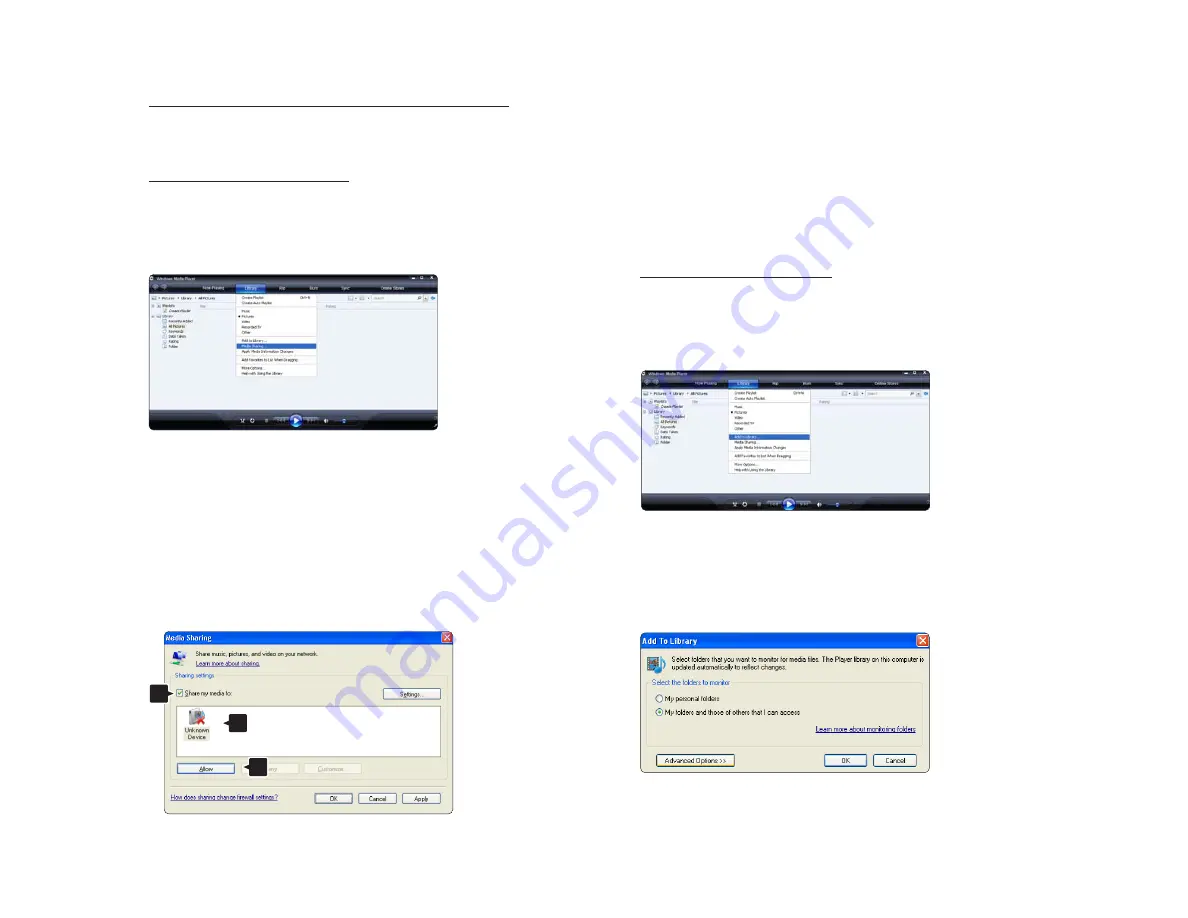
Windows Media Player v11 on Windows XP
Set for network sharing
In Windows Media Player select Library from the menu
and select Media sharing …
In the Media Sharing window, check the Share my
media box.
When the TV is connected, by the router, to the PC and
everything is switched On, the Media sharing window
will show the TV as an Unkown Device. Select the
device and click Allow.
You can open the Settings window to change
particular settings on sharing.
When the device icon (the TV) is checked with a green
tick, click OK.
Set folders for sharing
In Windows Media Player select Library from the menu
and select Add to Library.
In the Add To Library window, select My folders and
those of others that I can access and click the
Advanced Options button.
1
2
3
Summary of Contents for 40PFL9904H
Page 1: ...www philips com welcome Register your product and get support at EN User manual 40PFL9904H ...
Page 33: ...1 3 3 Wall mounting 3 8 Calculate the TV s ideal position ...
Page 35: ...1 3 3 Wall mounting 5 8 Attach the 2 spacers to the 2 lower discs at the back of the TV ...
Page 36: ...1 3 3 Wall mounting 6 8 Connect all cables ...
Page 37: ...1 3 3 Wall mounting 7 8 Lift the TV on to the wall mount bracket ...
Page 38: ...1 3 3 Wall mounting 8 8 You can slide and level the TV on the bracket ...
Page 192: ...5 3 1 SoundBar HTS8161B 1 2 First use an HDMI cable to connect the device to the TV ...
Page 195: ...5 3 3 DVD Home Theatre System 1 3 First use an HDMI cable to connect the device to the TV ...
Page 211: ...5 3 8 Digital HD receiver 2 2 Use an HDMI cable to connect the Digital HD receiver to the TV ...
Page 213: ...5 4 1 Game console 2 3 Use an HDMI cable to connect the game console to the back of the TV ...
Page 218: ...5 4 4 Camcorder 2 3 Use an HDMI cable to connect the camcorder to the back of the TV ...
Page 254: ......






























