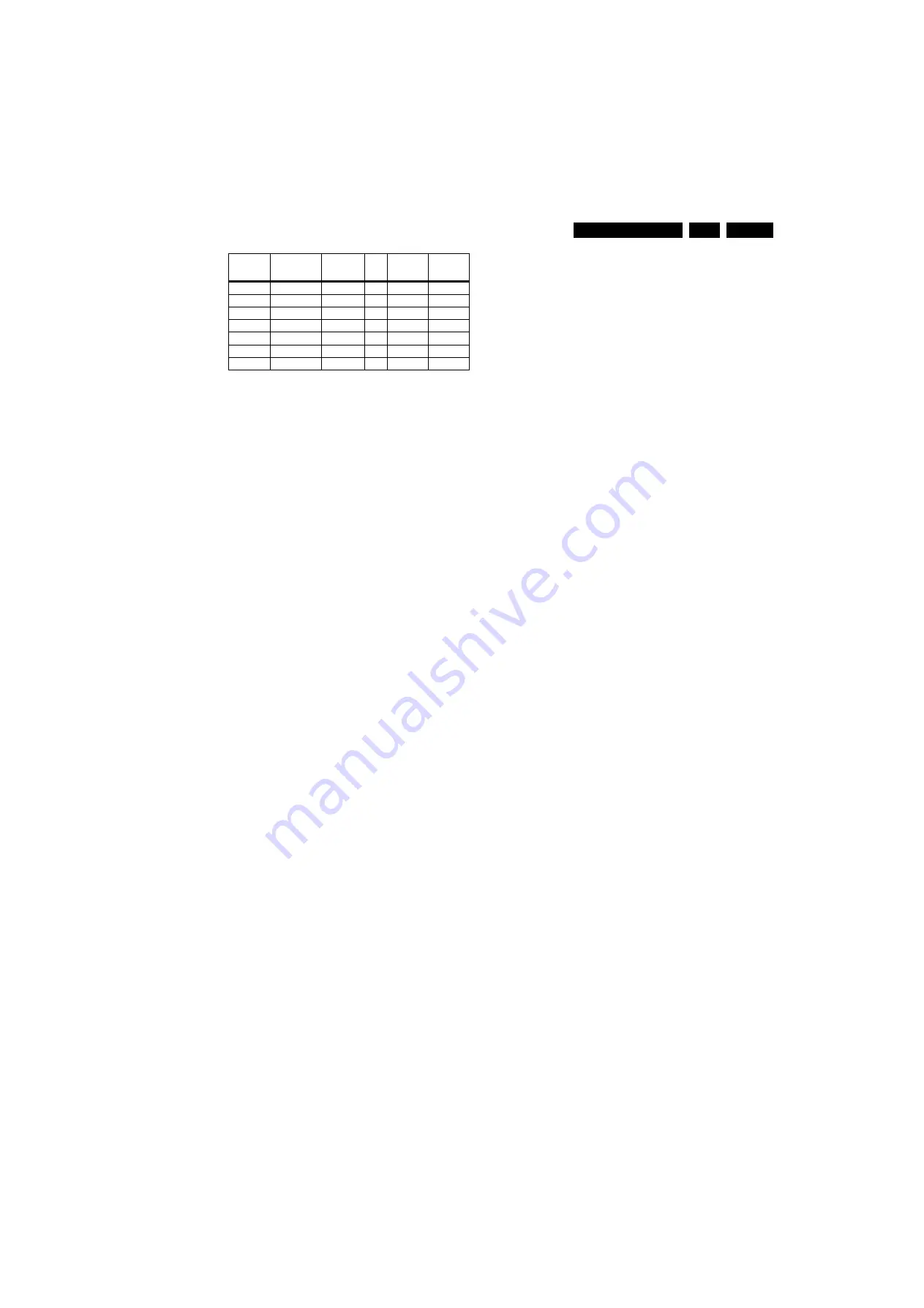
Service Modes, Error Codes, and Fault Finding
EN 15
EJ2.0U LA
5.
•
Store.
All options and alignments are stored when
pressing “cursor right” and then the “OK”-button
•
SW Maintenance.
–
SW Events.
Not useful for service purposes. In case of
specific software problems, the development
department can ask for this info.
–
HW Events.
Not useful for service purposes. In case of
specific software problems, the development
department can ask for this info.
•
Operation hours PDP.
Displays the accumulated total of
PDP operation hours. For the LCD chassis this is not
applicable. Here you are able to reset the operation hours
of the plasma display. This has to be done in case of
replacement of the display.
How to Navigate
•
In SAM, you can select the menu items with the “CURSOR
UP/DOWN” key on the RC-transmitter. The selected item
will be highlighted. When not all menu items fit on the
screen, move the “CURSOR UP/DOWN” key to display the
next/previous menu items.
•
With the “CURSOR LEFT/RIGHT” keys, it is possible to:
–
(De) activate the selected menu item.
–
(De) activate the selected submenu.
How to Exit SAM
Use one of the following methods:
•
Press the “MENU” button on the RC-transmitter.
•
Switch the set to STAND-BY via the RC-transmitter.
Note:
As long as SAM is activated, it is not possible to change
a channel. This could hamper the White Point alignments
because you cannot choose your channel/frequency any more.
Workaround: after you have sent the RC code “062596 INFO”
you will see the service-warning screen, and in this stage it is
still possible to change the channel (so before pressing the
“OK” button).
5.2.3
Customer Service Mode (CSM)
Purpose
When a customer is having problems with his TV-set, he can
call his dealer or the Customer Helpdesk. The service
technician can then ask the customer to activate the CSM, in
order to identify the status of the set. Now, the service
technician can judge the severity of the complaint. In many
cases, he can advise the customer how to solve the problem,
or he can decide if it is necessary to visit the customer.
The CSM is a read only mode; therefore, modifications in this
mode are not possible.
How to Activate CSM
Key in the code “123654” via the standard RC transmitter.
Note
: Activation of the CSM is only possible if there is no (user)
menu on the screen!
How to Navigate
By means of the “CURSOR-DOWN/UP” knob on the RC-
transmitter, you can navigate through the menus.
Contents of CSM
•
SW Version (example:
EJ20U-1.2.3.4_12345
).
Displays
the built-in main software version. In case of field problems
related to software, software can be upgraded. As this
software is consumer upgradeable, it will also be published
on the Internet.
•
SBY Processor Version.
Displays the built-in stand-by
processor software version. Upgrading this software will be
possible via a PC and a ComPair interface (see chapter
Software upgrade).
•
Set Type.
This information is very helpful for a helpdesk/
workshop as reference for further diagnosis. In this way, it
is not necessary for the customer to look at the rear of the
TV-set. Note that if an NVM is replaced or is initialized after
corruption, this set type has to be re-written to NVM.
ComPair will foresee a possibility to do this.
•
Production Code.
Displays the production code (the serial
number) of the TV. Note that if an NVM is replaced or is
initialized after corruption, this production code has to be
re-written to NVM. ComPair will foresee a possibility to do
this.
•
Code 1.
Gives the latest five errors of the error buffer. As
soon as the built-in diagnose software has detected an
error the buffer is adapted. The last occurred error is
displayed on the leftmost position. Each error code is
displayed as a 2-digit number. When less than 10 errors
occur, the rest of the buffer is empty (00). See also
paragraph Error Codes for a description.
•
Code 2.
Gives the first five errors of the error buffer. See
also paragraph Error Codes for a description.
•
Headphone Volume.
Gives the last status of the
headphone volume, as set by the customer. The value can
vary from 0 (volume is minimum) to 100 (volume is
maximum). Change via”MENU”, “TV”, “SOUND”,
“HEADPHONE VOLUME”.
•
Dolby.
Indicates whether the received transmitter
transmits Dolby sound (“ON”) or not (“OFF”). Attention: The
presence of Dolby can only be tested by the software on
the Dolby Signaling bit. If a Dolby transmission is received
without a Dolby Signaling bit, this indicator will show “OFF”
even though a Dolby transmission is received.
•
Sound Mode.
Indicates the by the customer selected
sound mode (or automatically chosen mode). Possible
values are “STEREO” and “VIRTUAL DOLBY
SURROUND”. Change via “MENU”, “TV”, “SOUND”,
“SOUND MODE”. It can also have been selected
automatically by signaling bits (internal software).
•
Digital Processing.
Indicates the selected digital mode.
Possible values are “STANDARD” and “PIXEL PLUS”.
Change via “MENU”, “TV”, “PICTURE”, “DIGITAL
PROCESSING”.
•
TV System.
Gives information about the video system of
the selected transmitter.
–
M: NTSC M signal received
–
ATSC: ATSC signal received
•
Center Mode.
Not applicable.
•
DNR.
Gives the selected DNR setting (Dynamic Noise
Reduction), “OFF”, “MINIMUM”, “MEDIUM”, or
“MAXIMUM”. Change via “MENU”, “TV”, “PICTURE”,
“DNR”
•
Noise Figure.
Gives the noise ratio for the selected
transmitter. This value can vary from 0 (good signal) to 127
(average signal) and to 255 (bad signal). For some
software versions, the noise figure will only be valid when
“Active Control” is set to “medium” or “maximum” before
activating CSM. The noise figure is not applicable for digital
channels.
•
Source.
Indicates which source is used and the video/
audio signal quality of the selected source. (Example:
Tuner, Video/NICAM) Source: “TUNER”, “AV1”, “AV2”,
“AV3”, “HDMI 1”, “SIDE”. Video signal quality: “VIDEO”, “S-
VIDEO”, “RGB 1FH”, “YPBPR 1FH 480P”, “YPBPR 1FH
576P”, “YPBPR 1FH 1080I”, “YPBPR 2FH 480P”, “YPBPR
2FH 576P”, “YPBPR 2FH 1080I”, “RGB 2FH 480P”, “RGB
047
LCD
LPL SLB1
42”
768p
1366
048
LCD
QDI
26”
768p
1366
049
LCD
AUO
26”
768p
1366
050
LCD
AUO V9
32”
768p
1366
051
LCD
AUO
37”
768p
1366
052
LCD
AUO V5
32”
768p
1366
053
LCD
LPL SL04
37”
768p
1366
Display Op-
tion (Dec.)
Technology
Display
Make &
Type
Size
Vertical
Resolution
Horizontal
Resolution






























