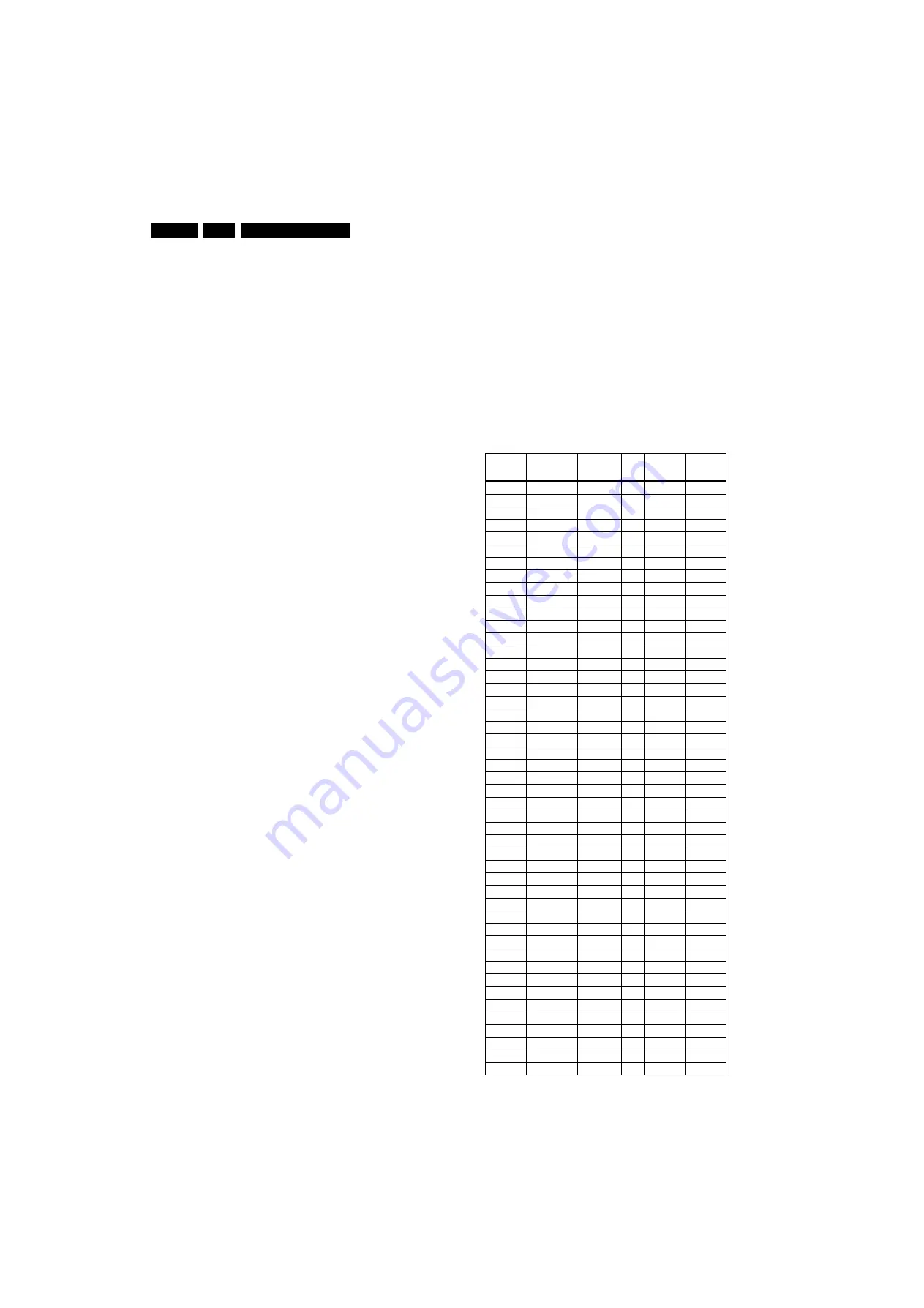
Service Modes, Error Codes, and Fault Finding
EN 14
EJ2.0U LA
5.
•
To view operation hours.
•
To display (or clear) the error code buffer.
How to Activate SAM
Via a standard RC transmitter: key in the code “062596”
directly followed by the “INFO” button. After activating SAM
with this method a service warning will appear on the screen,
you can continue by pressing the red button on the RC.
Contents of SAM:
•
Hardware Info.
–
A. VIPER SW Version.
Displays the software version
of the VIPER software (main software) (
example:
EJ20U-1.2.3.4_12345 = AAAAB_X.Y.W.Z_NNNNN).
•
AAAA
= the chassis name.
•
B
= the region: A= AP, E= EU, L= Latam, U = US.
•
X.Y.W.Z
= the software version, where X is the
main version number (different numbers are not
compatible with one another) and Y.W.Z is the sub
version number (a higher number is always
compatible with a lower number).
•
NNNNN
= last five digits of 12nc code of the
software.
–
B. SBY PROC Version.
Displays the software version
of the stand-by processor.
–
C. Production Code
. Displays the production code of
the TV, this is the serial number as printed on the back
of the TV set. Note that if an NVM is replaced or is
initialized after corruption, this production code has to
be re-written to NVM. ComPair will foresee in a
possibility to do this.
•
Operation Hours.
Displays the accumulated total of
operation hours (not the stand-by hours). Every time the
TV is switched "on/off", 0.5 hours is added to this number.
•
Errors.
(Followed by maximal 10 errors). The most recent
error is displayed at the upper left (for an error explanation
see paragraph “Error Codes”).
•
Defective Module.
Here the module that generates the
error is displayed. If there are multiple errors in the buffer,
which are not all generated by a single module, there is
probably another defect. It will then display the message
“UNKNOWN” here.
•
Reset Error Buffer.
When you press “cursor right” and
then the “OK” button, the error buffer is reset.
•
Alignments.
This will activate the “ALIGNMENTS” sub-
menu. See also paragraph 8.
•
Dealer Options.
Extra features for the dealers.
•
Options.
Extra features for Service. See also paragraph 8.
•
Initialize NVM.
When an NVM was corrupted (or replaced)
in the former EMG based chassis, the microprocessor
replaces the content with default data (to assure that the
set can operate). However, all preferences and alignment
values are gone now, and option numbers are not correct.
Therefore, this was a very drastic way. In this chassis, the
procedure is implemented in another way: The moment the
processor recognizes a corrupted NVM, the “initialize
NVM” line will be highlighted. Now, you can do two things
(dependent of the service instructions at that moment):
–
Save the content of the NVM via ComPair for
development analysis,
before
initializing. This will give
the Service department an extra possibility for
diagnosis (e.g. when Development asks for this).
–
Initialize the NVM (same as in the past, however now it
happens conscious).
Note
: When you have a corrupted NVM, or you have replaced
the NVM, there is a high possibility that you will not have picture
any more because your display option is not correct. So, before
you can initialize your NVM via the SAM, you need to have a
picture and therefore you need the correct display option. To
adapt this option, use ComPair. The correct HEX values for the
options can be found in the table below.
Changing the display option code via a standard RC:
Key in the code “062598” directly followed by the “MENU”
button and “XXX” (where XXX is the 3 digit decimal display
option code as mentioned in the first column of the next table).
Make sure to key in all three digits, also the leading zero’s. If
the above action is successful, the front LED will go out as an
indication that the RC sequence was accepted.
After the display option is changed in the NVM, the TV will go
to the Stand-by mode.
If the NVM was corrupted or empty before this action, it will be
initialized first (loaded with the default values). This initializing
can take up to 20 seconds.
When you have keyed in the wrong display option code, it is
possible that the TV will not start up properly. In some cases
the TV will go to standby again. In this case you need to re-
program the NVM via ComPair.
Table 5-2 Display option code overview (all FTV chassis)
Display Op-
tion (Dec.)
Technology
Display
Make &
Type
Size
Vertical
Resolution
Horizontal
Resolution
000
PDP
SDI V3
42”
768p
1024
001
PDP
SDI V3
50”
768p
1366
002
PDP
FHP A1
42”
1024i
1024
003
LCD
LPL A3
30”
768p
1280
004
LCD
LPL A6
37”
768p
1366
005
LCD
LPL A6
42”
768p
1366
006
LCD
Sharp 32”
768p
1366
007
PDP
SDI V3
42”
480p
852
008
PDP
FHP A1
37”
1024i
1024
009
LCOS XION
-
-
720p
1280
010
LCD
AUO 30”
768p
1280
011
LCD
LPL A6
32”
768p
1366
012
LCD
AUO V0.1
32”
768p
1366
013
LCD
Sharp
37”
768p
1366
014
LCD
LPL SL01
42”
1080p
1920
015
PDP
SDI
37”
480p
852
016
PDP
FHP
37”
1080i
1024
017
PDP
FHP
42”
1080i
1024
018
PDP
FHP
55”
768p
1366
019
LCOS VENUS
-
-
720p
1280
020
LCOS VENUS
-
-
1080p
1920
021
LCD
LPL SL01
26”
768p
1366
022
LCD
LPL SL01
32”
768p
1366
023
PDP
LG
42”
480p
852
024
PDP
SDI V4
42”
480p
852
025
PDP
SDI V5
42”
768p
1024
026
PDP
FHP A2
42”
1024i
1024
027
PDP
SDI V5
50”
768p
1366
028
LCD
Sharp
37”
1080p
1920
029
LCD
AUO V0.1
32”
768p
1366
030
LCD
Sharp
37”
1080p
1920
031
LCD
Sharp
37”
1080p
1920
032
LCD
LPL SL0.1
20”
768p
1366
033
LCD
QDI
23”
768p
1366
034
ECO PTV
-
52”
1080i
1366
035
ECO PTV
-
55”
1080i
1366
036
ECO PTV
-
61”
1080i
1366
037
PDP
FHP A3
42”
1024i
1024
038
DLP
-
50”
720p
1280
039
DLP
-
60”
720p
1280
040
LCD
Sharp 2.3
32”
768p
1366
041
LCD
LPL SLA1
42”
768p
1366
042
PDP
SDI V4
63”
768p
1366
043
LCD
Sharp 3.0
37”
768p
1366
044
LCD
Sharp 2.3
37”
768p
1366
045
LCD
LPL SLB2
26”
768p
1366
046
LCD
LPL SL06
32”
768p
1366





























