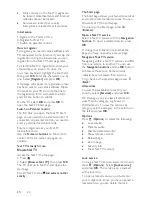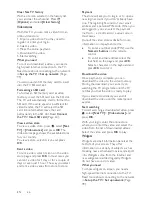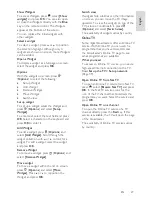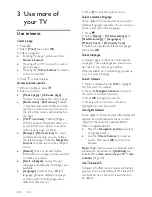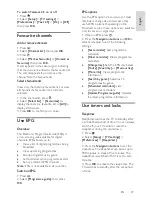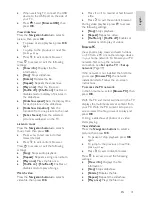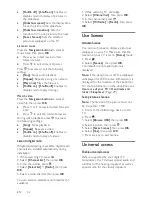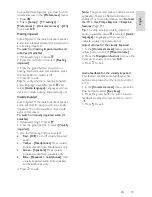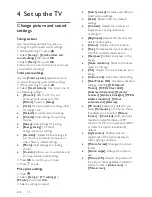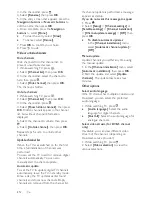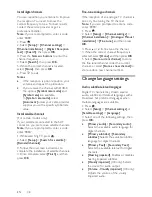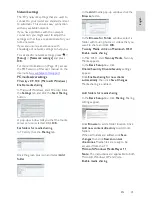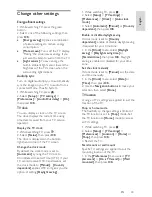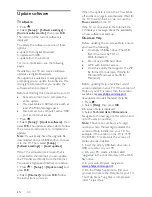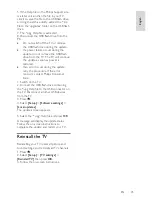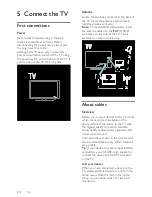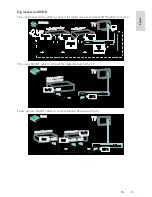EN 38
Install digital channels
You can reposition your antenna to improve
the reception. You need to know the
correct frequency to tune. For best results,
contact the service provider or get a
professional installer.
Note
: If you are prompted to enter a code,
enter '8888'.
1. Press .
2. Select
[Setup]
>
[Channel settings]
>
[Channel installation]
>
[Digital: Reception
test]
>
[Search]
, then press
OK
.
3. Press the
Numeric buttons
to enter the
channel frequency.
4. Select
[Search]
, then press
OK
.
5. When the correct channel is located,
select
[Store]
, then press
OK
.
6. Press to exit.
Notes
If the reception is poor, reposition your
antenna and repeat the procedure.
If you receive the channel with DVB-C,
the options
[Symbol rate mode]
and
[Symbol rate]
are available.
In
[Symbol rate mode]
, select
[Automatic]
unless your cable provider
supplies you with a specific symbol rate
value.
Install satellite channels
(For certain models only)
If your satellite is connected to the SAT
connector, you can receive satellite channels.
Note
: If you are prompted to enter a code,
enter '8888'.
1. While watching TV, press .
2. Select
[Setup]
>
[Search for satellite]
>
[Reinstall channels]
.
3. Follow the on-screen instructions to
complete the installation of satellite channels.
4. Once complete, select
[Finish]
, and then
press
OK
.
Fine-tune analogue channels
If the reception of an analogue TV channel is
poor, try fine tuning the TV channel.
Note
: If you are prompted to enter a code,
enter '8888'.
1. Press .
2. Select
[Setup]
>
[Channel settings]
>
[Channel installation]
>
[Analogue: Manual
installation]
>
[Fine tune]
, and then press
OK
.
3. Press or to fine tune the channel.
4. When the correct channel frequency is
selected, select
[Done]
and then press
OK
.
5. Select
[Store current channel]
to store
the fine tuned channel under the current
channel, or select
[Store as new channel]
to
store under a new channel number.
Change language settings
Audio, subtitle, teletext languages
NonPu blish
Digital TV channels may stream several
audio, subtitle and teletext languages with a
broadcast. Set preferred languages when
multiple languages are available.
1. Press .
2. Select
[Setup]
>
[Channel settings]
or
[Satellite settings]
>
[Language]
.
3. Select one of the following settings, then
press
OK
:
[Primary audio]
/
[Secondary audio]
:
Selects the available audio language for
digital channels.
[Primary subtitles]
/
[Secondary
subtitles]
: Selects the available subtitle
language for digital channels.
[Primary Text]
/
[Secondary Text]
:
Selects the available teletext for digital
channels.
[Hearing impaired]
: Enables or disables
hearing impaired subtitles.
[Visually impaired]
(UK only): Selects
the device for audio output.
[Volume - Visually impaired]
(UK only):
Adjusts the volume of the visually
impaired audio.