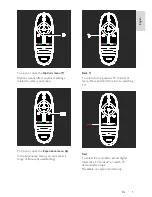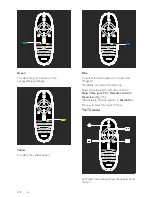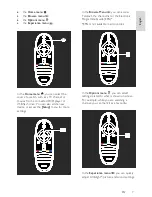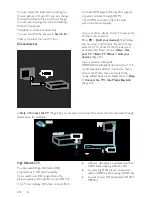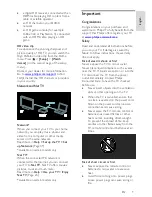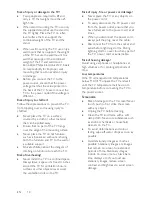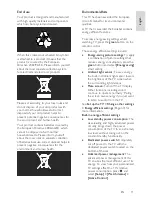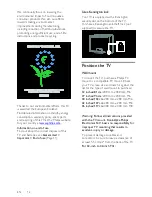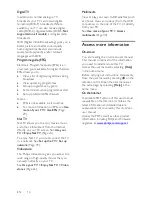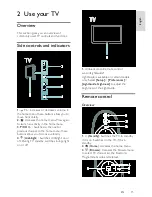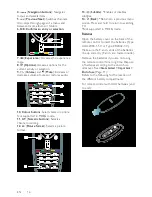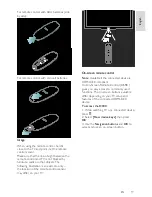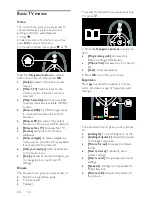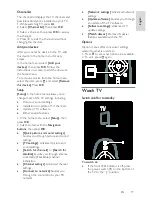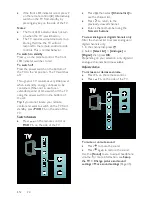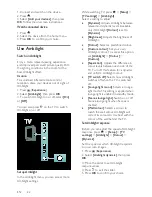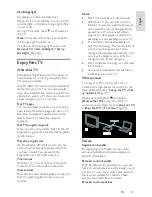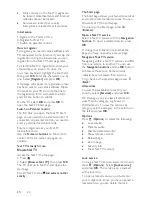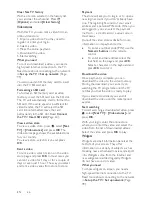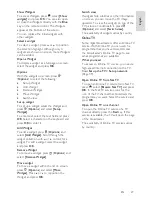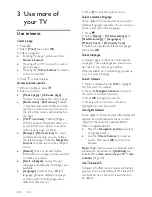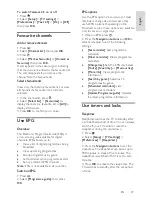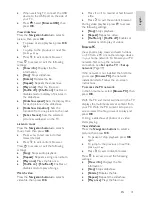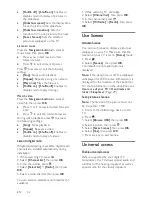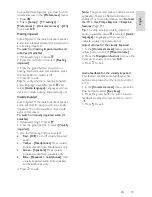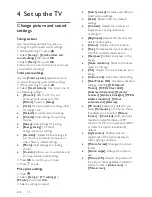EN 19
En
gl
is
h
Channel list
NonPu blish
The channel list displays the TV channels and
possible radio stations installed on your TV.
1. While watching TV, press .
2. Select
[Channel list]
, then press
OK
.
3. Select a channel, then press
OK
to access
the channel.
4. Press to exit the channel list without
changing the channel.
Add your devices
NonPu blish
After you connect a device to the TV, add
this device in the home menu for easy
access.
In the home menu, select
[Add your
devices]
, then press
OK
. Follow the
instructions on-screen to add the device to
the home menu.
To remove a device from the home menu,
select the item, press and select
[Remove
this device]
. Press
OK
.
Setup
NonPu blish
[Setup]
in the home menu allows you to
change most of the TV settings, including:
Picture or sound settings
Installation or update of TV channels
Update of TV software
Other special features
1. In the home menu, select
[Setup]
, then
press
OK
.
2. Select an item with the
Navigation
buttons
, then press
OK
:
[Quick picture and sound settings]
:
Guides you through picture and sound
settings.
[TV settings]
: Advanced picture and
sound settings.
[Search for channels]
or
[Search for
satellite]
: Guides you through antenna
or satellite (if available) channel
installation.
[Channel settings]
: Advanced channel
settings.
[Connect to network]
: Guides you
through the connection to your PC
network.
[Network settings]
: Advanced network
settings.
[Update software]
: Guides you through
an update of the TV software.
[Software settings]
: Advanced TV
update settings.
[Watch demos]
: Demos of special
features available with the TV.
Options
NonPu blish
Option menus offer convenient settings
related to what is on-screen.
1. Press to see what options are available.
2. To exit, press again.
Watch TV
Switch on/off or to standby
To switch on
If the front LED indicator is off, press
the power switch (
1
) on the bottom of
the TV to the '
|
' position.