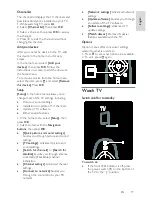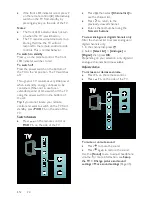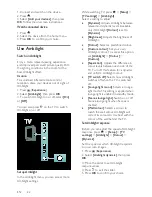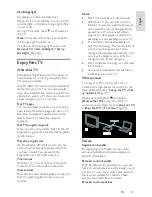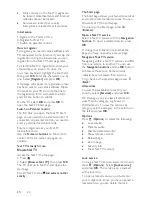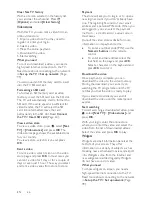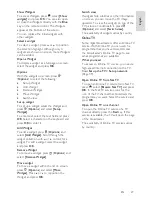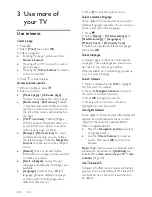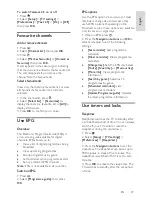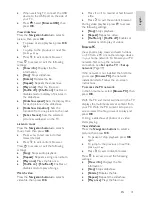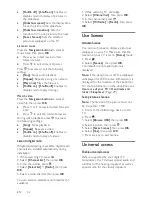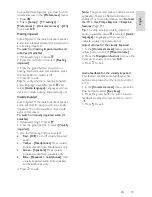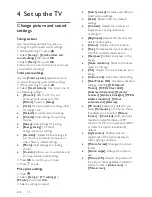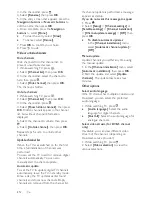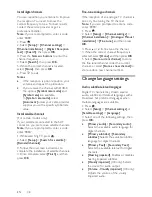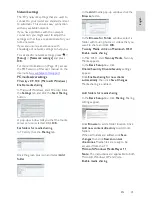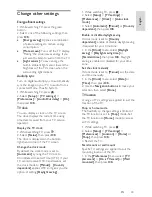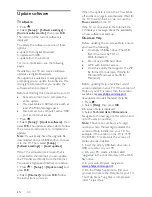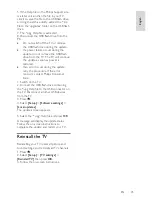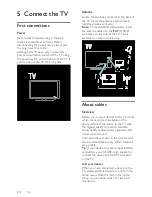EN 33
En
gl
is
h
To enable these features, you must turn on
universal access in the
[Preferences]
menu.
1. Press .
2. Select
[Setup]
>
[TV settings]
>
[Preferences]
>
[Universal access]
>
[On]
,
then press
OK
.
Hearing impaired
NonPu blish
Some digital TV channels broadcast special
audio and subtitles adapted for people who
are hearing impaired.
To switch on hearing impaired audio and
subtitles (if available)
1. While watching TV, press .
2. Press the red button to select
[Hearing
impaired]
.
3. Press the green button to switch on
hearing impaired audio and subtitles, press
the red button to switch it off.
4. Press to exit.
Tip:
To verify whether a hearing impaired
audio language is available, press and
select
[Audio language]
. Languages with an
ear icon indicate hearing impaired support.
Visually impaired
NonPu blish
Some digital TV channels broadcast special
audio adapted for people who are visually
impaired. The normal audio is mixed with
extra commentary.
To switch on visually impaired audio (if
available)
1. While watching TV, press .
2. Press the green button to select
[Visually
impaired]
.
3. Use the following buttons to select:
Red
-
[Off]
: Turn off visually impaired
audio.
Yellow
-
[Headphones]
: Hear visually
impaired audio from headphones only.
Green
-
[Speakers]
: Hear visually
impaired audio from speakers only.
Blue
-
[Sp headphones]
: Hear
visually impaired audio from speakers
and headphones only.
4. Press to exit.
Note:
The green and yellow buttons are not
applicable if EasyLink Remote Control is
enabled. For more information, see
Connect
the TV > Use Philips EasyLink > EasyLink
features
(Page 59).
Tip:
To verify whether visually impaired
audio is available, press and select
[Audio
language]
. Languages with an eye icon
indicate visually impaired support.
Adjust volume for the visually impaired
1. In the
[Universal access]
menu, press the
yellow button to select
[Mixed volume]
.
2. Press the
Navigation buttons
to move the
slider up or down, then press
OK
.
3. Press to exit.
Audio feedback for the visually impaired
This feature enables audio feedback when
buttons are pressed on the remote control
or TV.
1. In the
[Universal access]
menu, press the
blue button to select
[Key beep]
.
2. Press the green button to turn on audio
feedback or press the red button to turn it
off.
3. Press to exit.