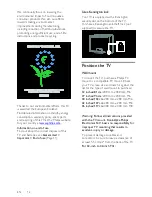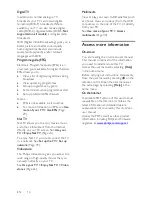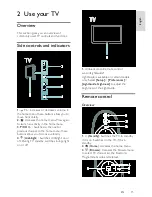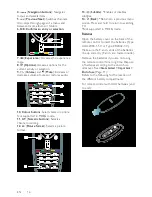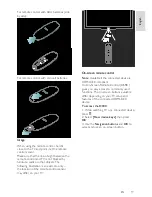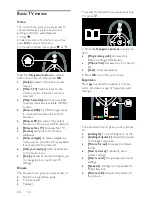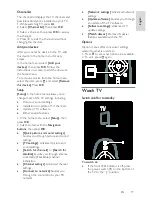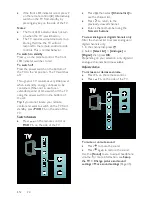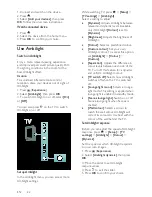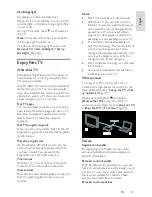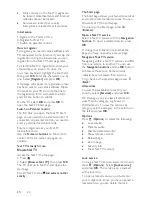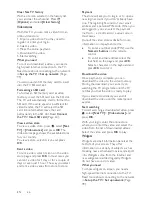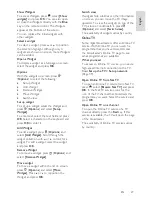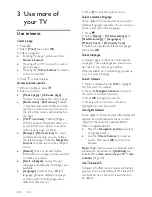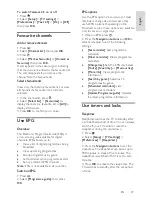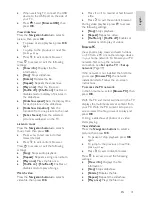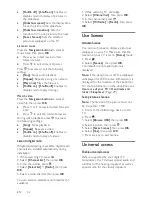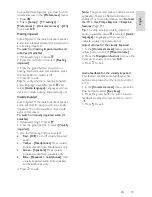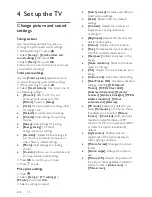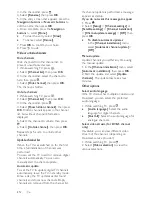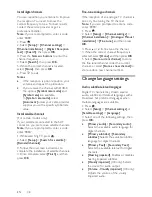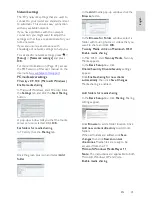EN 26
Clear Net TV history
With a site icon selected in the history list,
you can clear the whole list. Press
(
Options
) and select
[Clear history]
.
Video stores
With this TV, you can rent a video from an
online video store.
1. Open a video store. You may need to
register or enter your login.
2. Select a video.
3. Make the online payment.
4. Download the video.
5. Start watching.
What you need
To rent and download a video, you need a
high-speed Internet connection to the TV.
Read more about connecting to the network
in
Set up the TV > Set up network
(Page
39).
You also need an SD memory card to insert
into the TV SD card slot.
NonPu blish
Formatting an SD card
To format an SD memory card as video
memory, insert the SD card into the SD slot.
The TV will automatically start to format the
SD card. If the write speed is insufficient for
video transfer, the TV will reject the SD
card. Once formatted, leave the card
permanently in the SD slot. Read
Connect
the TV > Insert SD card
(Page 63).
View a video store
To view a video store, press , select
[Net
TV]
>
[Video stores]
and press
OK
. The
Video stores page shows the available stores
for your country.
To view a store, select its icon and press
OK
.
Rent a video
To rent a video, select its icon on the video
store page and press
OK
. In most cases you
can rent a video for 1 day or for a couple of
days or even just 1 hour. The way you select
and rent a video varies from store to store.
Payment
The store will ask you to log in or to open a
new login account if you don't already have
one. The login might consist of your email
address and a personal PIN code. When you
are logged in, you can select the payment
method — a credit card or a value code in
most cases.
Consult the video store website for more
information on its payment terms.
To enter a number code (PIN), use the
Numeric buttons
on the remote
control.
To enter an email address, select the
text field on the page and press
OK
.
Select a character on the keyboard and
press
OK
to enter it.
Download the video
Once payment is complete, you can
download the video to the video memory.
During the download, you can carry on
watching the TV programme until the TV
notifies you that the video is ready to play.
If you cancel a download, you can still
download the video until the rental period
expires.
Start watching
To start watching a downloaded video, press
, select
[Net TV]
>
[Video stores]
and
press
OK
.
With your login, enter the online store
where you rented the video and select the
video from the list of downloaded videos.
Select the video and press
OK
to play.
Widgets
Widgets are small information panels at the
bottom of your screen. They offer
information on a variety of subjects such as
breaking news, scheduled movies and airport
info. Widgets come from the Internet and
new widgets are added regularly. Widgets
do not have sound or video.
What you need
To show widgets on screen, you need a
high-speed Internet connection to the TV.
Read more about connecting to the network
in
Set up the TV > Set up network
(Page
39).