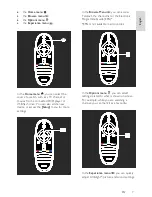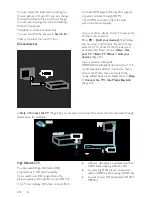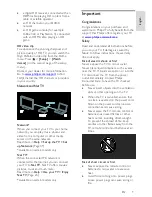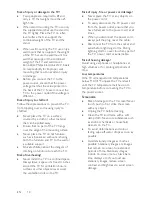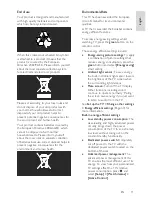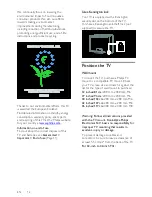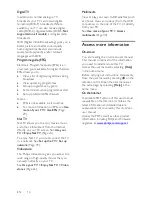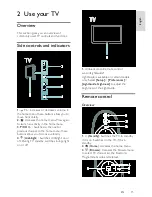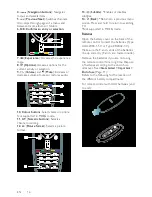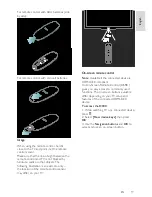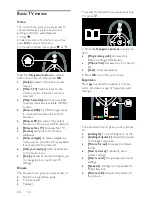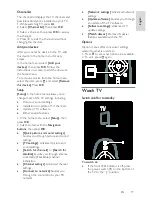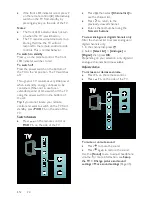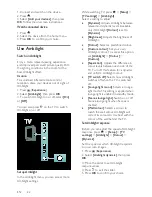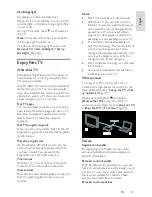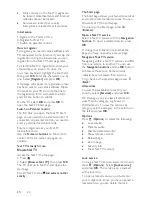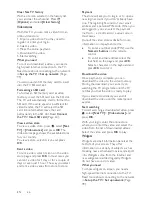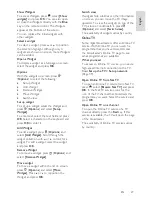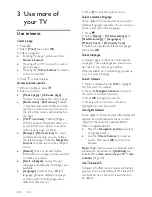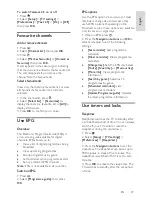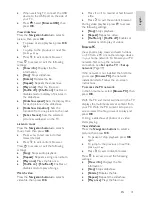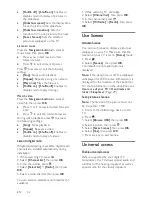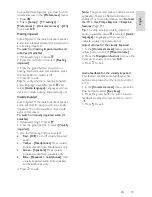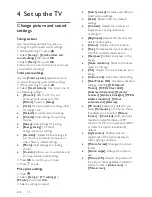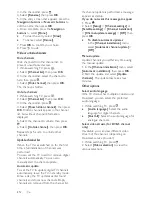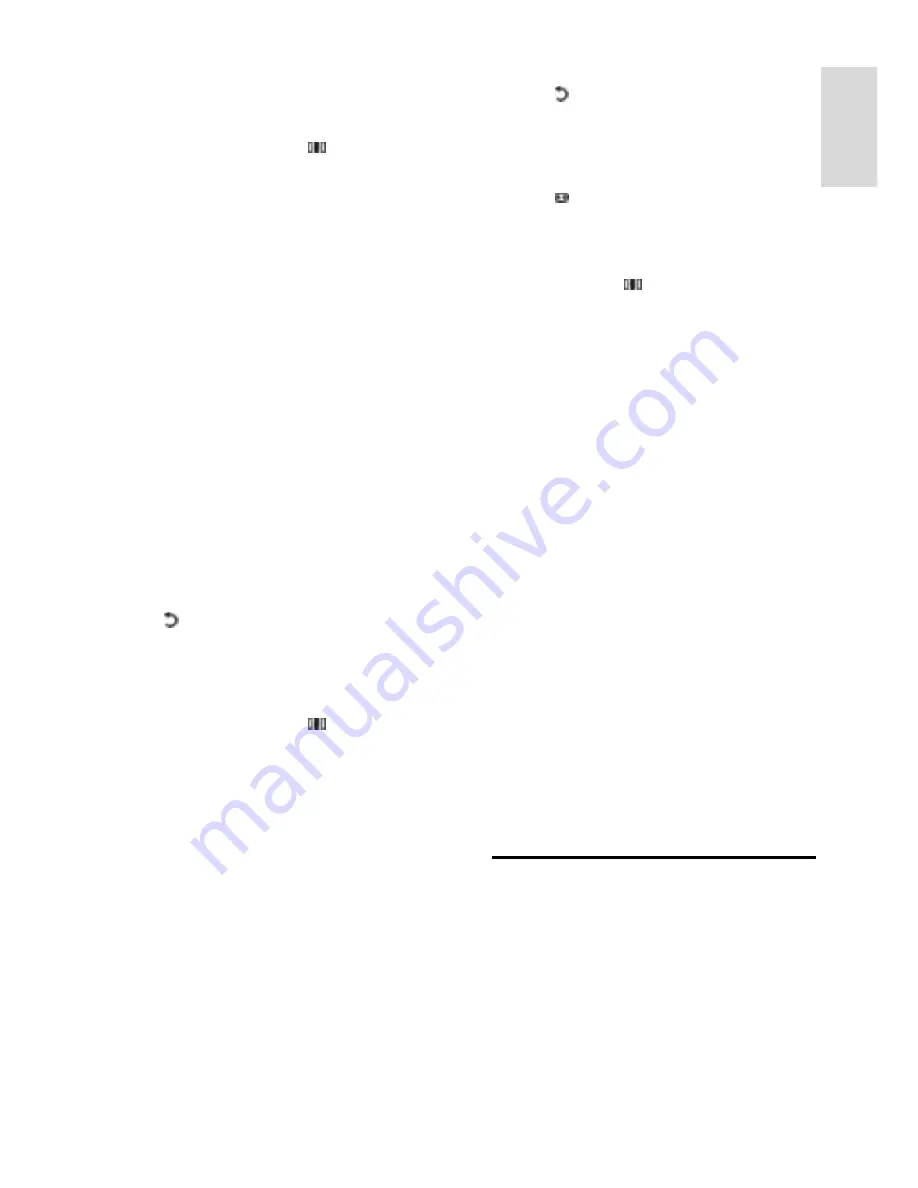
EN 21
En
gl
is
h
Use Smart picture settings
NonPu blish
Use the
[Smart picture]
experience menu
to access frequently used picture settings.
1. While watching TV, press .
2. Select
[Smart picture]
, then select one of
the following settings:
[Personal]
: Sets the TV to your
personal preferences set in the
[Picture]
menus in
[Setup]
.
[Vivid]
: Rich and dynamic settings, ideal
for daylight use.
[Natural]
: A natural picture setting.
[Cinema]
: Ideal settings for watching
movies.
[Game]
: Ideal settings for gaming.
[Energy saving]
: The most
energy-conscious settings.
[Standard]
: Adjusts picture settings to
suit most environments and types of
video. Factory default settings.
[Photo]
: Ideal settings for viewing
photos.
[Custom]
: Allows you to customise and
store personal picture settings.
3. Press
OK
to confirm your choice.
4. Press to exit.
Use Smart sound settings
NonPu blish
Use the
[Smart sound]
experience menu to
access frequently used sound settings.
1. While watching TV, press .
2. Select
[Smart sound]
, then select one of
the following settings:
[Personal]
: Sets the TV to your
personal preferences set in the
[Sound]
menus in
[Setup]
.
[Standard]
: Adjusts sound settings to
suit most environments and types of
audio.
[News]
: Applies sound settings ideally
suited for spoken audio, such as the
news.
[Movie]
: Applies sound settings ideally
suited for movies.
[Game]
: Ideal settings for gaming.
[Drama]
: Applies sound settings ideally
suited for drama.
[Sports]
: Applies sound settings ideally
suited for sports.
3. Press
OK
to confirm your choice.
4. Press to exit.
Change picture format
NonPu blish
Change the picture format to suit your
viewing experience.
1. Press .
2. Select a picture format, then press
OK
to
confirm.
Note:
You can access picture formats via the
experience menu and the
[Setup]
menu.
The following picture formats can be
selected:
[Auto fill]
: Adjusts the picture to fill the
screen (subtitles remain visible).
Recommended for minimal screen
distortion but not for HD or PC.
[Auto zoom]
: Enlarges the picture to fill
the screen. Recommended for minimal
screen distortion but not for HD or PC.
[Super zoom]
: Removes the black bars
on the sides of 4:3 broadcasts. Not
recommended for HD or PC.
[Movie expand 16:9]
: Scales the classic
4:3 format to 16:9. Not recommended
for HD or PC.
[Wide screen]
: Stretches the classic 4:3
format to 16:9.
[Unscaled]
: Provides maximum detail
for PC. Only available when
[PC mode]
is enabled in the
[Picture]
menu.
Notes:
Depending on the picture source, some
picture formats are not available and
will not be seen on-screen.
Watch a connected device
Add new device
NonPu blish
Notes:
Before watching a connected device,
you must add it to the home menu.
HDMI ARC compliant devices
connected to the
HDMI ARC
connector on the TV are automatically
added to the home menu.