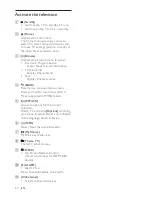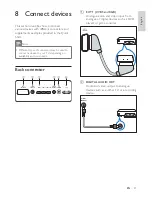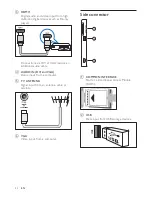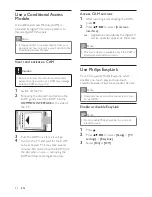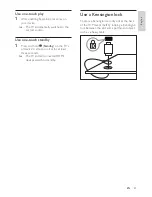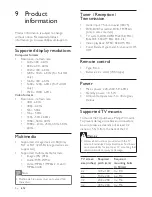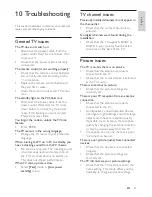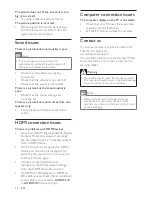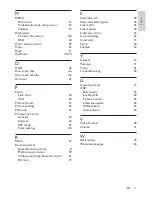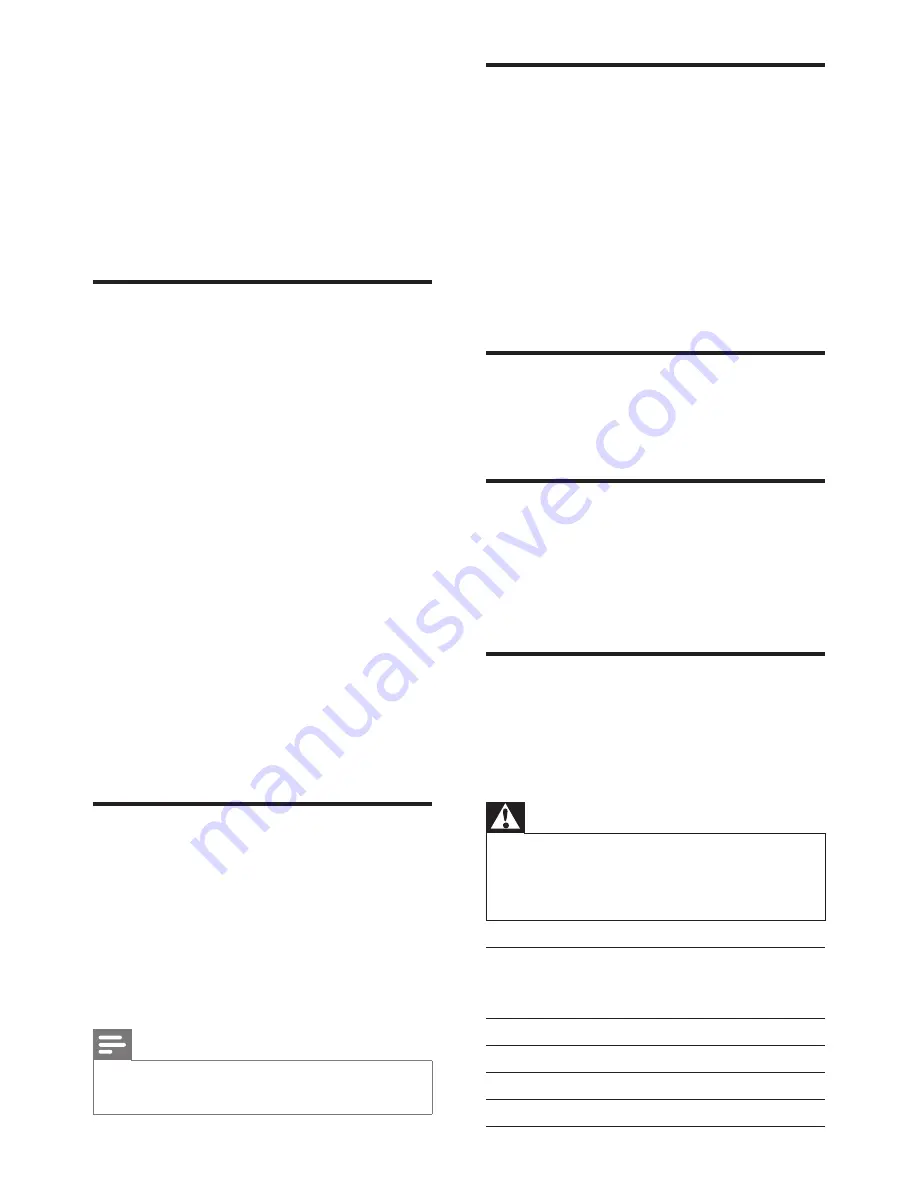
46
EN
9 Product
information
Product information is subject to change
without notice. For detailed product
information, go to www.philips.com/support.
Supported display resolutions
Computer formats
•
Resolution - refresh rate:
•
640 x 480 - 60Hz
•
800 x 600 - 60Hz
•
1024 x 768 - 60Hz
•
1280 x 1024 - 60 Hz (For Full HD
only)
•
1360 x 768 - 60Hz
•
1600 x 1200 - 60Hz (For Full HD
only)
•
1920 x 1080 - 60Hz
Video formats
•
Resolution - refresh rate:
•
480i - 60Hz
•
480p - 60Hz
•
576i - 50Hz
•
576p - 50Hz
•
720p - 50Hz, 60Hz
•
1080i - 50Hz, 60Hz
•
1080p - 24Hz, 25Hz, 30Hz, 50Hz,
60Hz.
Multimedia
•
Supported storage device: USB (Only
FAT or FAT 32 USB storage devices are
supported)
• Supported multimedia file formats:
•
Images: JPG. JPEG
•
Audio: MP3. WMA
•
Video: MPEG 1/MPEG 2, H.264/
MPEG-4AVC
Note
•
Multimedia file names must not exceed 128
characters.
Tuner / Reception /
Transmission
•
Aerial input: 75ohm coaxial (IEC75)
•
DVB: DVB Terrestrial, DVB-T MPEG4
(only in some models)
•
TV system: DVB COFDM 2K/8K; PAL I,
B/G, D/K; SECAM B/G, D/K, L/L’
•
Video playback: NTSC, SECAM, PAL
•
Tuner Bands: Hyperband, S-channel, UHF,
VHF
Remote control
•
Type: RC-6
•
Batteries: 2 x AAA (LR03 type)
Power
•
Mains power: 220-240V, 50~60Hz
•
Standby power: < 0.5 W
•
Ambient temperature: 5 to 40 degrees
Celsius
Supported TV mounts
To mount the TV, purchase a Philips TV mount.
To prevent damage to cables and connectors,
be sure to leave a clearance of at least 2.2
inches or 5.5cm from the back of the TV.
Warning
•
Follow all instructions provided with the TV
mount. Koninklijke Philips Electronics N.V. bears
no responsibility for improper TV mounting that
results in accident, injury or damage.
TV screen
size (inches)
Required
pitch (mm)
Required
mounting bolts
(
≤
10mm)
22
100 x 100
4 x M4
26
100 x 200
6 x M4
32
200 x 200
4 x M6
42
300 x 200
4 x M6