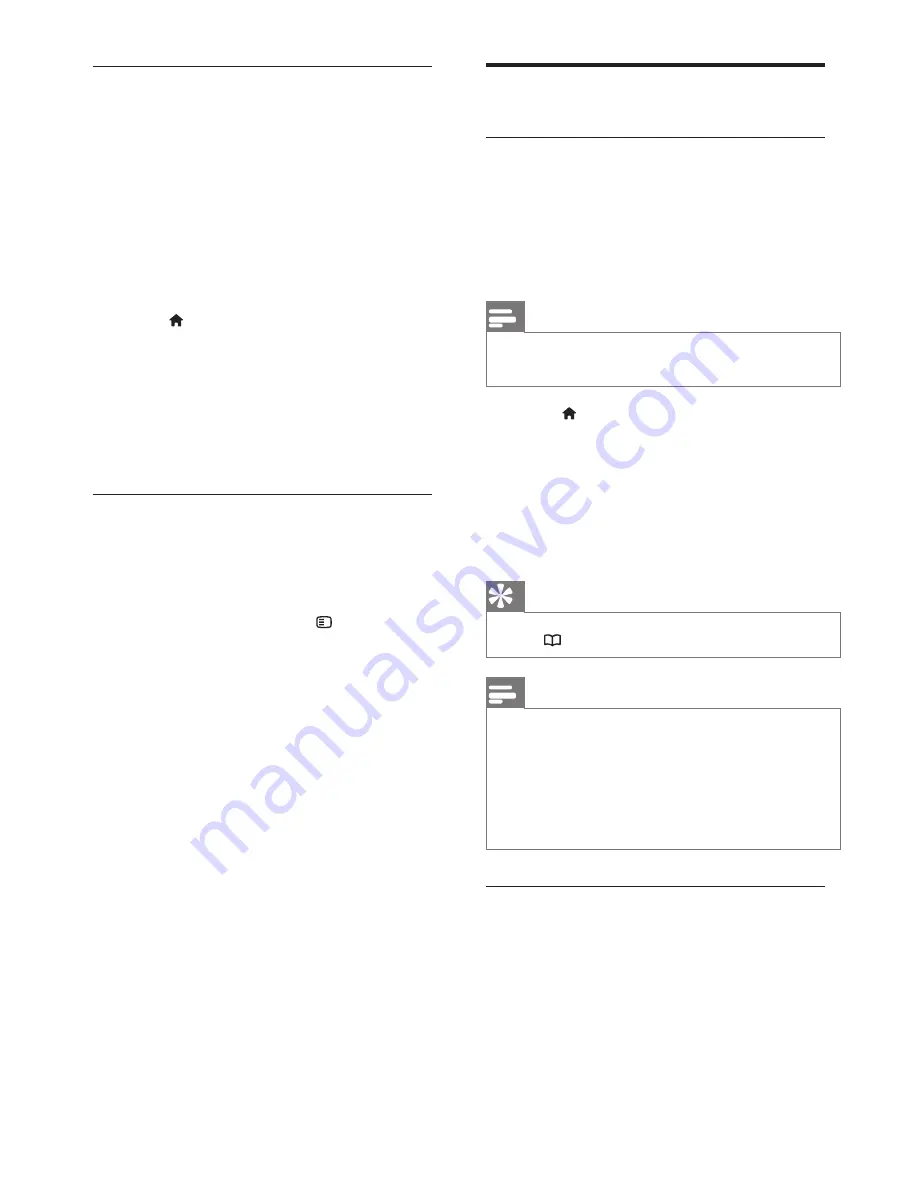
24
EN
Install channels
Automatic install
When the TV was switched on for the
first time, a full installation of channels was
performed. You can redo this full installation
again to set your language, country and install
all available TV channels.
Note
•
The PrimeSuite TV is capable of tuning to both
DVB-T and DVB-C. Please refer to attachment A.
1
Press .
2
Select
[Setup]
>
[Search for channels]
,
then press
OK
.
3
Follow the on-screen instructions to
complete the channel installation.
4
Once complete, select
[Finish]
, then
press
OK
.
Tip
•
Press
to see the channel list.
Note
•
During installation, leave
[Settings]
unchanged
unless your digital provider provides you with the
specific values to enter.
•
When digital TV channels are found, the list of
installed channels may display empty channel
numbers. You can rename, reorder or uninstall
these channels.
Access DVB-C or DVB-T channels
This TV contains specific tuning algorithms
supporting local cable operators. This can
impact DVB-T tuning.
Please refer to attachment in case no or less
channels are found.
Automatic update
To set the TV to update digital TV channels
automatically, leave the TV in standby mode.
Once a day, the TV updates earlier found
channels and stores new channels. Empty
channels are removed from the channel list.
If a channel update is performed, a message
appears at startup.
If you do not want this message to appear
1
Press .
2
Select
[Setup]
>
[Channel settings]
>
[Channel installation]
>
[Channel update
message]
>
[Off]
, then press
OK
.
•
To disable automatic updates In the
[Channel installation]
menu, select
[Automatic channel update]
>
[Off]
.
Select audio language
If the TV channel has multiple or dual sound
broadcast, you can select the preferred audio
language.
1
While watching TV, press .
•
[Audio language]
: Select the audio
language for digital channels.
•
[Dual I-II]
: Select the audio language
foranalogue channels.






























