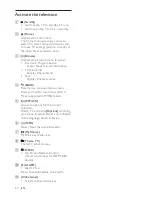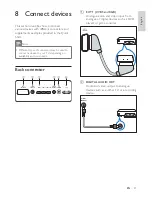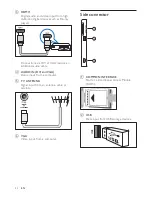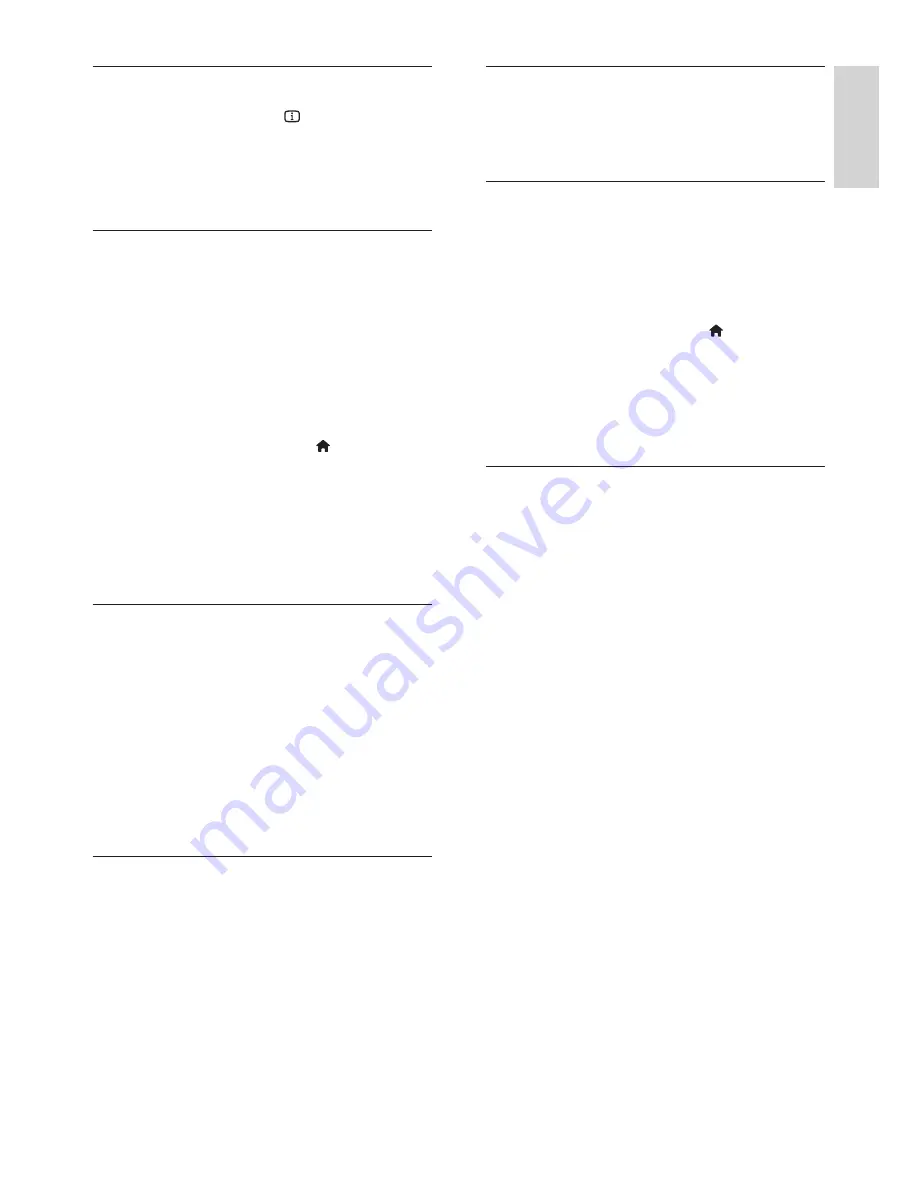
27
English
EN
TV location
A range of TV settings are applied to suit the
location of the TV.
Shop or home mode
The flexibility to change settings is limited if
the TV location is set to
[Shop]
mode. Set the
TV location to
[Home]
mode to access all TV
settings.
1
While watching TV, press .
2
Select
[Setup]
>
[TV settings]
>
[Preferences]
>
[Location]
>
[Home]
or
[Shop]
, then press
OK
.
3
Restart the TV.
Stand mount or wall mount
Specific TV settings are applied to suit the
mounting location of the TV.
In the
[Preferences]
menu, select
[TV placement]
>
[On a TV stand]
or
[Wall mounted]
, then press
OK
.
Display the TV clock
When watching TV, press .
»
The TV clock is displayed at the
bottom right corner of the TV
screen.
Change the clock mode
By default, the clock mode is set to
[Automatic]
, syncing the TV clock to
Coordinated Universal Time (UTC). If your
TV cannot receive UTC transmissions, set
the clock mode to
[Manual]
.
[Country
dependent]
applies UTC and gives you the
option of setting
[Daylight saving]
.
1
While watching TV, press .
2
Select
[Setup]
>
[TV settings]
>
[Preferences]
>
[Clock]
>
[Auto clock
mode]
.
3
Select
[Automatic]
,
[Manual]
or
[Country dependent]
, then press
OK
.
Enable or disable daylight saving
If clock mode is set to
[Country dependent]
,
enable or disable daylight saving if required for
your time zone.
1
In the
[Clock]
menu, select
[Daylight
saving]
>
[Daylight saving time]
or
[Standard time]
, then press
OK
. Daylight
saving is enabled or disabled for your time
zone.
Set the clock manually
If clock mode is set to
[Manual]
, set the date
and time manually.
1
In the
[Clock]
menu, select
[Date]
or
[Time]
, then press
OK
.
2
Use the
Navigation buttons
to make your
selection, then select
[Done]
.