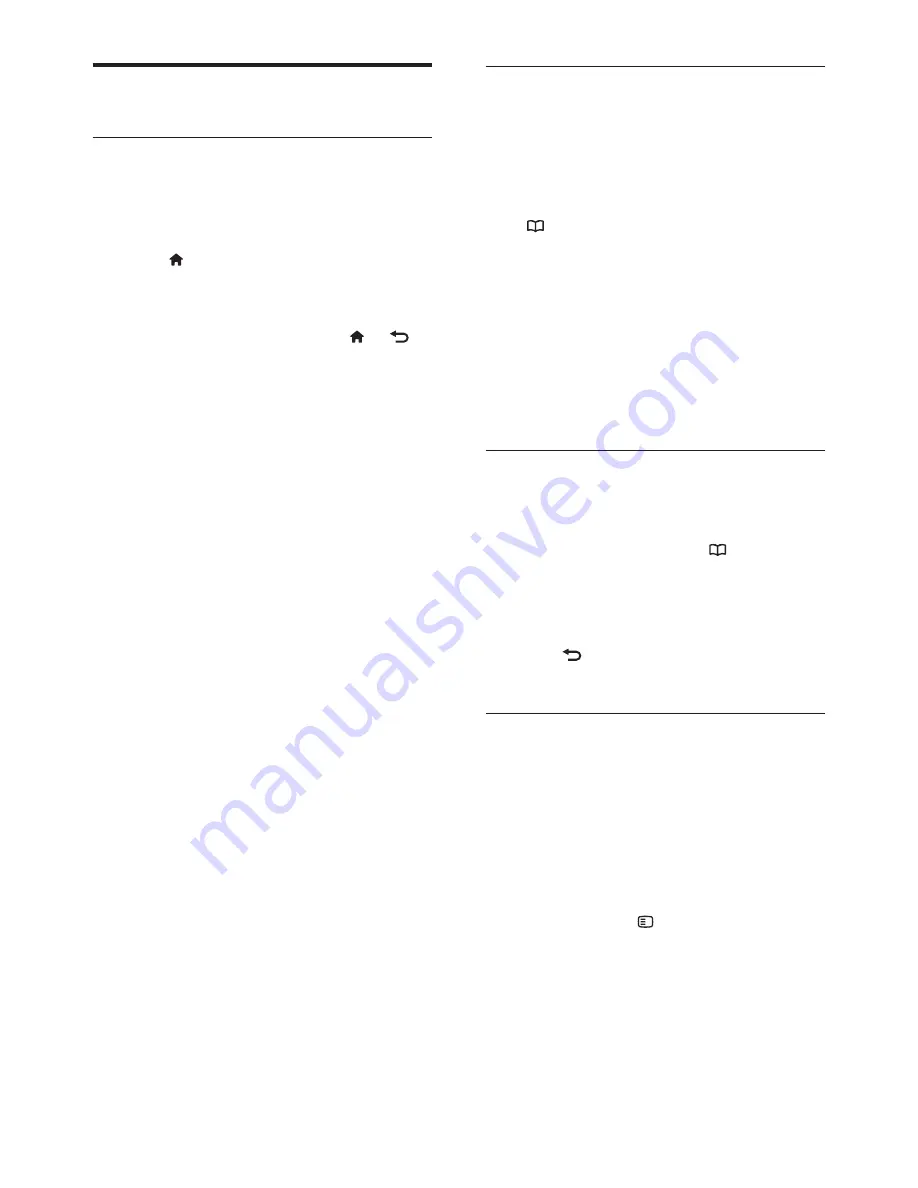
10
EN
Browse
The browse menu gives you easy access to:
•
Electronic programme guide
•
TV channel list
•
Teletext
To access the browse menu, while watching TV,
press .
1
Press the
Navigation buttons
to select an
item:
•
[Programme guide]
: Accesses the
Electronic Programme Guide.
•
[Channel list]
: Accesses the TV
channel list.
•
[Text]
: Accesses teletext.
2
Press
OK
to confirm your choice.
Channel list
The channel list displays the TV channels and
possible radio stations installed on your TV.
1
While watching TV, press .
2
Select
[Channel list]
, then press
OK
.
3
Select a channel, then press
OK
to access
the channel.
4
Press to exit the channel list without
changing the channel.
Add your devices
After you connect a device to the TV, add this
device in the home menu for easy access.
In the home menu, select
[Add your devices]
,
then press
OK.
Follow the instructions on-
screen to add the device to the home menu.
To remove a device from the home menu,
select the item, press
and select
[Remove this device]
. Press
OK
.
Basic TV menus
Home
The home menu gives you easy access to
connected devices, picture and sound settings,
and other useful features.
1
Press .
2
Select an item in the home menu, then
press
OK
to access the menu.
3
To exit the home menu, press or .
To start an activity, select the desired item with
the
Navigation buttons
, then press
OK
:
•
[Help]
: Electronic user manual is not
available for this model.
•
[Watch TV]
: Switches back to the
antenna source if another source is
selected.
•
[Browse USB]
: If a USB storage
device is connected, accesses the
content browser.
•
[Scenea]
: Switches to the Scenea
wallpaper.
•
[Add your devices]
: Adds new
devices to the home menu. Note that
you must add a new device to the
home menu in order to access it.
•
[Setup] :
Accesses menus that allow
you to change picture, sound and
other TV settings.



























