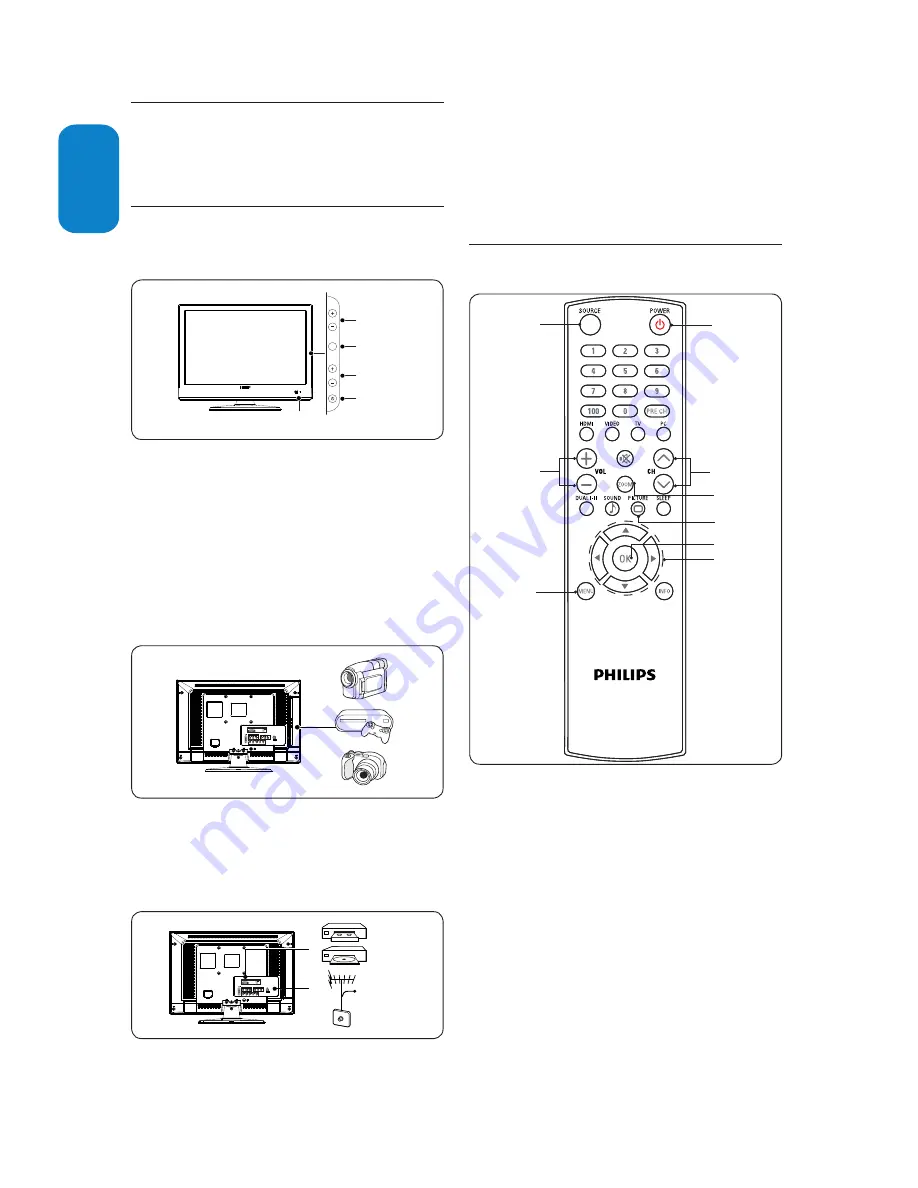
EN-6
ENGLISH
FRANÇAISE
ESP
AÑOL
This section gives you an overview of commonly-
used TV controls and functions.
TV overview
3.1
Side controls and indicators
CHANNEL
MENU
VOLUME
POWER
5
4
3
2
1
POWER
1.
C/-
2.
MENU
3.
/-
4.
Remote control sensor/ power indicator
5.
Side connectors
Use the TV side connectors to connect to mobile
devices such as a camera or game console. You can
also connect to the headphone.
Rear connectors
Cable
Use the TV rear connectors to connect to the
antenna and permanent devices such as a high-
definition disc player or DVD player.
Note
D
For more information about connections, see
Section 7 Connect devices
.
3.2 Remote
control
1
2
3
4
5
6
7
8
9
Standby / ON
1.
SOURCE
2.
selection
Picture
buttons
ZOOM
4.
button
C
5. ursor
buttons
Channel selection
6.
Volume selection
7.
MENU button
8.
OK button
9.
For more information about the remote control, See
Remote control overview
section
.
75ΩANT
75ΩANT
3
.
3.
Your
LCD Monitor with HD/
Full HD TV
Summary of Contents for 200T1
Page 8: ......








































