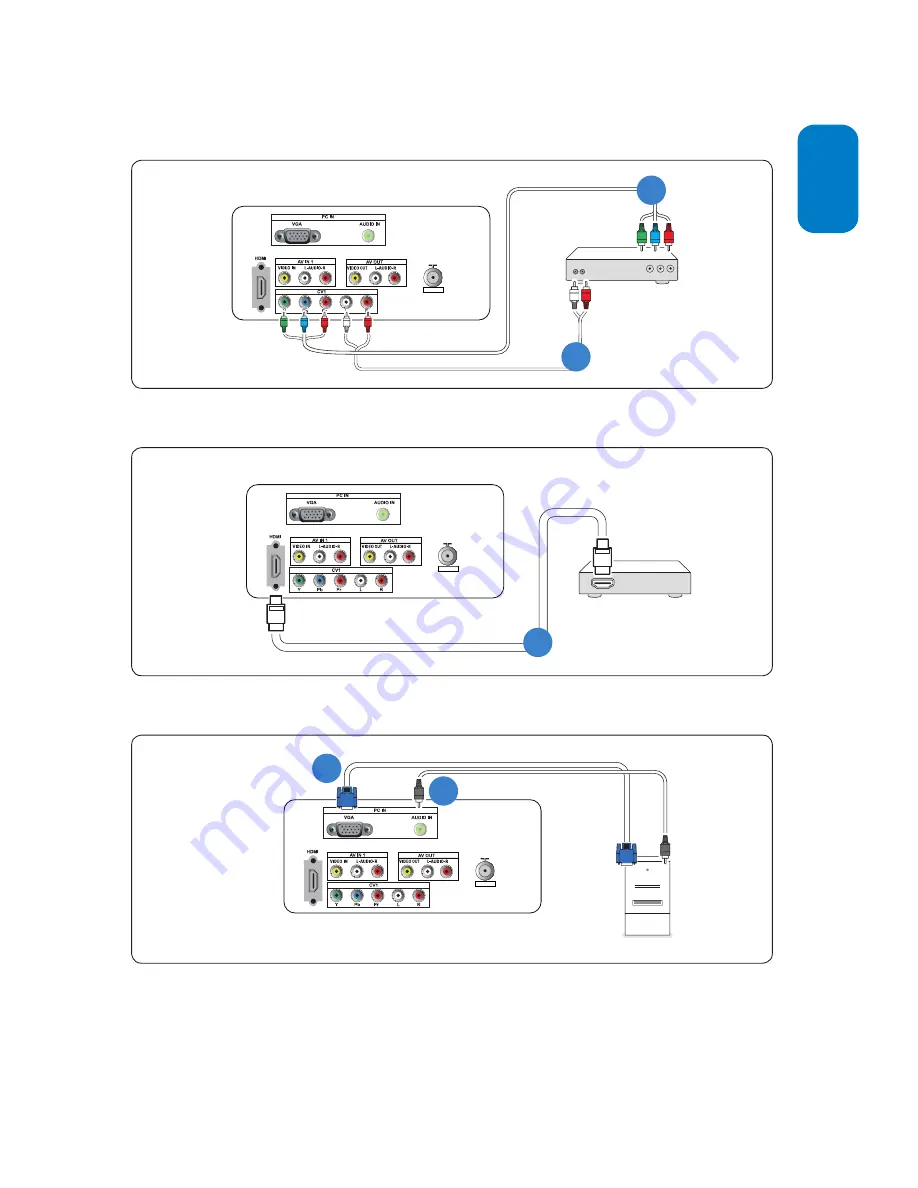
EN-19
ENGLISH
FRANÇAISE
ESP
AÑOL
75ΩANT
75ΩANT
Connect DVD player or other video devices
with component video connectors
Accessory Device Equipped with
Component Video Outputs
Y
Pb
Pr
L-AUDIO-R
A
B
Connect DVD player with a HDMI connector
DVD Player
A
Connect PC (monitor) with a VGA connector
Computer
A
B
75ΩANT
Summary of Contents for 200T1
Page 8: ......





































