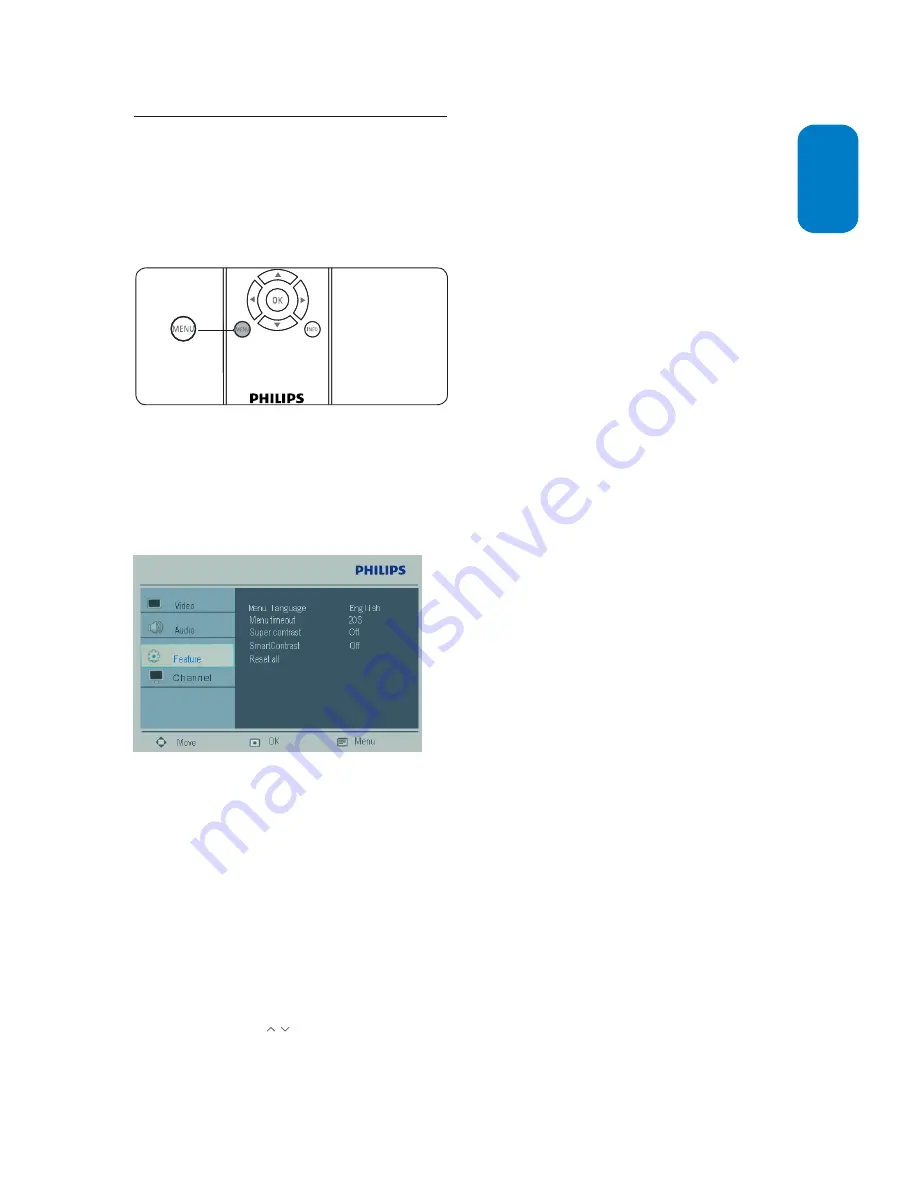
EN-13
ENGLISH
FRANÇAISE
ESP
AÑOL
Use install menu
6.2
This section describe how to set the language and
store the channel of the TV.
Press
1.
MENU
on the remote control to display
the main menu.
Press
2.
Î
or
ï
to select
Install
and press
Æ
to
enter it.
Press
3.
Î
or
ï
to highlight the item you want to
adjust and press
Æ
to confirm the change.
Press
4.
MENU
to exit.
Summary of install settings
Language
•
- Select a language of your interface.
Auto store
•
- Automatically sets up the TV for
the broadcast or cable channels available in your
area.
Note
D
Immediately after unpacking and plugging in your
new television, run the auto store function to set
up the TV for the broadcast or cable channels
available in your area. If you do not run the
auto store function to set up the channels, your
television may not operate properly.
After you have run auto store, check out the
results. Press
CH /
on the remote control and
see which channels you can select.
Remember, an antenna or cable TV signal must
first be connected to your TV.
Manual store
•
-
Manual store
•
:
Activates auto search channel
frequency or press number keys to show your
desired channel frequency.
Prog. no
•
:
Use
Î
or
ï
to adjust the channel
number in the manual store menu.
Finetune
•
:
Manually fine tunes analogue
channels when reception is poor.
Store
•
:
Stores or sets the setting of manual
store menu.
Channel setting
•
-
Channel edit
•
:
Sets up a favorite list of your
own with preferred TV channels.
Channel swap
•
:
Exchange the channel. Toggle
between
From
,
To
, and
Exchange
.
Name edit
•
:
Assigns or changes a channel
name to a channel for which a name has not
yet been used.
Press
1.
Î
or
ï
to edit name and press
Æ
to
move to the next character.
Press
2.
Í
to confirm the first character and
press
Æ
to confirm the last character.
Press
3.
Æ
to confirm the name.
Channel sort
•
:
Sorts or groups channels.
Factory reset
•
- Allows you to reset most of
the picture and sound settings to their default
factory levels. Select
No
or
Yes
.
Note
D
If you reset the TV to the factory settings, all
your present setting on picture, sound, and other
feature settings will be erased and replaced by
the manufacture’s default settings. However, your
auto lock access code will not be erased.
Summary of Contents for 200T1
Page 8: ......










































