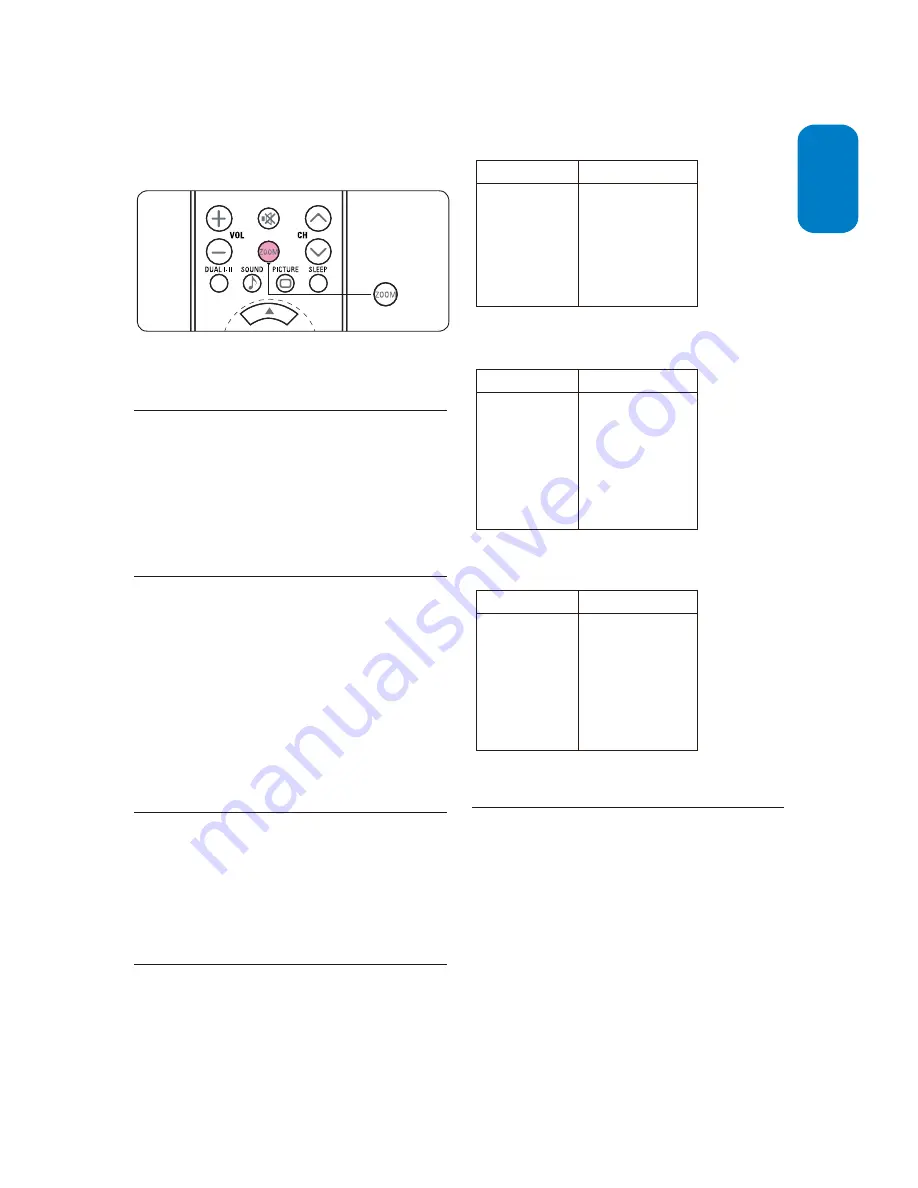
EN-15
ENGLISH
FRANÇAISE
ESP
AÑOL
Change picture format
Press
1.
M
on the remote control to enter
the
Picture format
menu.
2. Toggle the "
" button on the RC to select
OO
z
the format that is best fit in with your contents.
Set the
6.5 sleeptimer
Sleeptimer switches the TV to standby after a defined
period of time.
Press
1.
on the remote control and select
Sleeptimer
.
SLEEP
one of
30,45,60,90,120 minutes
Reduce the
6.6 NR
This section describes how to filter out and reduce
the image noise and improves picture quality when
receiving weak video signals.
Press
1.
HDMI
>
NR.
Press
2.
Æ
to enter the list.
Press
3.
Î
or
ï
to select on or off.
Press
4.
MENU
to exit.
,
then
on the remote control
MENU
Video
and select
Use your TV as a PC monitor
6.7
Using a VGA cable connects a PC to your TV as a PC
monitor.
Caution
B
Before you connect your PC, set the PC monitor
refresh rate to 60Hz.
Supported
6.7.1. screen
resolutions
The following screen resolutions are supported in
PC mode:
1600 x 900 is recommended resolution.
E
Resolution
Refresh rate
640 x 480
800 x 600
1024 x 768
1280 x 720
1280 x 768
1360 x 768
1280 x 1024
60Hz, 72Hz, 75Hz
60Hz, 56Hz, 72Hz, 75Hz
60Hz, 70Hz, 75Hz
60Hz, 75Hz
60Hz, 75Hz
60Hz, 75Hz
60Hz, 75Hz, 72Hz
1400 x 900
1600 x 900
60Hz, 70Hz
60Hz
200T1:
640 x 480
800 x 600
1024 x 768
1280 x 720
1280 x 768
1360 x 768
1280 x 1024
60Hz, 72Hz, 75Hz
60Hz, 56Hz, 72Hz, 75Hz
60Hz, 70Hz, 75Hz
60Hz, 75Hz
60Hz, 75Hz
60Hz, 75Hz
60Hz, 75Hz, 72Hz
1400 x 900
1680 x 1050
1920 x 1080
60Hz, 75Hz
60Hz
60Hz
Resolution
Refresh rate
1920 x 1080 is recommended resolution.
E
220T1:
640 x 480
800 x 600
1024 x 768
1280 x 720
1280 x 768
1360 x 768
1280 x 1024
60Hz, 72Hz, 75Hz
60Hz, 56Hz, 72Hz, 75Hz
60Hz, 70Hz, 75Hz
60Hz, 75Hz
60Hz, 75Hz
60Hz, 75Hz
60Hz, 75Hz, 72Hz
1400 x 900
1680 x 1050
1920 x 1080
60Hz, 75Hz
60Hz
60Hz
Resolution
Refresh rate
1920 x 1080 is recommended resolution.
E
230T1:
Select your TV in PC mode
6.8
Press
1.
MENU
on the remote control and select
Features
>
Source list.
Select
2.
PC
and press
OK
to confirm your choice.
If necessary, adjust the picture settings as
3.
described in
Change picture settings
section.
Press
4.
MENU
to exit.
Tip
E
Set the picture format to Full screen or 4:3 in PC
mode.
,
M
OO
z
Summary of Contents for 200T1
Page 8: ......























