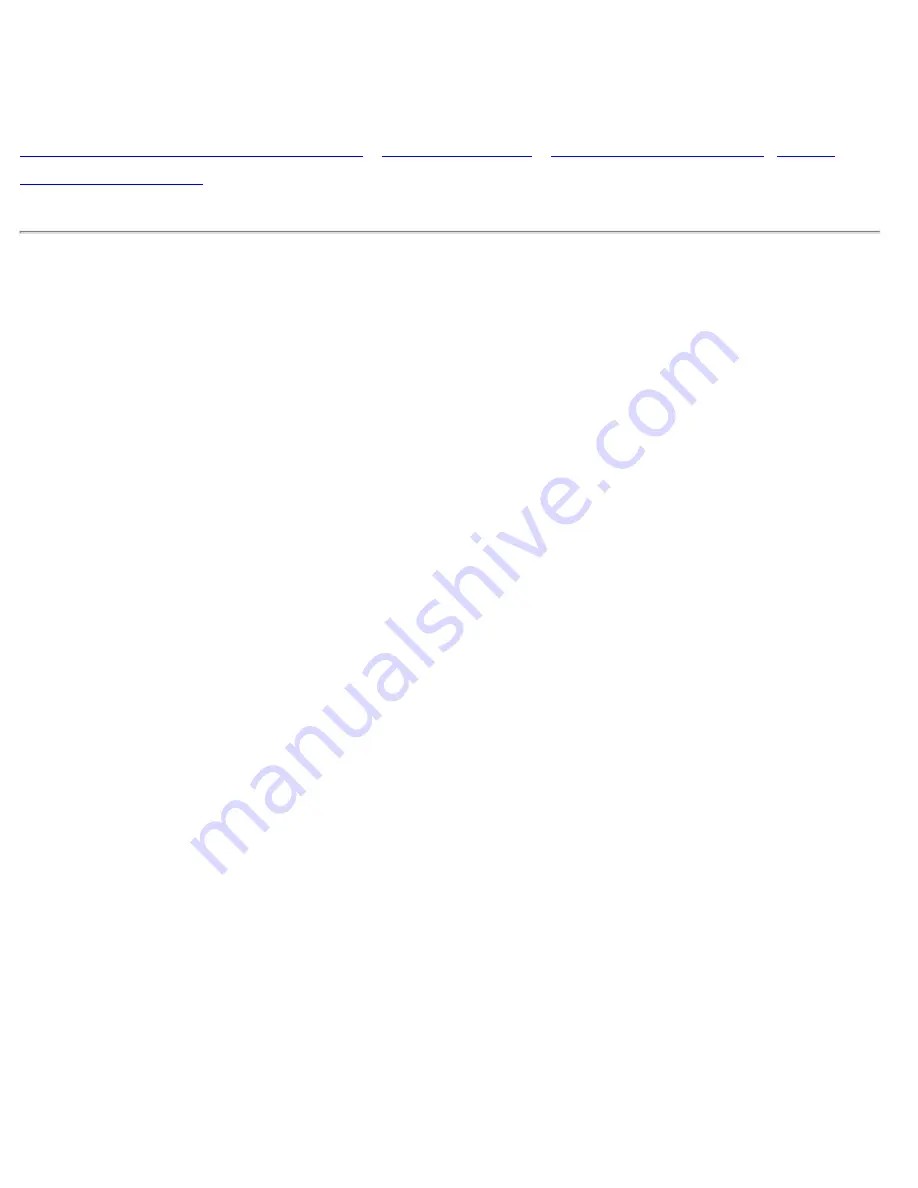
Troubleshooting
Troubleshooting
Safety Precautions and Maintenance
•
Troubleshooting
•
Regulatory Information
•
Other
Related Information
Common Problems
Having trouble? Something not working? Before calling for help, try these suggestions.
Having this
problem?
Check these items
No Picture
(Power LED not lit)
●
Make sure the Power cable is plugged into the power outlet
and back of the monitor.
●
Power button on the front of your monitor should be in the
ON position.
●
Disconnect the monitor from the power outlet for about one
minute.
No Picture
(Power LED is yellow)
●
Make sure the computer is turned on.
●
Make sure the monitor cable is properly connected to your
computer.
●
Check to see if the monitor cable has bent pins.
●
The Energy Saving feature may be activated
No Picture
(Power LED is green)
●
Make sure the Brightness and Contrast controls are set
correctly.
●
Make sure the monitor cable is properly connected to your
computer.
●
Check to see if the monitor cable has bent pins.
●
Make sure the computer Power button is on.
Screen doesn't show
when you turn on the
monitor
●
Make sure the monitor cable is properly connected to your
computer. (Also refer to the Quick Start Guide).
●
Check to see if the monitor cable has bent pins.
●
Make sure the computer is turned on.
file:///D|/EDFU/crt_19/edoc/english/109P/SAFETY/saf_troub.htm (1 of 3)7/19/2004 4:08:10 PM
Summary of Contents for 109P4
Page 1: ...electronic user s manual file D EDFU crt_19 edoc english 109P manual html7 19 2004 4 07 31 PM ...
Page 2: ...Royal Philips Electronics Global home http www philips com Default asp7 19 2004 4 07 42 PM ...
Page 19: ...On Screen Display file D EDFU crt_19 edoc english OSD OSDDESC HTM 3 of 4 7 19 2004 4 07 47 PM ...
















































