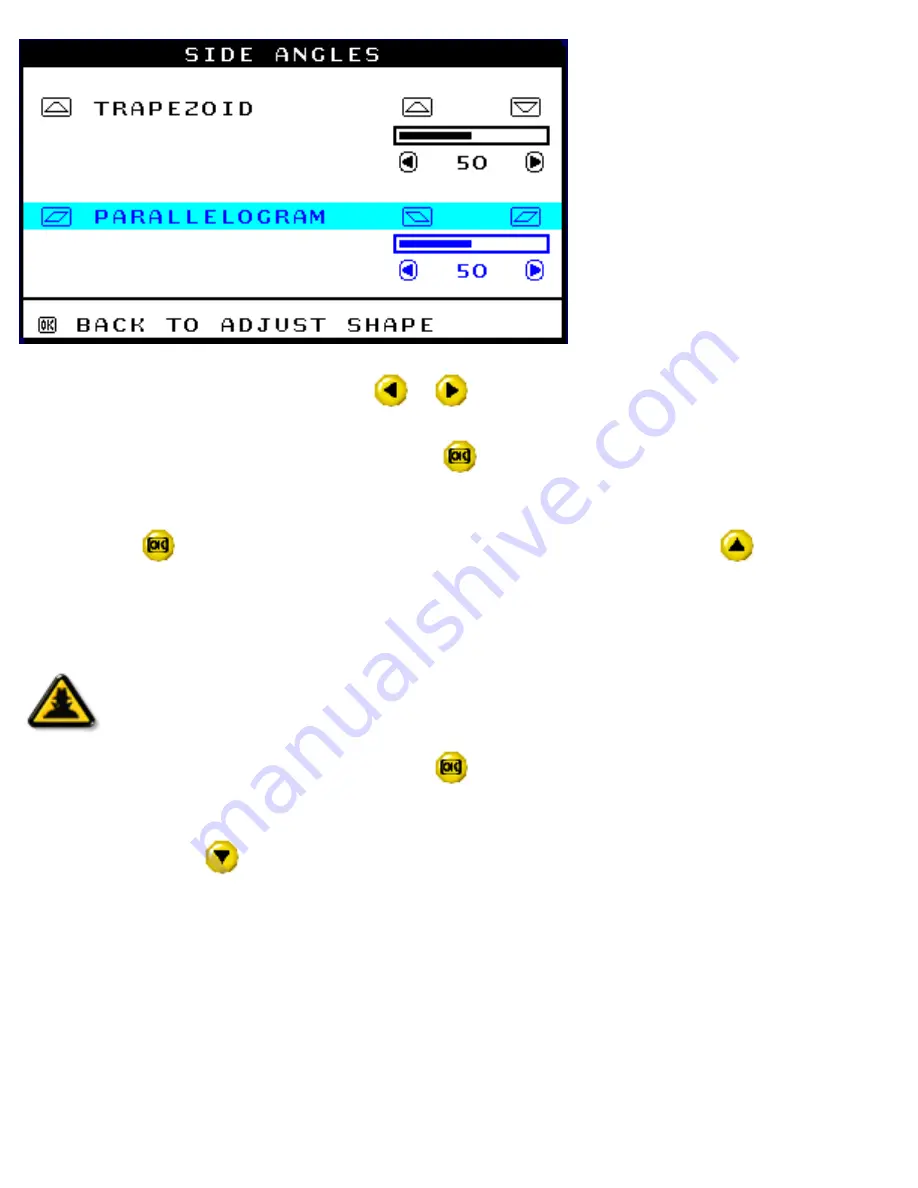
The OSD Controls
8) To adjust the parallelogram, press the
or
button.
9) When the parallelogram is adjusted, press the
button to return to the ADJUST SHAPE
window. BACK TO MAIN WINDOWS will be highlighted.
10) Press the
button to return to the MAIN CONTROLS window, or press the
button until
ROTATE IMAGE is highlighted.
Smart
Help
After returning to MAIN CONTROLS . . .
...to continue to ROTATE IMAGE, start with step 5 under ROTATE IMAGE and
follow the directions.
...to exit completely, press the
button twice.
...to adjust only the PARALLELOGRAM, follow steps 1 - 4 above, then press
the
button, and follow steps 7 - 9.
ROTATE IMAGE
(Not available in all models)
ROTATE IMAGE under ADJUST SHAPE allows you to adjust one of the five preset options. These
two options are PINCUSHION and BALANCED pincushion. Note: use this feature only when the
picture is not square.
file:///D|/EDFU/crt_19/edoc/english/OSD/osd_cont.htm (16 of 27)7/19/2004 4:08:26 PM
Summary of Contents for 109P4
Page 1: ...electronic user s manual file D EDFU crt_19 edoc english 109P manual html7 19 2004 4 07 31 PM ...
Page 2: ...Royal Philips Electronics Global home http www philips com Default asp7 19 2004 4 07 42 PM ...
Page 19: ...On Screen Display file D EDFU crt_19 edoc english OSD OSDDESC HTM 3 of 4 7 19 2004 4 07 47 PM ...






























