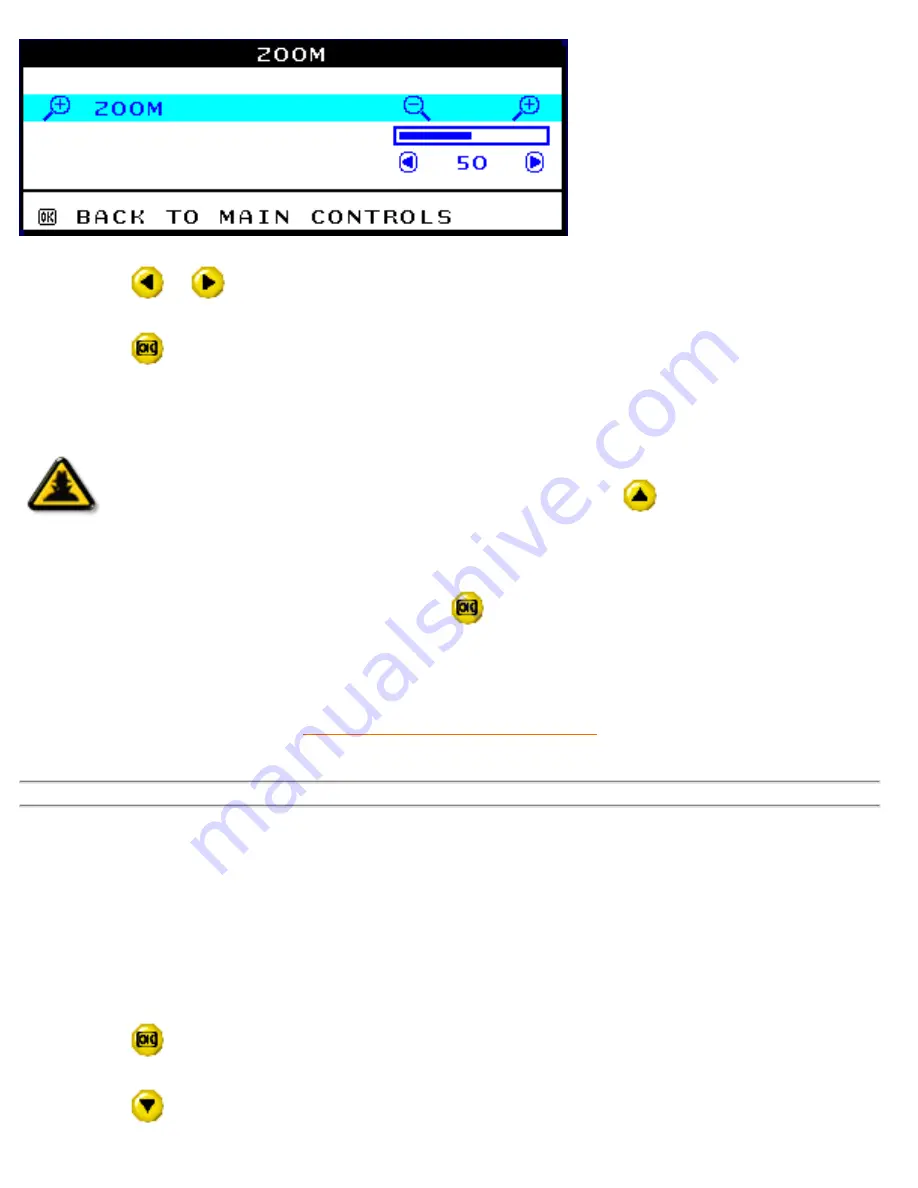
The OSD Controls
4) Press the
or
button to adjust ZOOM.
5) Press the
button to confirm your selection and return to the MAIN CONTROLS window.
CLOSE MAIN CONTROLS will be highlighted.
Smart
Help
After returning to MAIN CONTROLS . . .
. . . to continue to ADJUST HORIZONTAL, press the
button until ADJUST
HORIZONTAL is highlighted. Next, follow steps 3 - 7 under ADJUST
HORIZONTAL.
. . . to exit completely, press the
button
RETURN TO TOP OF THE PAGE
ADJUST HORIZONTAL
ADJUST POSITION under ADJUST HORIZONTAL shifts the image on your screen either to the left
or right. Use this feature if your image does not appear centered. ADJUST SIZE under ADJUST
HORIZONTAL expands or controls the image on your screen, pushing it out toward the left and
right sides or pulling it in toward the center.
1) Press the
button on the monitor. The MAIN CONTROLS window appears.
2) Press the
button until ADJUST HORIZONTAL is highlighted.
file:///D|/EDFU/crt_19/edoc/english/OSD/osd_cont.htm (7 of 27)7/19/2004 4:08:26 PM
Summary of Contents for 109P4
Page 1: ...electronic user s manual file D EDFU crt_19 edoc english 109P manual html7 19 2004 4 07 31 PM ...
Page 2: ...Royal Philips Electronics Global home http www philips com Default asp7 19 2004 4 07 42 PM ...
Page 19: ...On Screen Display file D EDFU crt_19 edoc english OSD OSDDESC HTM 3 of 4 7 19 2004 4 07 47 PM ...






























