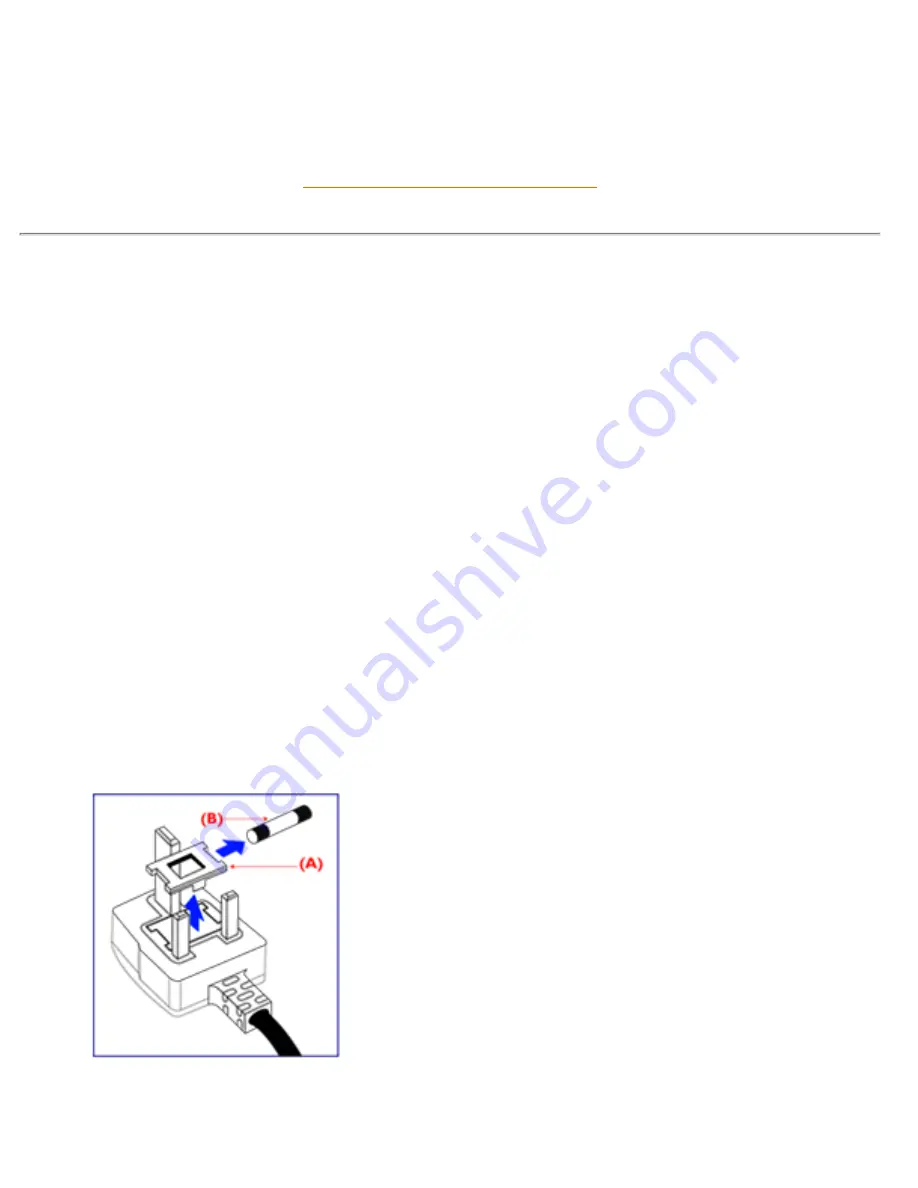
Regulatory Information
Please find out about the local regulations on how to dispose of your old monitor from your local
Philips dealer.
RETURN TO TOP OF THE PAGE
Information for UK only
WARNING - THIS APPLIANCE MUST BE
EARTHED.
Important:
This apparatus is supplied with an approved
moulded 13A plug. To change a fuse in this type
of plug proceed as follows:
1. Remove fuse cover and fuse.
2. Fit new fuse which should be a BS 1362 5A,A.
S.T.A. or BSI approved type.
3. Refit the fuse cover.
If the fitted plug is not suitable for your socket
outlets, it should be cut off and an appropriate 3-
pin plug fitted in its place.
If the mains plug contains a fuse, this should
have a value of 5A. If a plug without a fuse is
used, the fuse at the distribution board should
not be greater than 5A.
Note: The severed plug must be destroyed to
avoid a possible shock hazard should it be
inserted into a 13A socket elsewhere.
file:///D|/EDFU/crt_19/edoc/english/109P/SAFETY/regs/regulat.htm (16 of 17)7/19/2004 4:08:12 PM
Summary of Contents for 109P4
Page 1: ...electronic user s manual file D EDFU crt_19 edoc english 109P manual html7 19 2004 4 07 31 PM ...
Page 2: ...Royal Philips Electronics Global home http www philips com Default asp7 19 2004 4 07 42 PM ...
Page 19: ...On Screen Display file D EDFU crt_19 edoc english OSD OSDDESC HTM 3 of 4 7 19 2004 4 07 47 PM ...
















































