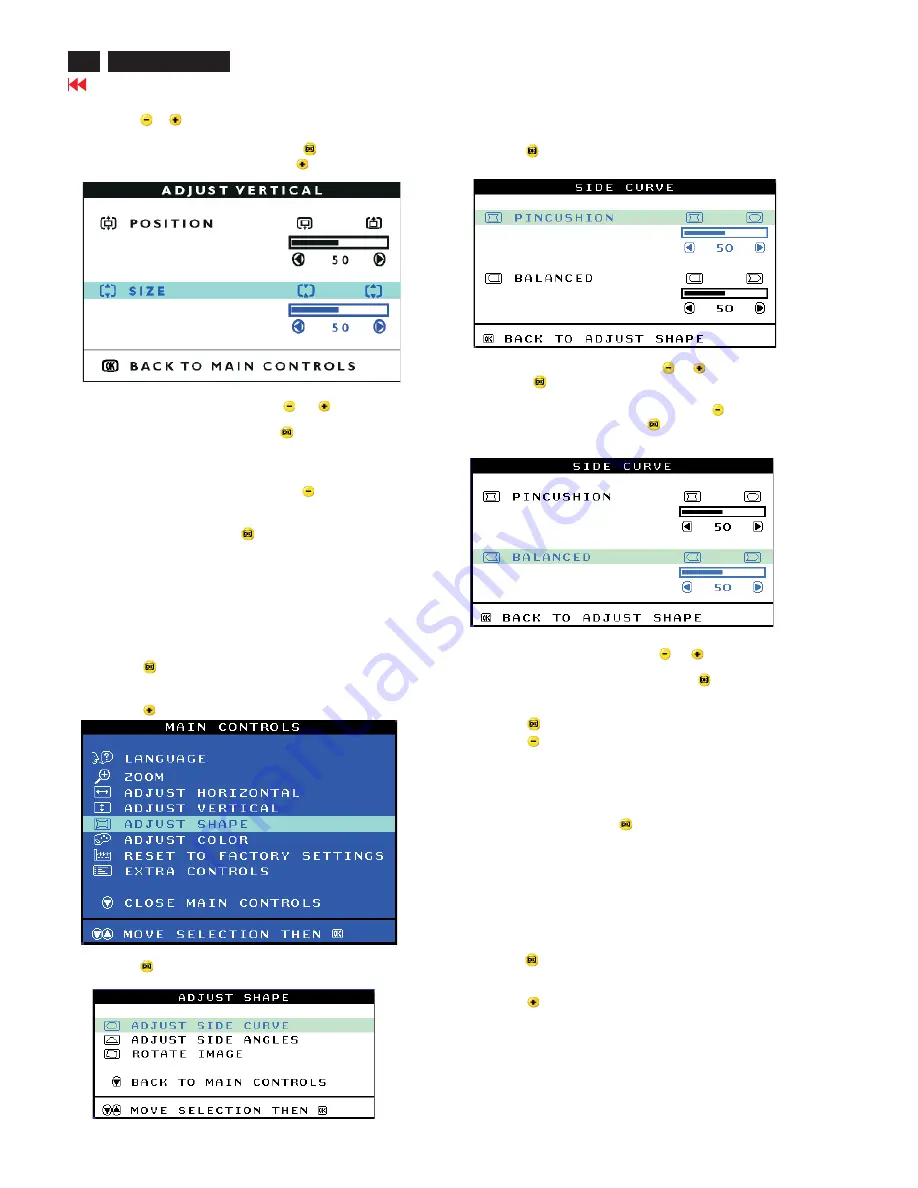
14
107T6 CRT
Go to cover page
4) Press the
or
button to move the image up or down.
5) When the position is adjusted, press the
button to return to
MAIN CONTROLS window, or press the
button to highlight
ADJUST SIZE.
6) To adjust the vertical size, press the
or
button.
7) When the size is adjusted, press the
button to return to MAIN
CONTROLS window. CLOSE MAIN CONTROLS will be highlighted.
Smart Help After returning to MAIN CONTROLS...
... To continue to ADJUST SHAPE, press the
button until ADJUST
SHAPE is highlighted. Next, start with step under ADJUST SHAPE and
follow the directions.
... To exit completely, press the
button.
ADJUST SIDE CURVE
ADJUST SIDE CURVE under ADJUST SHAPE allows you to adjust two
of the five preset options. These two options are PINCUSHION and
BALANCED pincushion. Note: use these features only when the picture
is not square.
1) Press the
button on the monitor. The MAIN CONTROLS window
appears.
2) Press the
button until ADJUST SHAPE is highlighted.
3) Press the
button. The ADJUST SHAPE window appears.
ADJUST SIDE CURVE should be highlighted.
ADJUST SHAPE
4) Press the
button. The SIDE CURVE window appears.
PINCUSHION should be highlighted.
5) To adjust the pincushion, press the
or
button, then
press the
button to save your selection.
6) When the pincushion is adjusted, press the
button to
highlight BALANCE or press the
button to return to the
ADJUST SHAPE window.
7) To adjust the balanced, press the
or
button.
8) When the balanced is adjusted, press the
button. BACK TO
ADJUST SHAPE will be highlighted.
9) Press the
button to return to the ADJUST SHAPE window, then
press the
button until ADJUST SIDE ANGLES is highlighted.
Smart Help After returning to MAIN CONTROLS...
... To continue to ADJUST SIDE ANGLES, start with step 5 under
ADJUST SIDE ANGLES and follow the directions.
...To exit completely. Press the
button twice.
ADJUST SIDE ANGLES under ADJUST SHAPE allows you to adjust
two of the five preset options. These two options are TRAPEZOID
and PARALLELOGRAM. Note: use these features only when the
picture is not square.
1) Press the
button on the monitor. The MAIN CONTROLS
window appears.
2) Press the
button until ADJUST SHAPE is highlighted.
ADJUST SIDE ANGLES
OSD Adjustments (Continued)
Summary of Contents for 107T6
Page 9: ...Go to cover page Electrical Instructions 107T6 CRT 9 ...
Page 11: ...Go to cover page Electrical Instructions 107T6 CRT 11 ...
Page 33: ...33 107T6 CRT Go to cover page Wiring Diagram ...
Page 36: ...Go to cover page 36 107T6 CRT Main Board C B A 1 ...
Page 37: ...37 107T6 CRT Go to cover page Main Board C B A 2 ...
Page 39: ...39 107T6 CRT Go to cover page Video Board C B A 1 ...
Page 40: ...Video Board C B A 2 Go to cover page 40 107T6 CRT ...
Page 41: ...41 107T6 CRT Go to cover page Control Schematic Diagram C B A ...





























