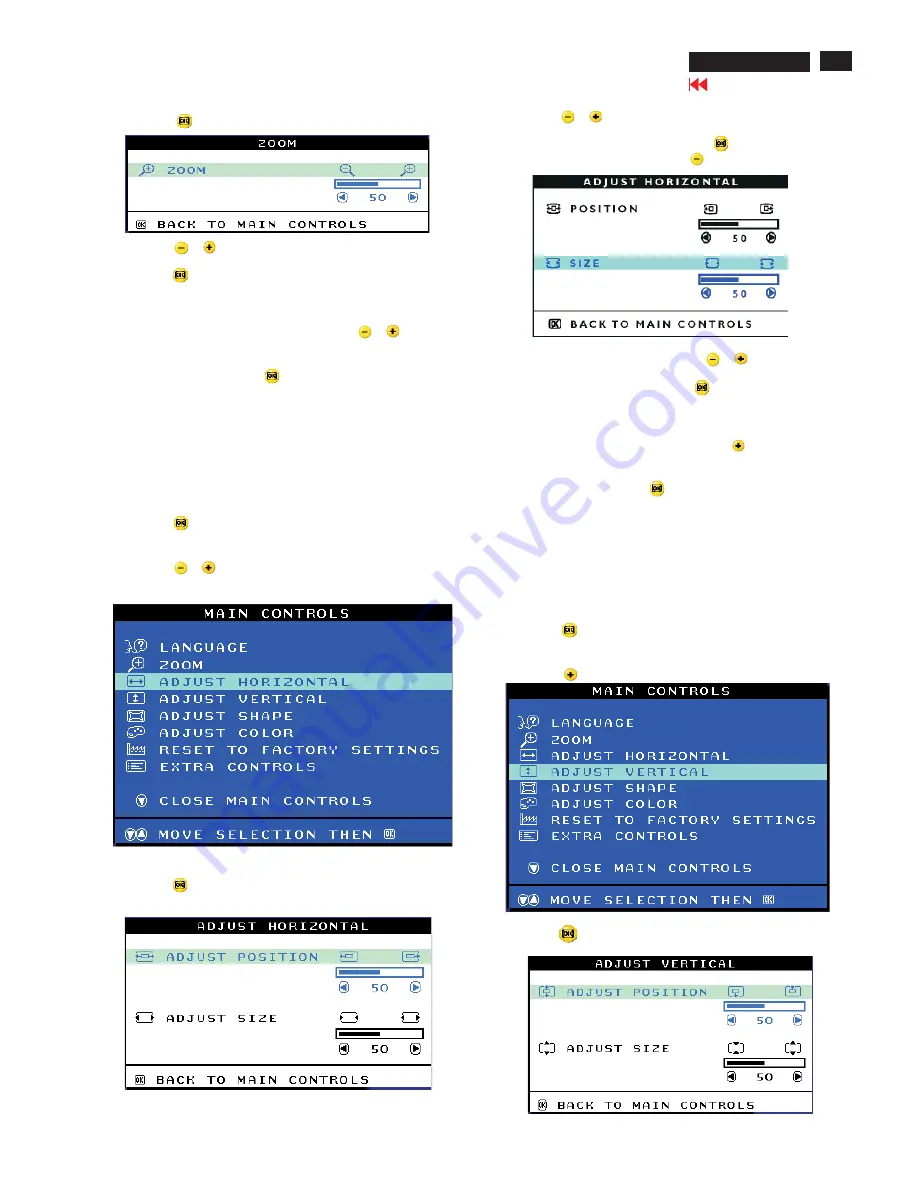
OSD Adjustments (Continued)
107T6 CRT
Go to cover page
13
3) Press the
button. The ZOOM window appears.
4) Press the
or
button to adjust ZOOM.
5) Press the
button to confirm your selection and return to the MAIN
CONTROLS window. Close MAIN CONTROLS will be highlighted.
Smart Help
After returning to MAIN CONTROLS...
... to continue to ADJUST HORIZONTAL, press the
or
button until
ADJUST HORIZONTAL is highlighted. Next, follow steps3-7 under ADJUST
HORIZONTAL.
... To exit completely, press the
button.
ADJUST HORIZONTAL under ADJUST HORIZONTAL shifts the image on
your screen either to the left or right. Use this feature if your image does
not appear centered. ADJUST SIZE under ADJUST HORIZONTAL expands
or controls the image on your screen, pushing it out toward the left and
right sides or pulling it in toward the center.
1) Press the
button on the monitor. The MAIN CONTROLS window
appears.
2) Press the
or
button until ADJUST HORIZONTAL is highlighted.
ADJUST HORIZONTAL
3) Press the
button. The ADJUST HORIZONTAL window appears.
ADJUST POSITION should be highlighted.
4) Press the
or
button to move the image to the left or right.
5) When the position is adjusted, press the
button to return to
MAIN CONTROLS window, or press the
to highlight ADJUST SIZE.
6) To adjust the horizontal size, press the
or
button.
7) When the size is adjusted, press the
button to return to MAIN
CONTROLS window. CLOSE MAIN CONTROLS will be highlighted.
Smart Help After returning to MAIN CONTROLS...
... To continue to ADJUST VERTICAL, press the
button until ADJUST
VERTICAL is highlighted. Next, start with step 3 under ADJUST VERTICAL
and follow the directions.
...To exit completely, press the
button.
ADJUST VERTICAL
ADJUST POSITION under ADJUST VERTICAL shifts the image on your
screen either up or down. Use this feature if your image does not
appear centered. ADJUST VERTICAL expands or controls the image on
your screen, pushing it out toward the top or bottom or pulling it in
toward the center.
1) Press the
button on the monitor. The MAIN CONTROLS window
appears.
2) Press the
button until ADJUST VERTICAL is highlighted.
3) Press the
button. The ADJUST VERTICAL window appears.
ADJUST POSITION should be highlighted.
Summary of Contents for 107T6
Page 9: ...Go to cover page Electrical Instructions 107T6 CRT 9 ...
Page 11: ...Go to cover page Electrical Instructions 107T6 CRT 11 ...
Page 33: ...33 107T6 CRT Go to cover page Wiring Diagram ...
Page 36: ...Go to cover page 36 107T6 CRT Main Board C B A 1 ...
Page 37: ...37 107T6 CRT Go to cover page Main Board C B A 2 ...
Page 39: ...39 107T6 CRT Go to cover page Video Board C B A 1 ...
Page 40: ...Video Board C B A 2 Go to cover page 40 107T6 CRT ...
Page 41: ...41 107T6 CRT Go to cover page Control Schematic Diagram C B A ...




























