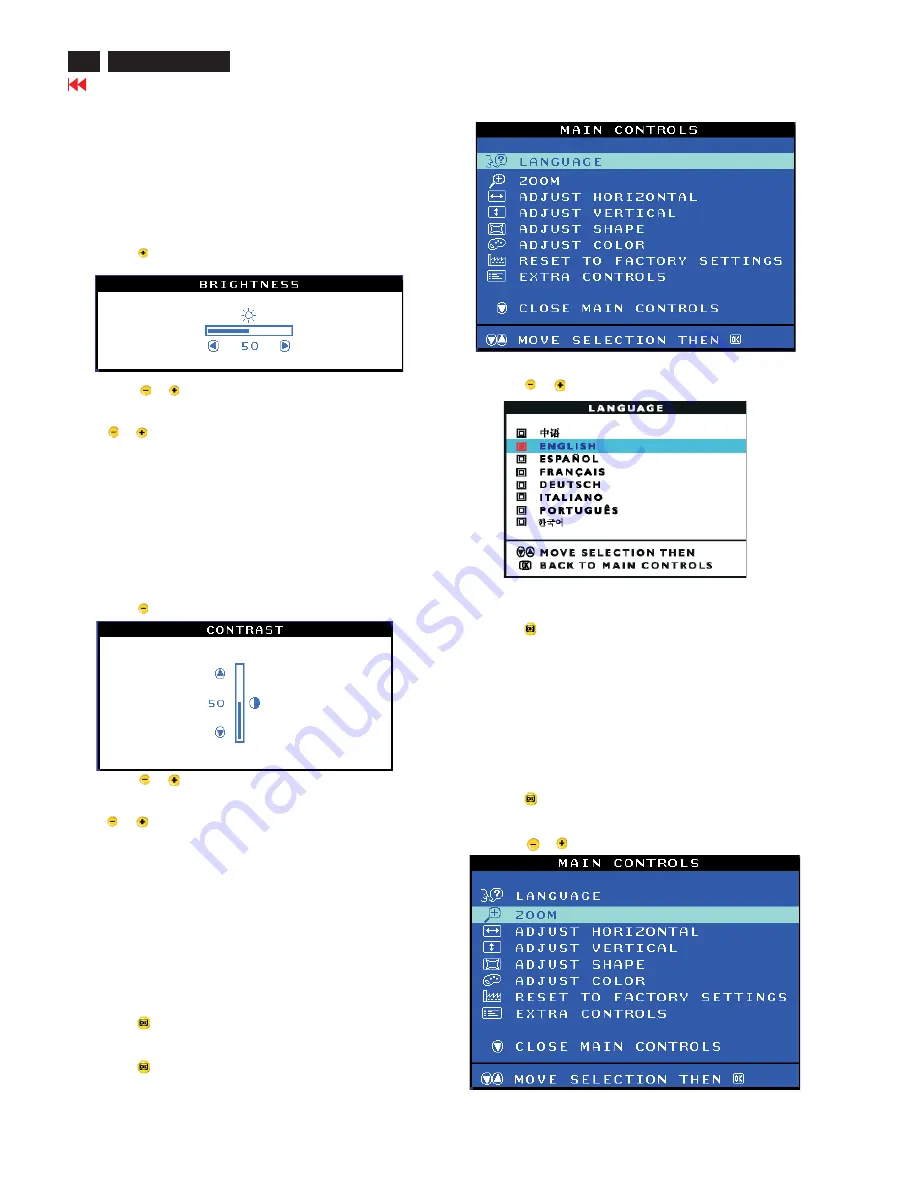
OSD Adjustments
12
107T6 CRT
Go to cover page
The OSD Controls
BRIGHTNESS
To adjust your screen's brightness, follow the steps below. Brightness
is the overall intensity of the light coming from the screen. A 50%
brightness is recommended.
1) Press the
button on the monitor. The BRIGHTNESS window
appears.
2) Press the
or
button to adjust the brightness.
3) When the brightness is adjusted to the level desired. Stop pressing
the
or
button and after three seconds the BRIGHTNESS
window will disappear with the new adjustment saved.
Smart Help
After the BRIGHTNESS window has disappeared, to
continue to the CONTRAST window, follow the steps under CONTRAST.
CONTRAST
To adjust your screen's contrast, follow the steps bellow. Contrast is
the difference between the light and dark areas on the screen. A 100%
contrast is recommended.
1) Press the
button on the monitor. The CONTRAST window appears.
2) Press the
or
button to adjust the contrast.
3) When the contrast is adjusted to the level desired, stop pressing
the
or
button and after three seconds the CONTRAST window
will disappear with the new adjustment saved.
Smart Help After the CONTRAST window has disappeared, to continue
to the MAIN CONTROLS, follow the steps under LANGUAGE.
LANGUAGE
The ON SCREEN DISPLAY shows its setting in one of eight languages.
The default is English, but you can select French, Spanish, German,
Italian, simplify-Chinese, Korea, Brazilian or Portuguese.
1) Press the
button the monitor. The MAIN CONTROLS window
appears. LANGUAGE should be highlighted.
2) Press the
button again. The LANGUAGE window appears.
3) Press the
or
button until the desired language is highlighted.
4) press the
button to confirm your selection and return to MAIN
CONTROLS window. Close MAIN CONTROLS will be highlighted...
Smart Help After returning to MAIN CONTROLS......to continue to
ZOOM.
ZOOM
ZOOM increase or decrease the size of the images on your screen.
To adjust the ZOOM follow the steps below.
1) Press the
button on the monitors. The MAIN CONTROLS
window appears.
2) Press the
or
button until ZOOM is highlighted.
Summary of Contents for 107T6
Page 9: ...Go to cover page Electrical Instructions 107T6 CRT 9 ...
Page 11: ...Go to cover page Electrical Instructions 107T6 CRT 11 ...
Page 33: ...33 107T6 CRT Go to cover page Wiring Diagram ...
Page 36: ...Go to cover page 36 107T6 CRT Main Board C B A 1 ...
Page 37: ...37 107T6 CRT Go to cover page Main Board C B A 2 ...
Page 39: ...39 107T6 CRT Go to cover page Video Board C B A 1 ...
Page 40: ...Video Board C B A 2 Go to cover page 40 107T6 CRT ...
Page 41: ...41 107T6 CRT Go to cover page Control Schematic Diagram C B A ...



























