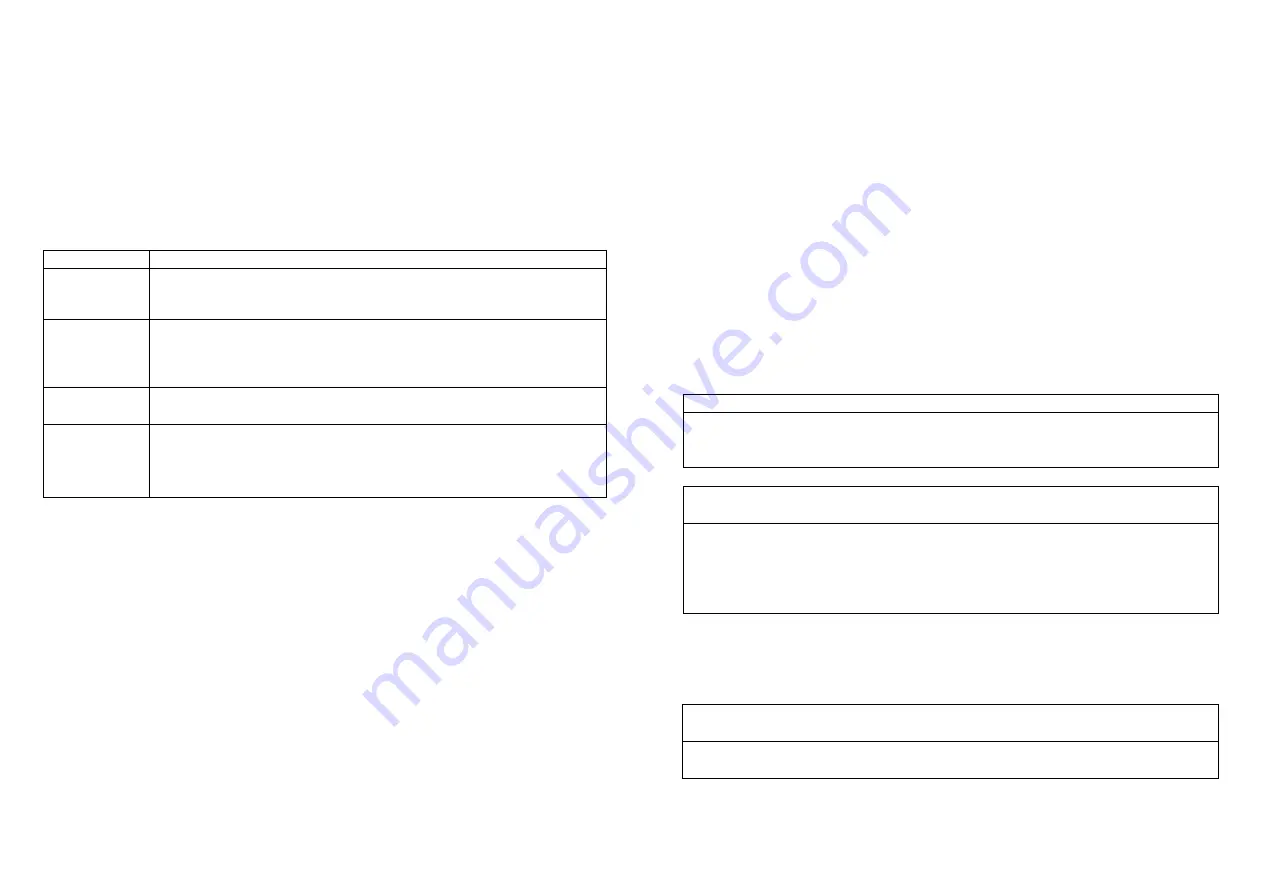
3
PAN03 already installed in a wall box. To solve this issue, PAN03 support a special
featur
e that can use S1 or S2 to execute “exclusion, inclusion, Reset or Association”
at the first 3 minutes when first time connect to main power. PAN10 does not support
S1/S2 function.
LED Indication
To distinguish what mode the switch is in, view from the LED for identification.
State Type
LED Indication
Normal
Whenever we switch On and off of the PAN03/PAN10 by S1 S2 or
On/Off button or RF command, the LED will lights up 1 second and
then off.
No node ID
Under normal operation, when the Switch has not been allocated a
node ID, the LED flashes on and off alternately at 2-second
intervals. By pressing S1 S2 or On/Off button, it will stop flashing
temporarily.
Learning
When PAN03/PAN10 is in learning mode, LED flashes on and off
alternately and repeatedly at 0.5 second intervals.
Overload
When overload state occurs, the Switch is disabled of which LED
flashes on and off alternately at 0.2 second intervals. Overload
state can be cleared by unplugging and reconnecting the Switch to
the wall outlet.
Choosing a Suitable Location
1.
Do not locate the Switch facing direct sunlight, humid or dusty place.
2.
The suitable ambient temperature for the Switch is 0°C~40°C.
3.
Do not locate the Switch where exists combustible substances or any source of
heat, e.g. fires, radiators, boiler etc.
4.
After putting it into use, the body of Switch will become a little bit hot of which
phenomenon is normal.
Installation
1. Put the in wall switch into a wall box and connect the AC power wire L,N to
PAN03/PAN10 connector L, N.
2. Connect the wall switch to the PAN03/PAN10 as Fig1.
3. There are 3 mode PAN03/PAN10 can be configured to match different kind of wall
switch,
please refer to
3-10 Edge / Pulse / Edge-Toggle mode
which described in next
section of this user manual.
Programming
1. Basic Command Class / Binary Switch Command Class
The Switch will respond to BASIC and BINARY commands that are part of the
Z-Wave system.
1-1 BASIC_GET / BINARY_SWITCH_GET
Upon receipt of the following commands from a Z-Wave Controller, the Switch will
report its On/Off state to the node asked.
Basic Get Command:
[Command Class Basic, Basic Get]
Basic Report Command:
Report OFF:
[Command Class Basic, Basic Report, Value = 0(0x00)]
Report ON:
[Command Class Basic, Basic Report, Value = 255(0xFF)]
Binary Switch Get Command:
[Command Class Switch Binary, Switch
Binary Get]
Binary Switch Report Command:
Report OFF:
[Command Class Switch Binary, Switch Binary Report, Value
=0(0x00)]
Report ON:
[Command Class Switch Binary, Switch Binary Report, Value =
255(0xFF)]
1-2 BASIC_SET / SWITCH_BINARY_SET
Upon receipt of the following commands from a Z-Wave Controller, the load
attached to the Switch will turn on or off.
[Command Class Basic, Basic Set, Value = 1~99,255(0xFF)]
: the load
attached to the Switch turns on.
[Command Class Basic, Basic Set, Value = 0(0x00)]
: the load attached to
the Switch turns off.



























