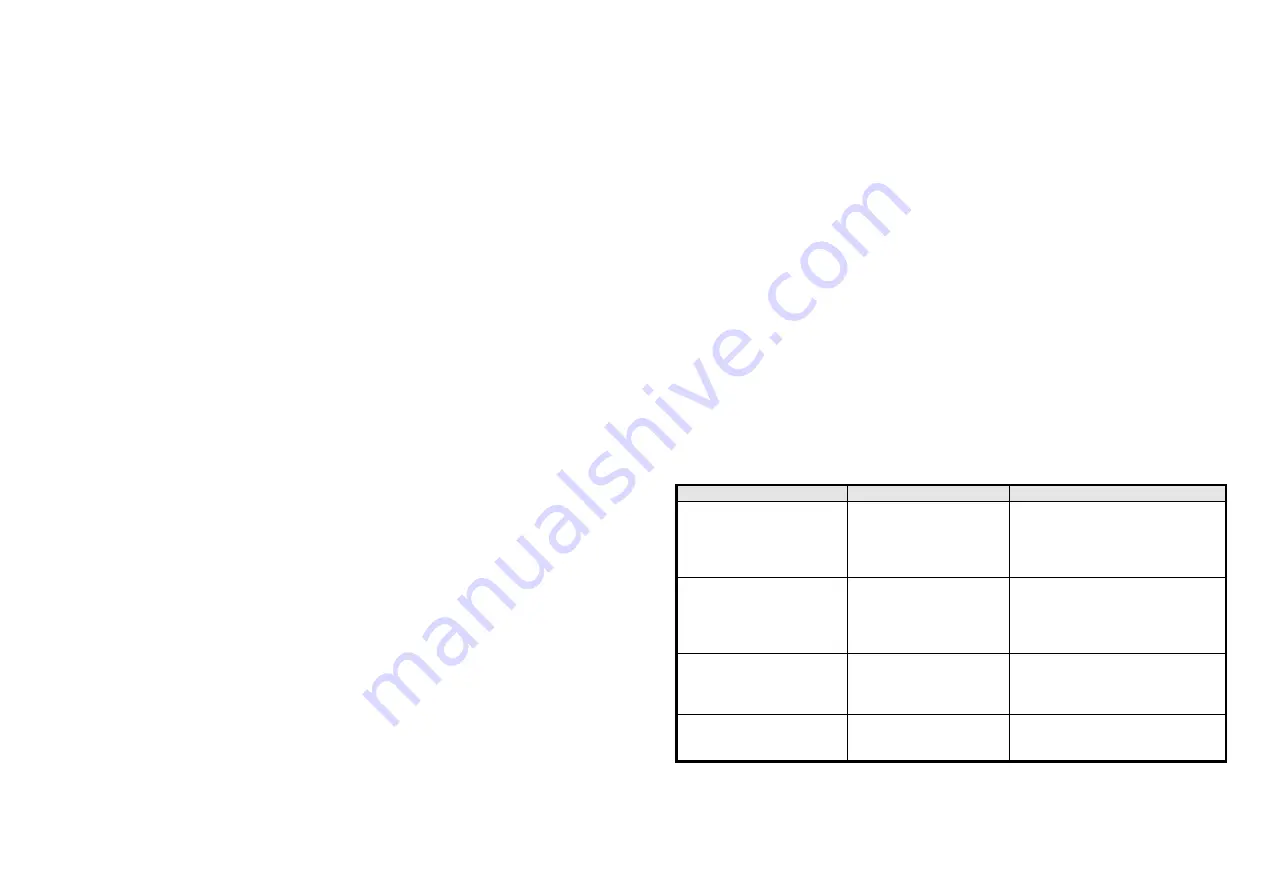
7
3-9-4 Switch On
:
It switches to ON state.
3-10 Edge mode
、
Pulse mode and Edge-Toggle mode
Manual switch S1 and S2 can set to Edge mode or Pulse mode or Edge-Toggle
mode, default value is Edge mode. But this parameter is useless to PAN10.
3-10-1 Edge mode: this mode is suitable for the bi-stable wall switch that has indicator
point on the switch, and the same position correspond to same state of relay1.
If the PAN03/PAN10 relay change the state because of receiving Z-Wave RF
command, it may need two times of change (switch on to off or switch off to on)
to let relay back to the correspond state. Manual switch S2 is disabled in this
mode.
3-10-2 Pulse mode: this mode is suitable for the toggle type wall switch to swap the
state of Relay1.
3-10-3 Edge-Toggle mode: this mode is suitable for the normal bi-stable switch,
whenever change the state of the wall switch will also swap the state of
Relay1.
3-11 Manual Switch Report mode :
Whenever PAN03 is manually switch on or off, it will send BINARY_SWITCH_
REPORT to the node of group1. The default setting is Enable the function.
4.
Protection Command Classes
PAN03/PAN10 supports Protection Command Class version 2, it can protect the
switch against unintentionally control by e.g. a child. And it can also protect the switch
from being turned off by setting it in “No RF Control” state.
After being set to “Protection by sequence” state, any intentional pressing of On/Off
button should be hold longer than 1 second, or the switch state will not change.
However, the operation of learn function does not change, because learning will not
be protected.
5.
Firmware update over the air (OTA)
PAN03 is based on 500 series SoC and supports Firmware Update Command Class,
it can receives the updated firmware image sent by controller via the Z-wave RF
media. It is a helpful and convenient way to improve some function if needed.
6.
Command Classes
The Switch supports Command
Classes including…
* COMMAND_CLASS_ZWAVEPLUS_INFO
* COMMAND_CLASS_VERSION
* COMMAND_CLASS_MANUFACTURER_SPECIFIC_V2
* COMMAND_CLASS_SECURITY
* COMMAND_CLASS_DEVICE_RESET_LOCALLY
* COMMAND_CLASS_ASSOCIATION_V2
* COMMAND_CLASS_ASSOCIATION_GRP_INFO
* COMMAND_CLASS_POWERLEVEL
* COMMAND_CLASS_SWITCH_BINARY
* COMMAND_CLASS_BASIC
* COMMAND_CLASS_SWITCH_ALL
* COMMAND_CLASS_METER_V3
* COMMAND_CLASS_CONFIGURATION
* COMMAND_CLASS_ALARM
* COMMAND_CLASS_PROTECTION
* COMMAND_CLASS_FIRMWARE_UPDATE_MD_V2
Troubleshooting
Symptom
Cause of Failure
Recommendation
The Switch not working and
LED off
1. The Switch is not
plugged into the
electrical outlet
properly
2.
The Switch break down
1. Check power connections
2. Don’t open up the Switch and
send it for repair.
The Switch LED
illuminating, but cannot
control the ON/OFF
Switch of the load attached
1.Check if the load
plugged into the Switch
has its own ON/OFF
switch
2. The switch is protected
1. Set the ON/OFF switch of the
load attached to ON
2. Unprotected the switch or follow
the instruction of protection.
The Switch LED
illuminating, but the
Detector cannot control
the Switch
1. Not carry out
association
2. Same frequency
interference
1. Carry out association
2. Wait for a while to re-try
LED keep flashing, but
cannot control
Overload occurs
Remove the load attached or check
max. load cannot exceed
12.0A(Resistive load)



























