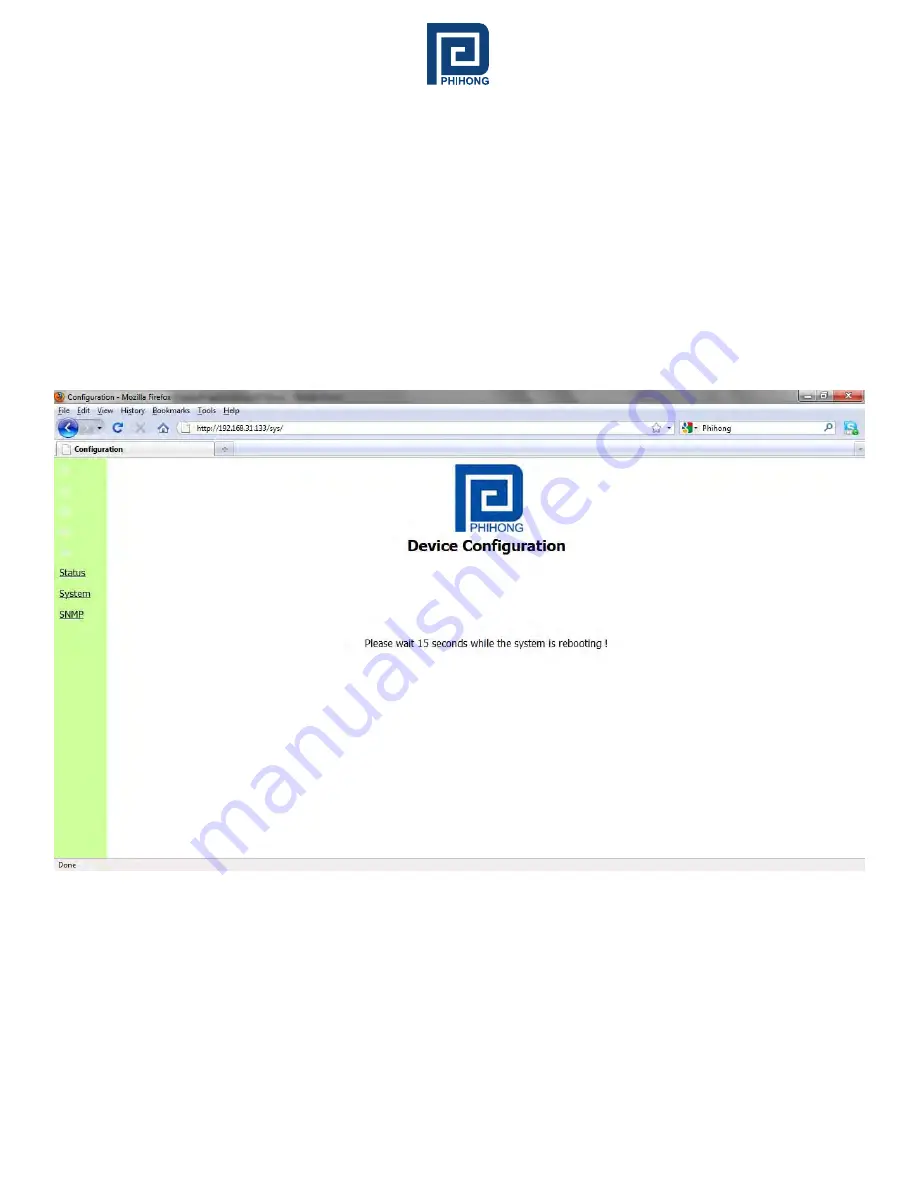
Phihong USA Corporation • 47800 Fremont Blvd. Fremont, CA 94538 • Tel: 1.510.445.0100 Fax: 1.510.445.1678
www.phihong.com or www.midspans.com
-32-
SNMP Firmware (version 2 and version 3) is also posted to the support section of www.phihong.com
and www.midspans.com. Please check the revision date from the login screen of the controller (review
sections 2 and 3 for more information) to the date of the firmware posted on the phihong website(s). If
the dates are not the same it is recommended that users follow the above section on Firmware Update
to ensure their midspan is operating with the most current software. Users need also be aware of
the version of SNMP card currently installed on their midspan. The firmware for SNMPv3 may not be
installed on a midspan with a SNMPv2 card and vice versa.
Restore Default Settings
– This function is used to revert back to the default settings for the Firmware.
This will undo any changes that you’ve so far made to the Firmware configuration. After using this
function users will have the option to go back or to reboot their system.
Reboot System
– This function will reboot the system. This screen will display:
Figure 33: Reboot System
Once the system has finished rebooting it will revert back to the GUI Main Screen.
















































