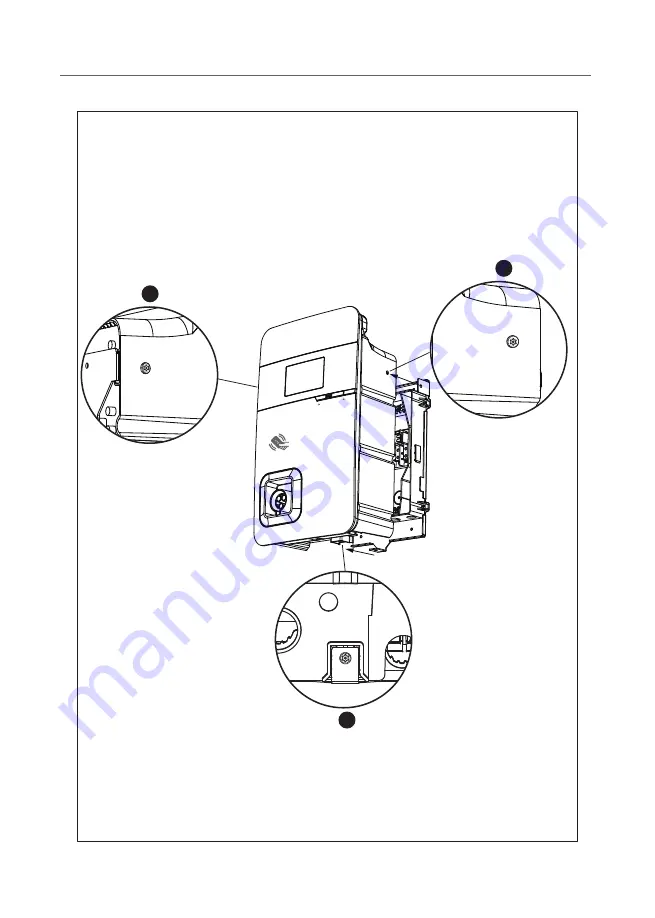
Push Start
Next, move the charger equipment in a horizontal direction, so that the AC
connector of the equipment can be inserted into the conductive spring plate
of the wire box. Meanwhile, apply pressure to the equipment, so that the three
screw holes of the equipment align with the three holes of the wall-mounted
metal plate.
Finally, tighten with the M6 plum screws in the order left - right - bottom, with
a tightening torque of 30 kg-cm.
1
2
3
AX Series - User Manual
25
Summary of Contents for AX Series
Page 2: ......
















































