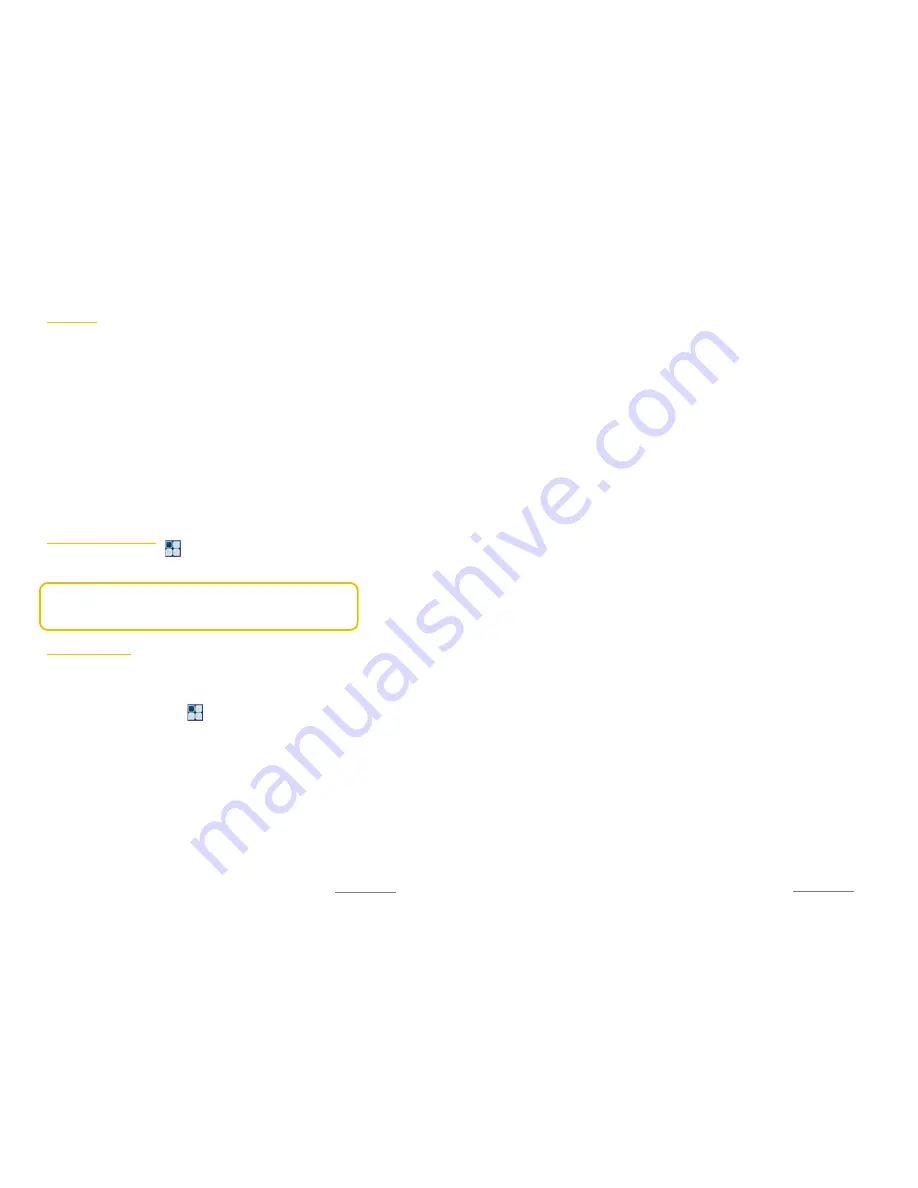
Copyright@2014 Phicomm Europe GmbH – Print version only for private use
83
G
ALLERY
You can view your videos or photos on the gallery app and share
them with others or set as wallpaper or caller image. A
appropriate selection appears when you tap on the menu button
while you are in the gallery app.
Select, inter alia, between:
ALBUMS:
shows all photos and videos that have been recorded
with this device.
TIMES:
shows all photos and videos in chronical order of
recording.
LOCATION:
shows all photos and videos with location indicator.
Only those items will be shown where the function
Location
info
has been enabled.
OPEN & CLOSE GALLERY
1.
To open gallery tap on > Gallery.
2.
To close gallery tap on the home or back key.
NOTICE:
If the screen rotation does not change automatically
when turning sideways, please select
Auto-rotate screen
in the
display settings.
PHOTOS & VIDEOS
Your photos and videos can be displayed as thumbnails in a grid
view.
SHOW / PLAY ITEMS
1.
Tap on the home screen on > Gallery.
2.
Tap on
Albums
. All photos and videos are displayed in the
appropriate category (camera, screenshot, images from e-mail
or images from other application).
3.
Tap on the thumbnail version of the catery to view the photos
in this category. Videos are marked with the play icon (arrow).
Swipe left or right to view all thumbnail images.
4.
Tap a picture or video to view or play it.
5.
Swipe to the left to view the next item and to the right to view
the previous one.
Copyright@2014 Phicomm Europe GmbH – Print version only for private use
84
WORKING WITH PHOTOS
Yo can edit your photos for example to prune them, to assign to
contact pictures or to use them as wallpaper.
Zoom photos
If you double tap on a picture the zoom will be activated. Repeat
this command to disable zoom again. Alternatively, drag two
fingers apart to enlarge the image and pull the fingers together
again to zoom back out.
View photos in slide show
1.
When viewing a photo, tap on the menu key.
2.
Tap on Slideshow, to reproduce all photos in this album.
3.
To exit, tap a photo.
Edit photos
1.
Select the photo you want and display it.
2.
Tap on the menu key.
3.
Tap on
Edit
.
4.
You can now set the brightness, FX mode, color as well as the
crop photo (more in chapter Camera > Edit photo).
Rotate photos
1.
Select the photo you want to rotate.
2.
Tap on the menu key.
3.
Tap on either
Rotate left
or
Rotate right
.
Crop a photo
1.
Select the photo you want to crop.
2.
Tap on the menu key.
3.
Tap on
Crop
. You will see a blue frame. Pull the marker points
either to reduce or to enlarge the image section and thus to cut
it.
4.
Confirm with
OK
.
Set photo as
1.
Select a photo.
2.
Tap on the menu key.
3.
Tap on
Set picture as
.
4.
You can now select from the displayed applications (such as
contact picture or set as wallpaper). Now follow the
appropriate steps.
Summary of Contents for CLUE C230
Page 1: ...I803wa USER MANUAL...























