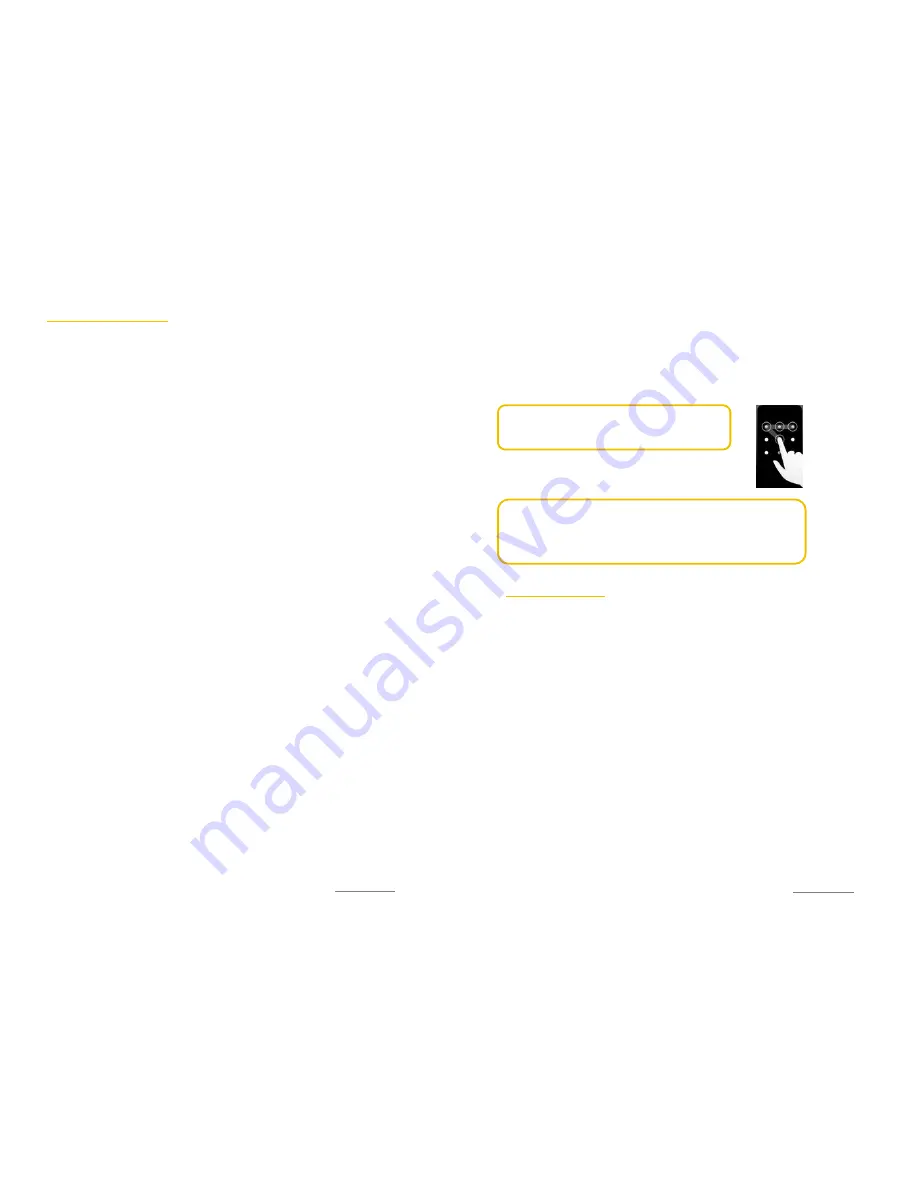
Copyright@2014 Phicomm Europe GmbH – Print version only for private use
39
PROTECTING YOUR PHONE
SET UP PIN CODE
You can protect your phone with a PIN code to prevent a
non-infringing use.
Activate your PIN
1.
Tap on the home screen on the menu key.
2.
Select
System settings
>
Security
.
3.
Tap on
Set up SIM/RUIM card lock
.
4.
Activate the check box
Lock SIM card
. You can lock both SIM1
and SIM2. Just tap the corresponding SIM card.
Change your SIM PIN
1.
Tap on the homescreen on the menu key.
2.
Select
System settings
>
Security
.
3.
Tap on
Set up SIM/RUIM card lock
.
4.
Tap on
Change SIM PIN
.
5.
First enter the old PIN and confirm with
OK
.
6.
Now enter the new PIN and confirm
OK
.
LOCK YOUR SCREEN
Protect your personal data and information by creating a screen
lock pattern, to prevent others may use your phone without your
permition.
This lock is acquired every time you turn on your phone or it was
in standby mode.
Enable screen lock
Press the power button to lock your display.
Set up a screen lock with PIN or password
1.
Tap on the home screen on the menu key.
2.
Select
System settings
>
Security
>
Screen lock.
3.
Select
PIN
or
Password
.
4.
When prompted, enter a PIN or a password and confirm with
Next
.
5.
Enter the PIN or password again and confirm with
OK
.
Set up and use a lock screen pattern
You can set up a lock pattern in order to improve the security of
your phone. If you set up a pattern you will be asked to enter this
lock screen pattern to unlock your screen.
1.
Tap on the home screen on the menu key.
Copyright@2014 Phicomm Europe GmbH – Print version only for private use
40
2.
Select
System settings
>
Security
>
Screen lock
.
3.
Select
Pattern
. Read the information on the display and tap
on
Next
.
4.
Draw an unlock pattern. Connect at least points either
vertically, horizontally or diagonally to adjust your screen
lock pattern.
NOTICE:
You must connect the dots pulling
together. The pattern is finished once you
release the points.
5.
When prompted enter the pattern again
and tap
Confirm
.
NOTICE:
You can reset the use of the screen lock pattern any
time if you do not want to continue using.
If entered a wrong screen lock pattern five times in a row, you
have to wait 30 seconds before you can enter it again.
MANAGING MEMORY
To see the available device memory
1.
Tap on the homescreen on the menu key.
2.
Select System settings >
Storage
.
MANAGE AND CLEAR INSTALLED APPS
To enhance your space, you can delete apps or applications that
you do not use on your device.
Delete application
1.
Tap on the home screen on the menu key.
2.
Select
System settings
>
Apps
>
Manage apps
.
3.
Select an application that you want to delete. You can delete
applications that are currently being downloaded, that are
currently running and those that are on your SD card.
4.
Tap on
Uninstall
and confirm with
OK
.
Change preferred install location
1.
Tap on the home screen on the menu key.
2.
Select
System settings
>
Apps
>
Preferred install location
.
3.
You can now choose between internal and external memory
by tapping the desired location.
Summary of Contents for CLUE C230
Page 1: ...I803wa USER MANUAL...






























