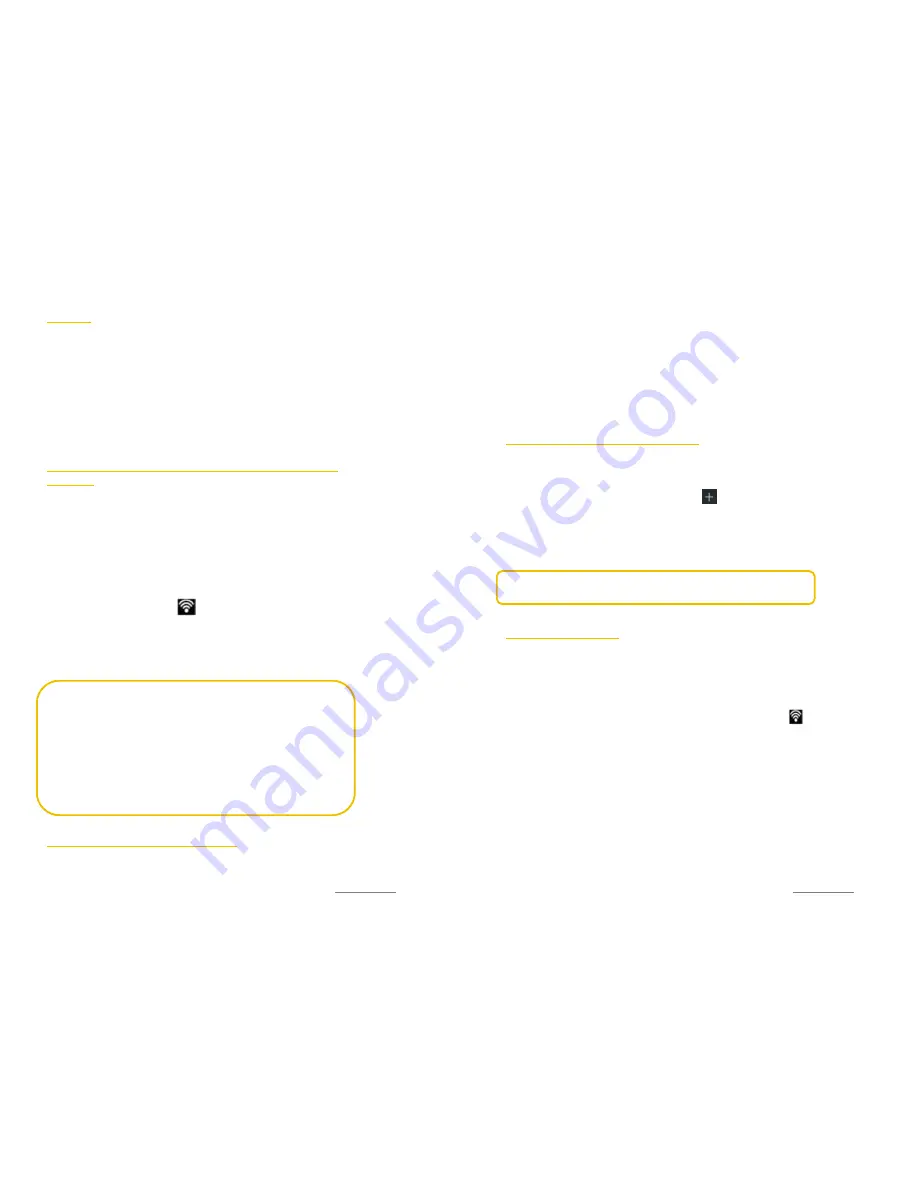
Copyright@2014 Phicomm Europe GmbH – Print version only for private use
65
WLAN
You device can conncect via WLAN, GPRS/3G or EDGE to the
internet.
With WLAN, you can access the internet wirelessy over a distance
up to 100 meters from the router. To access the internet via a
wireless connection, you need to look for an available wireless
network and connect to this network. The strength of the signal
depends on several factors and may therefore vary.
TURN ON WIRELESS FUNCTION AND CONNCECT TO WIRELESS
NETWORK
1.
Tap on the home screen on the
menu key
.
2.
Tap on
System settings
>
Wireless & Networks
.
3.
Activate WLAN by sliding the bar from OFF to ON to scan for
available networks in the area.
4.
Select a network to which you want to connect. If you select
an unsecured network, you are automatically connected. If
you select a secured network, you have to enter the network
key. Once the connection is established, the WLAN icon
appears in the status bar .
Alternatively, you can also work with the status bar directly:
1.
Wipe the status bar down.
2.
Tap on
WLAN
. WLAN is now activated.
NOTICE:
Next time you use your device to detect Wi-Fi networks, you
will not be prompted to enter the network key of the
previously accessed Wi-Fi network (unless you perform a hard
reset which will erase custom settings on your device).
WLAN networks are self-discoverable, which means no
additional steps are required for your device to connect to a
WLAN network. It may be necessary to provide a username
and password for certain closed wireless networks.
SEARCH FOR WLAN NETWORK MANUALLY
1.
Tap on the homescreen on the
menu key
.
2.
Tap on
System settings
>
Wireless & Networks
.
Copyright@2014 Phicomm Europe GmbH – Print version only for private use
66
3.
Activate WLAN by sliding the bar from OFF to ON and then
tap on
WLAN
.
4.
Tap the
menu key
and tap on
Scan
. The phone is now
searching for available WLAN networks and displays them in a
list.
5.
Tap on the WLAN network you want to connect to and follow
the instructions.
WLAN-NETZWERK MANUELL HINZUFÜGEN
1.
Tap on the homescreen on the
menu key
.
2.
Tap on
System settings
>
Wireless & Networks
.
3.
Activate WLAN by sliding the bar from OFF to On.
4.
Tap on
WLAN
and then on
Add network
.
5.
Enter the network
SSID
.
6.
Tap on
Security
, to select a securty type
7.
Enter the
password
if prompted.
8.
Confirm with
Save.
NOTICE:
Contact your wireless network provider to obtain
information about the exact settings for the SSID network.
WLAN NETWORK STATUS
If you are connected to a WLAN network or when a WLAN
network is available within your each, you can view the status. You
can set up your phone to get a notification when an open WLAN
network is detected.
Status bar:
Once you are connected to a WLAN network, the
WLAN icon appears and informs you about the signal strength .
If the WLAN notification is enabled, you will be automatically
informed by this symbol when an open network has been
detected.
ENABLE WLAN NETWORK NOTIFICATION
1.
Turn on WLAN, if ist not already turned on.
2.
Tap on the homescreen on the
menu key
.
3.
Tap on
System settings
>
Wireless & Networks
>
WLAN
.
4.
Tap on the
menu key
>
Advanced
.
5.
Tap on the check box
Network notification.
Summary of Contents for CLUE C230
Page 1: ...I803wa USER MANUAL...
















































