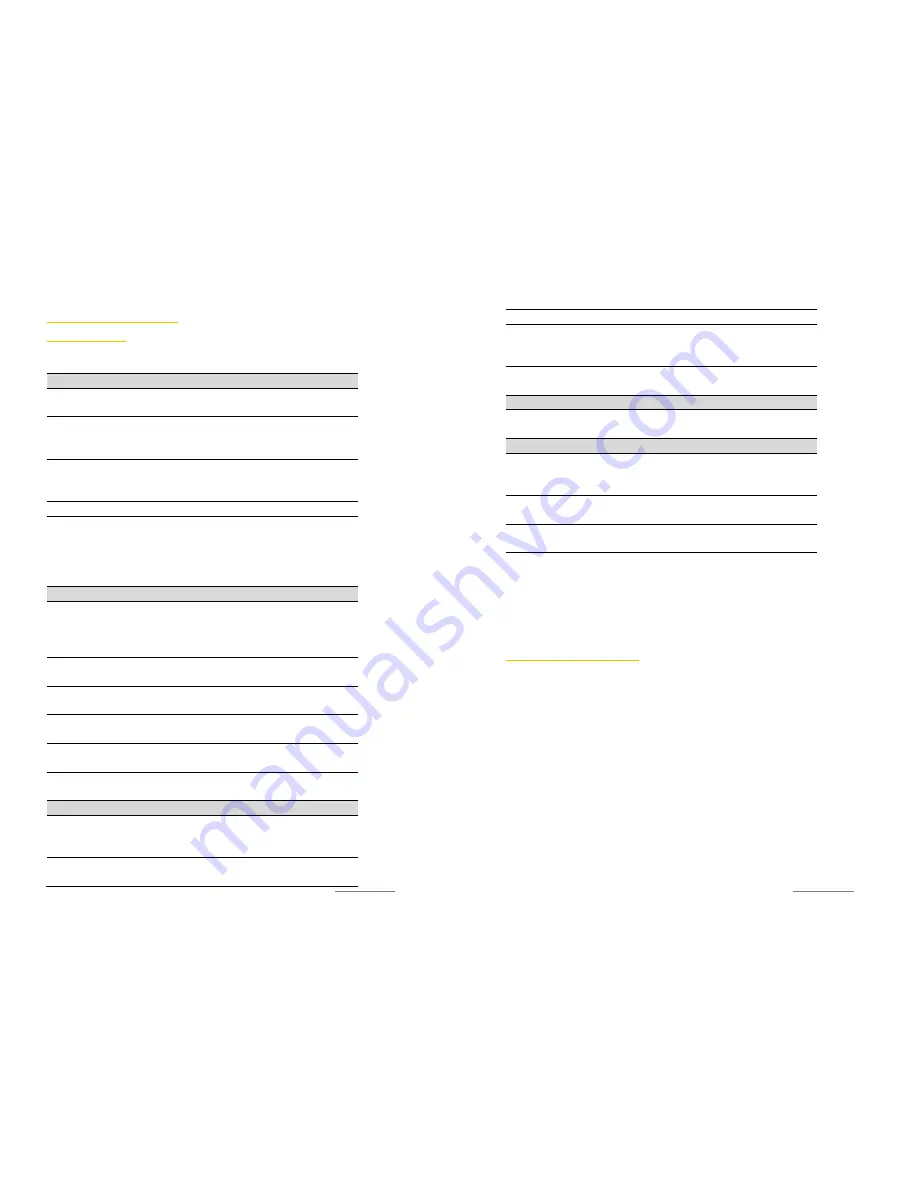
Copyright@2014 Phicomm Europe GmbH – Print version only for private use
35
M
ANAGE YOUR
P
HONE
PHONE SETTINGS
Familiarize yourself with the following phone settings for a better
handling.
WIRELESS & NETWORKS
WLAN
Turn on / off WLAN, scan for available
networks or add new WLAN network
Mobile data
Turn on / off Mobile data, enables the
exchange of data over the internet via SIM
card
Bluetooth
Turn on / off Bluetooth, scan for avaiable
Bluetooth devices and make your device
visible for other users
Data usage
Shows information about your data usage.
More …
Switch on / off airplane mode, add VPN
network, Release mobile data as portable
WLAN hotspot or Bluetooth tethering,
manage mobile networks and enable data
access, select cell broadcasts
DEVICE
Dual SIM settings
Your phone does operate with dual SIM
(standby). You can insert and install two SIM
cards at the same time an modify your
preferred SIM settings
Sound
Adjust the volume of Media, ringtones and
other system notification tones
Display
Adjust the brightness, wallpaperm Sleep
function, auto-rotate screen and font size
Storage
Show the phone total storage and external
storage space
Battery
Shows the battery status and usage of the
different apps that are in use
Apps
Manage apps and change the preferred
install location for new apps
PERSONAL
Location access
Access to my location (Google), GPS
satellites location and WLAN & mobile
network location
Security
Protect your phone by setting up different
locks, adjust your device administration,
Copyright@2014 Phicomm Europe GmbH – Print version only for private use
36
make your password visible
Language & input
Adjust the language, keyboard & input
methods as well as speech and mouse /
trackpad
Backup & reset
Back up your data and account and make a
factory data reset
ACCOUNTS
Add account
Add and adjust Email / Google account /
Coporate account
SYSTEM
Date & time
Adjust date & time, select time zone
manually or set automatically, Select date
and time format
Accessibility
Install accessibility services and activate and
adjust system accessiblities
Developer options
Devoloper options like USB debugging or
CPU
About phone
Information about your phone like model
number, Software version, RAM, system
update and status
To open the phone setting tap on the homescreen on the menu
key and the non
system settings
.
MANAGE THE BASE SETTINGS
You can ustomize various device settings to suit your needs. For
example, you can change the language, add a ring tone, or
adjust the brightness of the screen.
ADJUST DATE AND TIME
You can adjust the date and time either manually or use network
provided information.
Set up date & time manually
1.
Tap on the homescreeon no the menu key.
2.
Select
System seetings
>
date & time
.
3.
Deactivate the check box
Automatic date & time
if activated.
4.
Tap on
Set date
or
Set time
.
5.
Scroll up or down to set the date, the hour and minute.
6.
Confirm with
Done
.
Summary of Contents for CLUE C230
Page 1: ...I803wa USER MANUAL...
















































