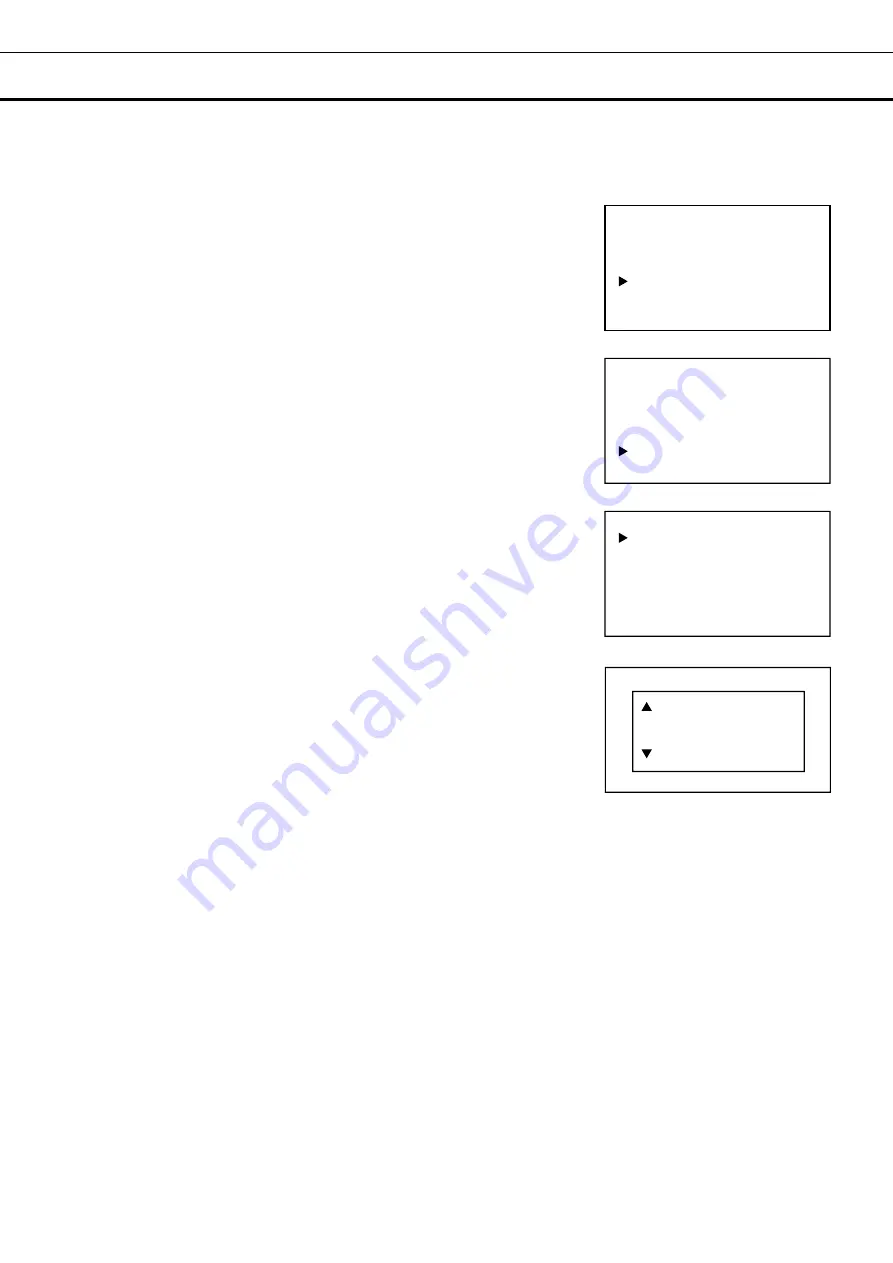
34
EXPORT OF ALARM LOG
The alarm log for the selected date or all alarm logs saved in the memory can be exported to a USB
memory device in CSV file.
1.
Insert a USB memory device to the USB port.
2.
On the home screen, press the menu key (MENU/HOME).
►The Menu screen is displayed.
3.
By pressing the up or down key, move the cursor to the Data Log [Fig.
1] and then press the enter key (ENTER).
►The Data Log screen is displayed.
4.
By pressing the up or down key, move the cursor to the Alarm Export
[Fig. 2] and then press the enter key (ENTER).
►The Alarm Export screen is displayed [Fig. 3].
5.
With the cursor on the 24 Hours [Fig. 3], press the enter key
(ENTER) when the alarm log for a specified date is exported.
►The Date Select screen is displayed [Fig.4].
6.
By pressing the up, down, right or left key, set a date of which alarm
log is exported, and then press the enter key (ENTER).
7.
The alarm log for the set date is exported to the USB memory device.
Note: Select All in the above procedure 5 and press the enter key
(ENTER) when all memorized alarm logs are exported.
8.
“Export complete” is displayed when the export is finished. By
pressing the up, down, right or left key, the Alarm Export screen is
displayed.
9.
Remove the USB memory device from the USB port.
10.
Press the menu key (MENU/HOME) to display the home screen.
The display returns to the home screen automatically when 90
seconds has passed without any key operation.
[Fig. 2]
[Fig. 1]
[Fig. 3]
[Fig. 4]
Menu
Set Temp.
5
o
C
Keypad Lock
Temp. Max / Min
Data Log
Alarms & Controls
Data Log
Data Log Chart
Data Log Export
Data Log Setting
Alarm
Alarm Export
Alarm Export
24 Hours
All
Date Select
20/04/01
YY/ MM /DD
















































