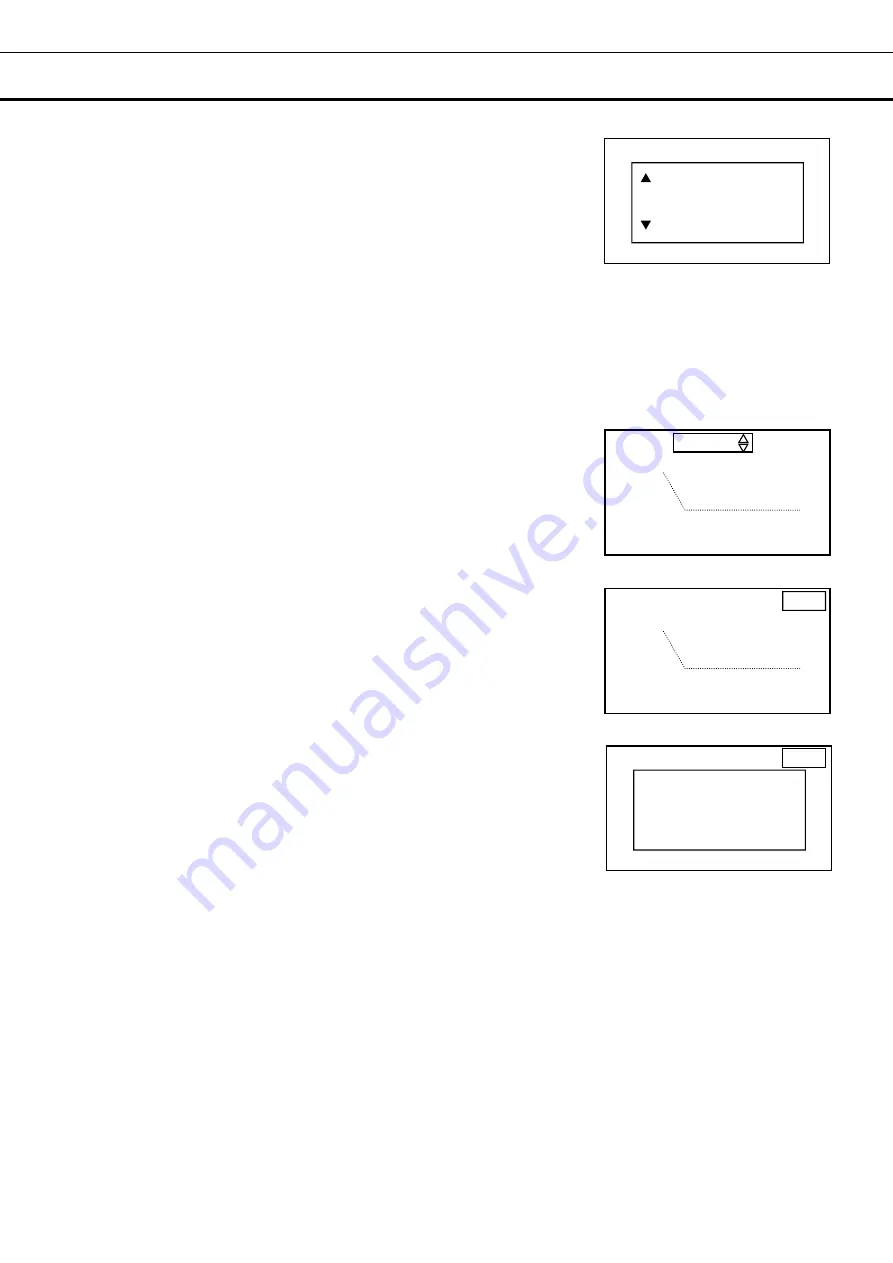
29
DISPLAY AND EXPORT OF DATA LOG
8.
By pressing the up or down key, select the date of which data is
displayed.
The date is advanced or got back by one day when the up or down
key is pressed, and the chart of the data for the selected date is
displayed.
Note: The Date Select screen is displayed [Fig. 6] when the enter key
(ENTER) is pressed instead of the up or down key. Set the date by
pressing the up or down key and right or left key.
9.
Press the enter key (ENTER).
►The data for the selected date is displayed in chart.
<When exporting the data for the selected date to a USB memory device>
10.
With the date is highlighted [Fig. 7], press the right key.
►EXP. on upper right is highlighted [Fig. 8].
11.
Insert a USB memory device to the USB port.
12.
Press the enter key (ENTER).
►The logs of chamber temperature (refrigerator and freezer) and door
operation for the selected date are exported with CSV files. During
exporting, Exporting…. is displayed.
Note: The following message may be indicated.
USB memory is disconnected; this means a USB memory device is
not inserted.
USB memory is full; this means there is no data space in a USB
memory device.
No Data: this means there is no data to be exported.
An error occurred: this means the exporting is resulted in failure.
►The chart screen is displayed by pressing the enter key (ENTER).
13.
Press any key on the control panel when the screen showing the
completion of data exporting is displayed [Fig. 9].
►The chart screen is displayed.
14.
Remove the USB memory device from the USB port.
15.
Press the menu key (MENU/HOME) to display the home screen.
The display returns to the home screen automatically when 90
seconds has passed without any key operation.
[Fig. 6]
Date Select
20/04/01
YY/ MM /DD
[Fig. 7]
Temp. 20/04/01 EXP.
35℃
−
-
15℃
ー
-
- 5℃
− 丨 丨 丨
0 12 24
[Fig. 8]
Temp. 20/04/01
EXP.
35℃
−
-
15℃
ー
-
- 5℃
− 丨 丨 丨
0 12 24
[Fig. 9]
Temp. 20/04/01 EXP.
Export complete






























