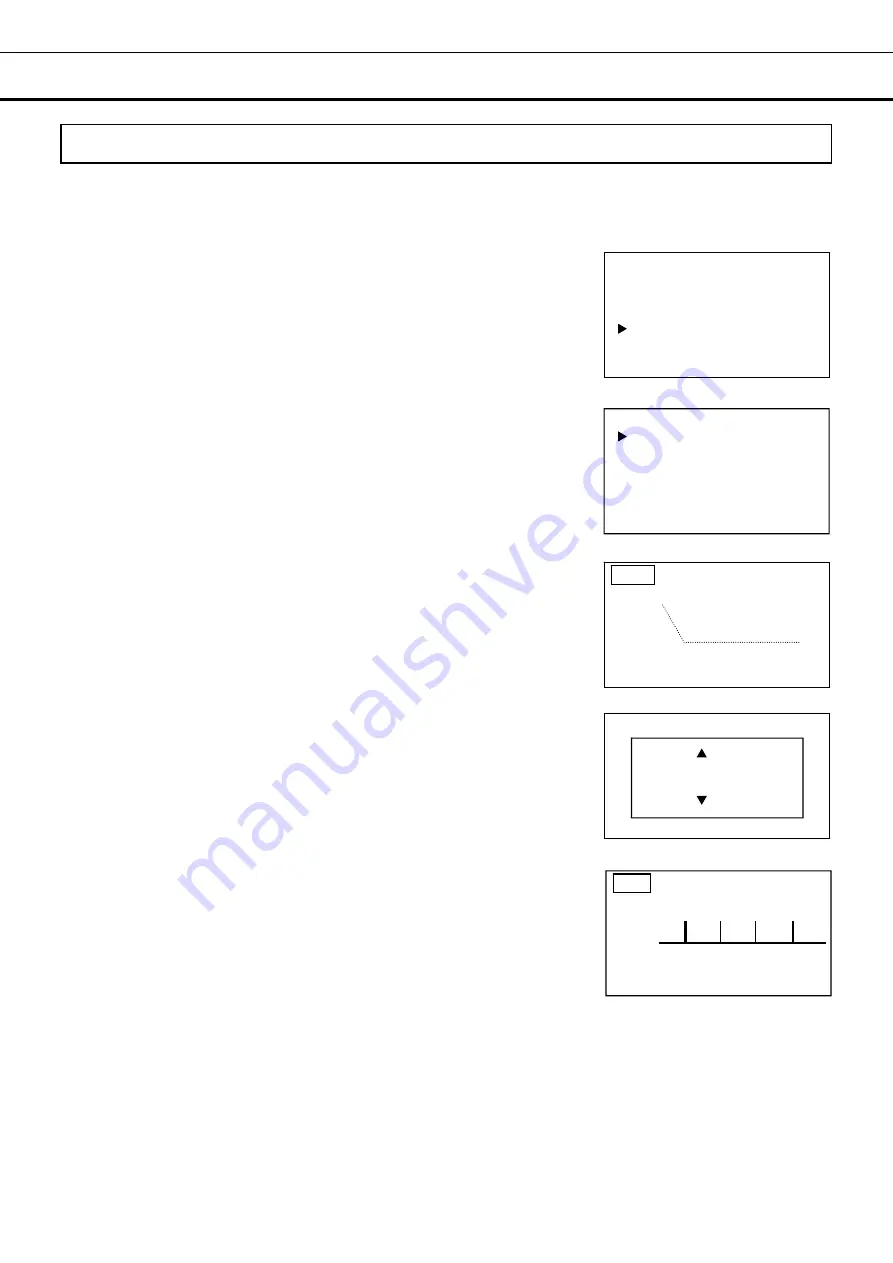
28
DISPLAY AND EXPORT OF DATA LOG
Display & export of temp. and door operation logs
The log of chamber temperature (refrigerator and freezer) and door operation (refrigerator and freezer)
can be displayed by chart on the screen. Also, those logs can be exported to a USB memory device.
1.
On the home screen, press the menu key (MENU/HOME).
►The Menu screen is displayed.
2.
By pressing the up or down key, move the cursor to the Data Log [Fig.
1] and then press the enter key (ENTER).
►The Data Log screen is displayed [Fig. 2].
3.
With the cursor on the Data Log Chart [Fig. 2], press the enter key
(ENTER).
►The Temp. screen (chart of refrigerator temperature) is displayed [Fig.
3].
4.
With the highlighted Temp. displayed on upper left [Fig. 3], press the
enter key (ENTER).
►The Data Select screen is displayed [Fig. 4].
5.
By pressing the up or down key, select the data item to be displayed.
The setting is changed to TEMP., or DOOR when the up or down key
is pressed.
TEMP.: Log of chamber temperature
DOOR: Log of door operation
6.
Press the enter key (ENTER).
►The log is displayed in chart.
Note: Fig. 5 shows an example of chart. (OP: door opened, CL: door
closed)
7.
Press the right key with the data item (Temp. or Door) on upper left is
highlighted [Fig. 5].
►The date is highlighted.
[Fig. 4]
[Fig. 5]
[Fig. 1]
[Fig. 2]
[Fig. 3]
Temp. 20/04/01 EXP.
35℃
−
-
15℃
ー
-
- 5℃
− 丨 丨 丨
0 12 24
Data Select
TEMP.
Temp. / Door
Menu
Set Temp.
5
o
C
Keypad Lock
Temp. Max / Min
Data Log
Alarms & Controls
Data Log
Data Log Chart
Data Log Export
Data Log Setting
Alarm
Alarm Export
Door 20/04/01 EXP.
OP
CL
丨 丨 丨
0 12 24






























