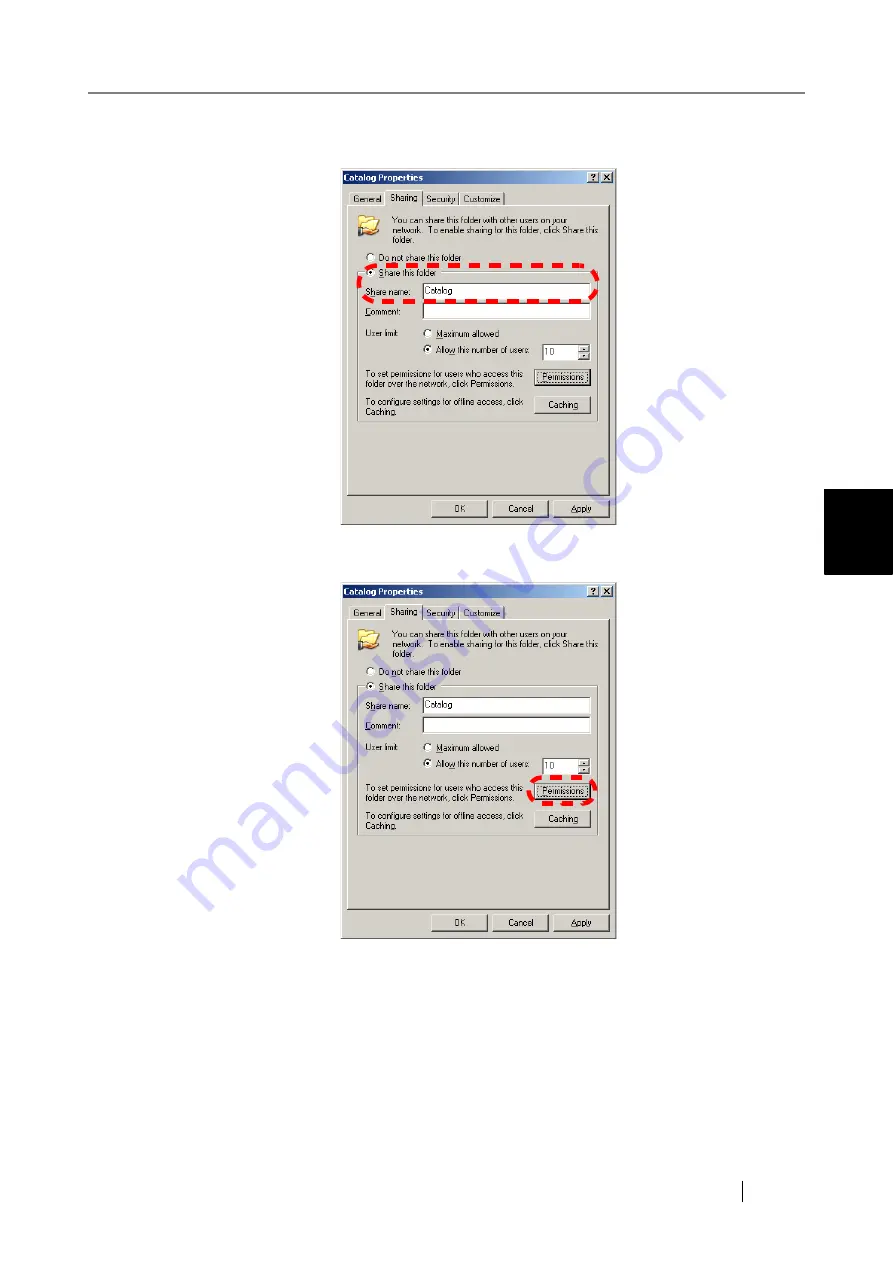
Network Scanner fi-6000NS Associated Servers Setup Guide
37
File Server (Creating Shared Folder)
4
2. On the [Sharing] tab, select "Share this folder", and specify the folder name to share
in the "Share name" input field.
3. Click the [Permissions] button.
⇒
The "Permissions" dialog box appears.