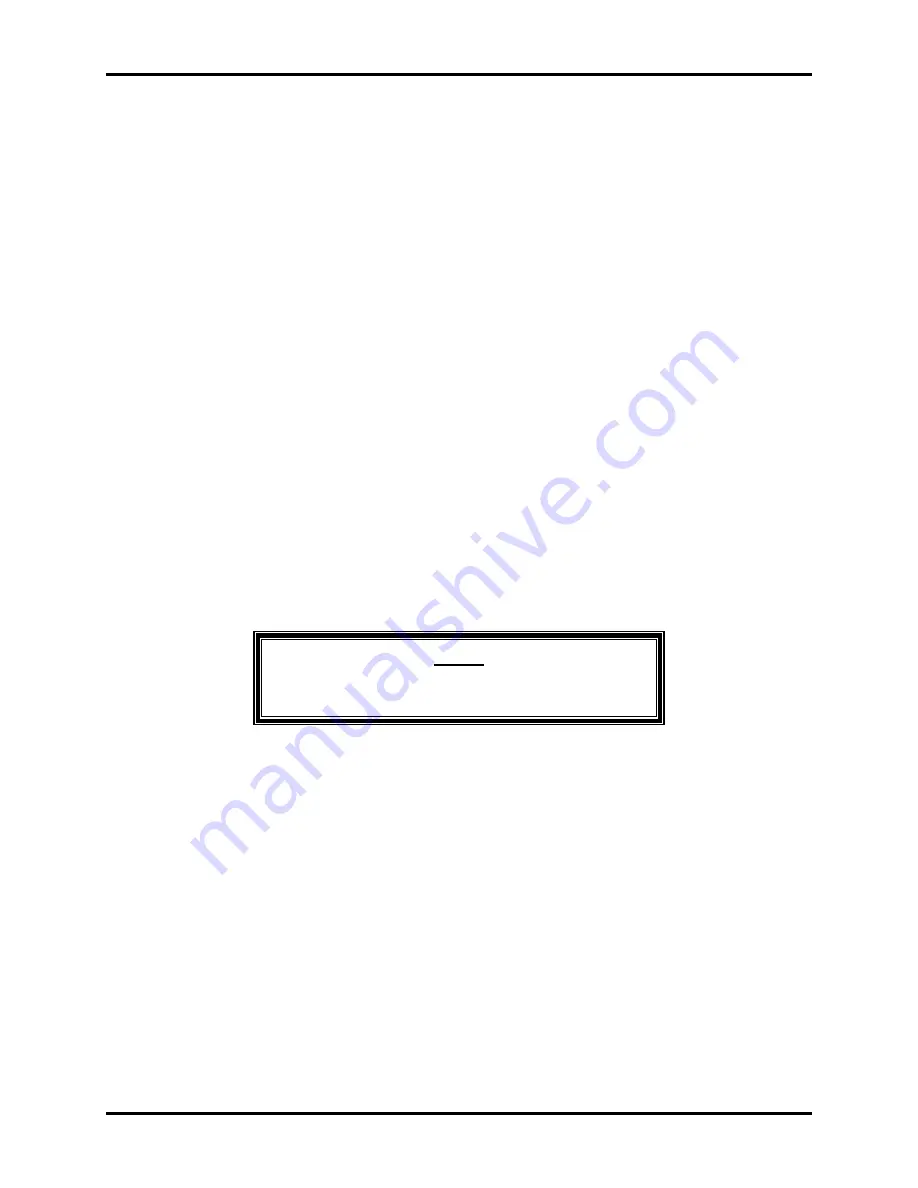
RCP-CSD
Chapter 3 – Operation
31
Assign Destination to Soft Destination Key
The control system software (e.g. Win3500Plus) may be used to designate certain Data keys as Soft
Destination keys. A destination is assigned to a Soft Destination key as follows:
1.
Press MULTI-BUS / MULTI-LEVEL until the panel is in Multi-Bus mode.
•
The MULTI-BUS / MULTI-LEVEL key LED will be on.
•
The Selection Legend field will display
PRESET
.
•
The Selection field will be blank.
•
The Mode field will display
MULTI-BUS
.
2.
Press VIEW STATUS to enter Destination Store mode.
•
The MULTI-BUS / MULTI-LEVEL key LED will be on.
•
The VIEW STATUS key LED will be on.
•
The Selection Legend field will display
DEST STOR
.
•
The Selection field will be blank.
•
The Mode field will display
MULTI-BUS
.
3.
Select the destination by one of the following methods:
•
Use Data keys to select a destination.
•
Use PREV and NEXT to scroll through all destinations in the Destination Include List until
the desired destination is displayed.
The destination will be displayed in the Selection field.
NOTE
A flashing destination displayed in the Selection field is
invalid.
4.
Press the Soft Destination key. When the destination is successfully assigned to the Soft
Destination key, the Soft Destination key LED will flash once.
•
The MULTI-BUS / MULTI-LEVEL key LED will be on.
•
The VIEW STATUS key LED will be on.
•
The Selection Legend field will display
DEST STOR
.
•
The Selection field will display the last destination selected.
•
The Mode field will display
MULTI-BUS
.
5.
Repeat steps 3 and 4 for each Soft Destination key to be defined.
6.
Press VIEW STATUS to exit Destination Store mode and return to Multi-Bus mode.
Summary of Contents for RCP-CSD
Page 4: ...RCP CSD...
Page 16: ...RCP CSD 8 Chapter 2 Installation...
Page 40: ...RCP CSD 32 Chapter 3 Operation...
Page 42: ...RCP CSD 34 Chapter 4 Maintenance and Repair...
Page 50: ...RCP CSD 42 Glossary Figure B...
Page 68: ......






























