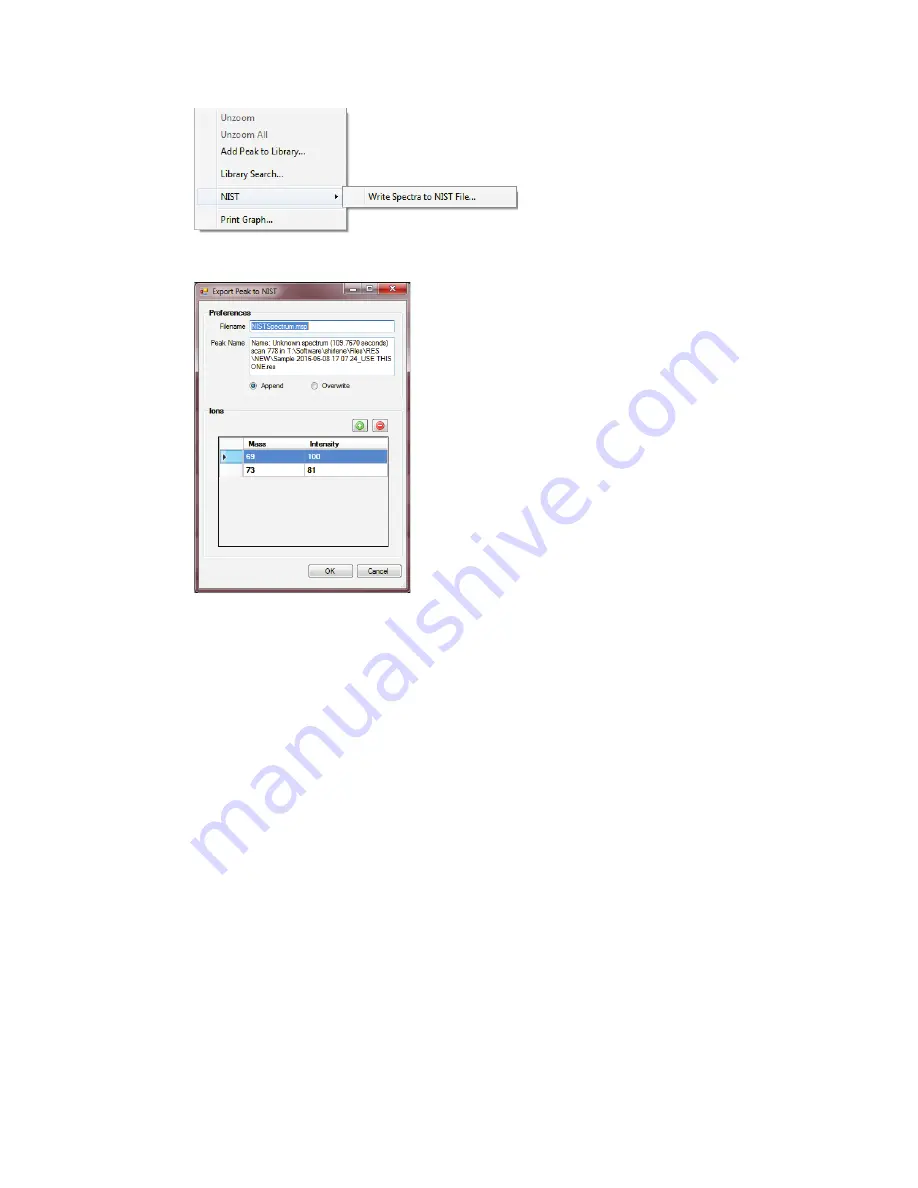
210 . Torion T-9 User’s Guide
The following image shows the dialog box that opens when the option
Write Spectra to
NIST File…
is selected.
Preferences
This section of the Export Peak to NIST dialog includes the following.
•
Filename
- This is the default filename that is set in the NIST MS Search database in
Chromion Preferences which is available in the Edit main menu. The filename can be
changed in the Export Peak to NIST dialog and will change the Preferences setting on
the NIST tab.
•
Peak Name
- This field displays the unknown spectrum seconds and scan number as
well as the path and filename of the data file.
•
Append/Overwrite
- The
Append
option will add the spectra to the last file that was
created with the new spectra. The
Overwrite
option replaces the file with the single
spectra. These options allow the user to send multiple or single spectra to the NIST
spectrum file for viewing in the NIST MS Search software.
Ions
This section allows editing of the masses before sending them to the spectrum file.
•
Add
- To add a mass click the green button with the plus sign. This will add a blank line
at the bottom of the mass list in which to type in the new mass with the relative
intensity.
•
Delete
- To remove an ion select it by clicking on it and then clicking the red button
with the minus sign and the mass will be deleted from the list. There is not a popup
message to warn the user that a mass will be removed.
If a mass is inadvertently removed select Cancel to close the dialog without saving and
then reopen the dialog again.
2.
After clicking
OK
to write the changes. a confirmation popup displays indicating that spectra
have been written to the file.
Summary of Contents for TORION T-9
Page 1: ...TORION T 9 Gas Chromatograph Mass Spectrometer GC MS User s Guide GC MS...
Page 4: ...iv Torion T 9 User s Guide...
Page 10: ...6 Torion T 9 User s Guide...
Page 11: ...1 Introduction...
Page 15: ...2 Safety Practices...
Page 24: ...20 Torion T 9 User s Guide...
Page 31: ...3 System Overview...
Page 40: ...36 Torion T 9 User s Guide...
Page 41: ...4 Basic Custodion Operations...
Page 49: ...5 Basic Operation...
Page 116: ...112 Torion T 9 User s Guide...
Page 117: ...6 Software...
Page 257: ...7 Advanced Operations...
Page 260: ...256 Torion T 9 User s Guide...
Page 261: ...8 Maintenance...
Page 268: ...264 Torion T 9 User s Guide...
Page 269: ...9 Troubleshooting...






























