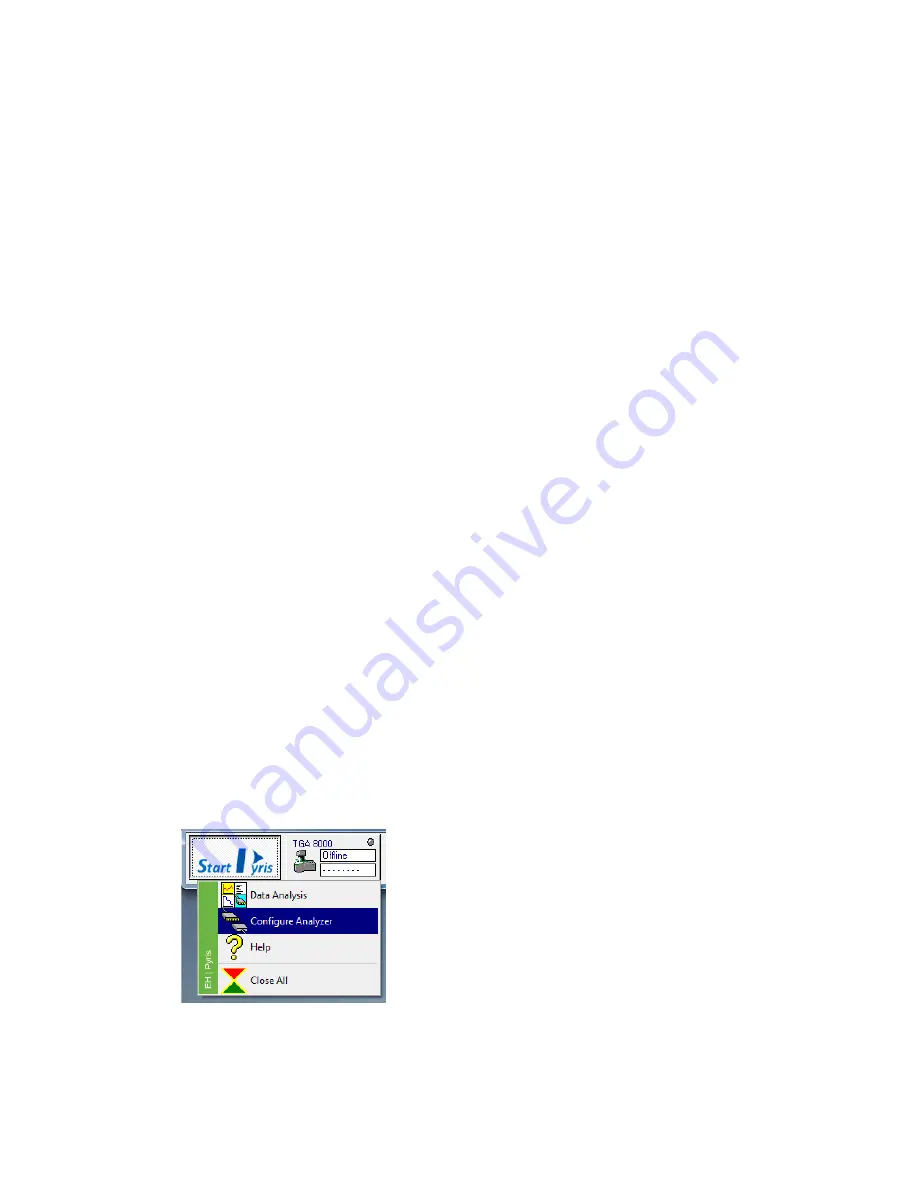
34 . TGA 8000 Installation and Hardware Guide
6.
Click OK to accept the entries.
7.
Click OK again to exit the Configuration dialog box or select Add Analyzer to add
another analyzer to the configuration. Remember that the analyzer must be
connected to the communications port and powered on, otherwise it will not be
recognized by the Pyris software.
Once Pyris Software has been configured for the TGA, the application can be started from
Pyris Manager.
Starting the Pyris Manager
1.
Select Pyris Manager from the Pyris group under PerkinElmer Applications in
All Programs on the Start menu. The Pyris Manager is displayed on the screen.
2.
Select TGA 8000 from the Pyris Manager. The TGA application loads and the Control
Panel is displayed.
If you have an autosampler, you should now go to Autosampler Adjustment.
Configure the iOS App for the TGA 8000
This procedure will help guide you in configuring the TGA 8000 for use with an iPad/iPhone.
The interface is designed so the Pyris Light app communicates with the TGA8000 via the PC
which is connected to your company’s network. It is important that you confirm with your
network administrator that the PC has access to the network and that the iOS device can
connect to the network via WiFi. There is no direct communication between the iPhone/iPad
and the TGA 8000.
Requirements:
•
iPhone (V6 and V6Plus) or iPad (V Air and V Air2). iOS version supported: iOS V8
•
Lenovo M83 with Win7 (64bit) PKI supplied
•
TGA 8000 with Pyris v12.1.1 connected to the PC via USB cable
•
Pyris running and connected and communicating with the TGA 8000
•
PC connection to the network
•
Pyris Light App from iTunes
To set up an iOS connection follow this procedure:
1.
Select Configure Analyzer from the Start Pyris button.
The TGA 8000 Configuration dialog appears.
Summary of Contents for TGA 8000
Page 1: ...TGA 8000 Installation and Hardware Guide THERMAL ANALYSIS...
Page 5: ...5 Safety and Regulatory Information...
Page 19: ...19 Prepare the Laboratory...
Page 25: ...25 Installing the TGA 8000...
Page 55: ...55 TGA 8000 Hardware Maintenance...
Page 68: ...68 TGA 8000 Installation and Hardware Guide...
Page 85: ...85 TGA 8000 Autosampler...






























