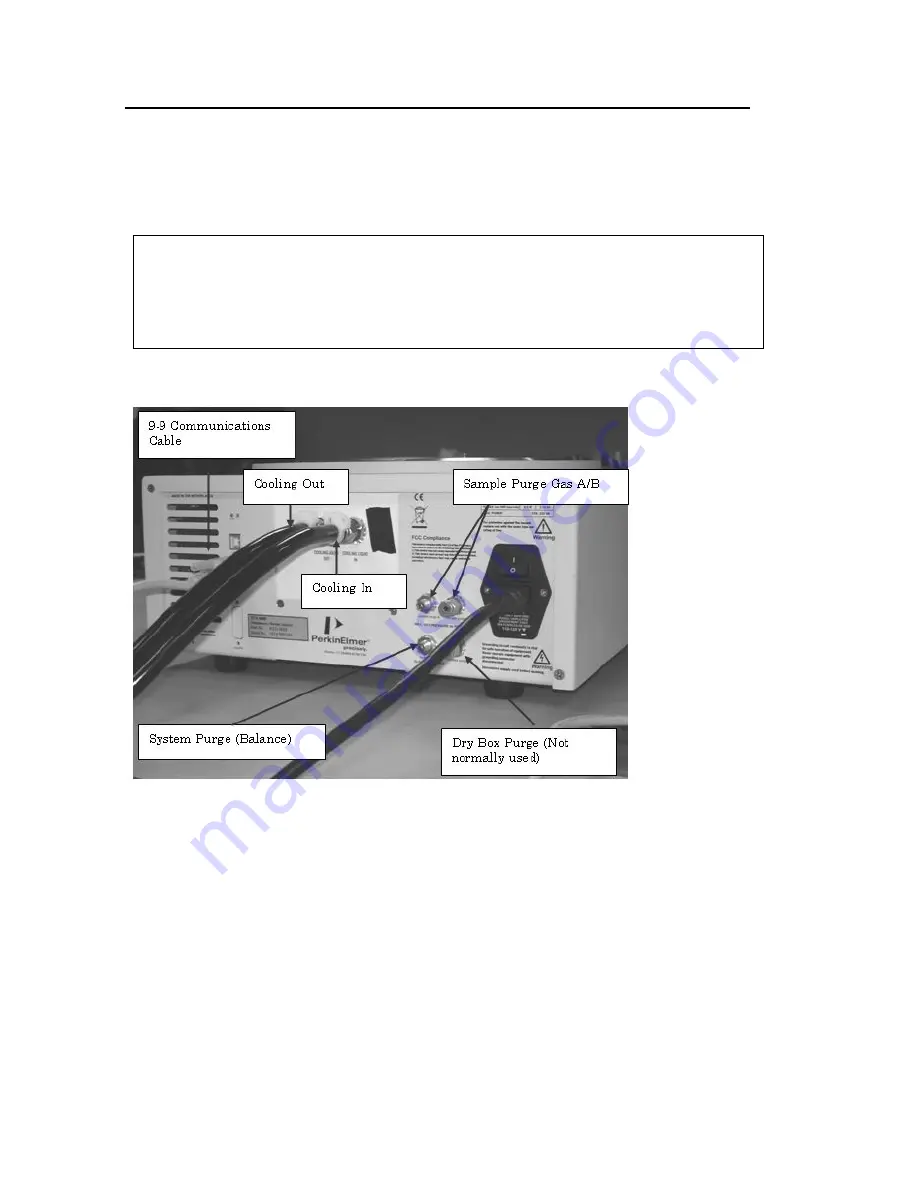
46 . TGA 4000 Installation and Hardware Guide
Connect the TGA 4000 System Components
The computer and optional printer should already be connected together and the Pyris
software should already be installed. To complete the connection of the system components,
the TGA 4000 has to be connected to the computer.
Follow the steps below to connect the TGA 4000 to the computer.
CAUTION
ATTENTION
Make sure that the computer is off before plugging in the TGA 4000.
Assurez-vous que l'ordinateur est éteint avant de brancher le TGA 4000.
The image below shows the connections on the TGA 4000:
Make sure all components are turned off and unplugged before you begin.
1.
Connect one end of the RS-232 cable to the back of the TGA 4000.
2.
Connect the other end of the RS-232 cable to COM1 on the back of the computer.
3.
Connect the printer and printer cable to the computer.
4.
Connect the analyzer, printer and computer power cords to AC outlets.
5.
Once the system connections are made, power on the system in the following order:
–
Computer
–
TGA 4000
–
Printer
6.
Turn on the sample purge gas, if you are going to use it (recommended flow rate =
30 ml/min), the system purge gas (recommended flow rate = 40 ml/min), and the
Summary of Contents for TGA 4000
Page 1: ...TGA 4000 Installation and Hardware Guide THERMAL ANALYSIS ...
Page 5: ...Introduction ...
Page 7: ...Safety and Regulatory Information ...
Page 17: ...Prepare the Laboratory ...
Page 20: ...20 TGA 4000 Installation and Hardware Guide ...
Page 21: ...Install Multiple Analyzers ...
Page 24: ...24 TGA 4000 Installation and Hardware Guide ...
Page 25: ...Install a TGA 4000 ...
Page 54: ......
Page 55: ...TGA 4000 Hardware ...
Page 67: ...AS 6000 Autosampler ...






























