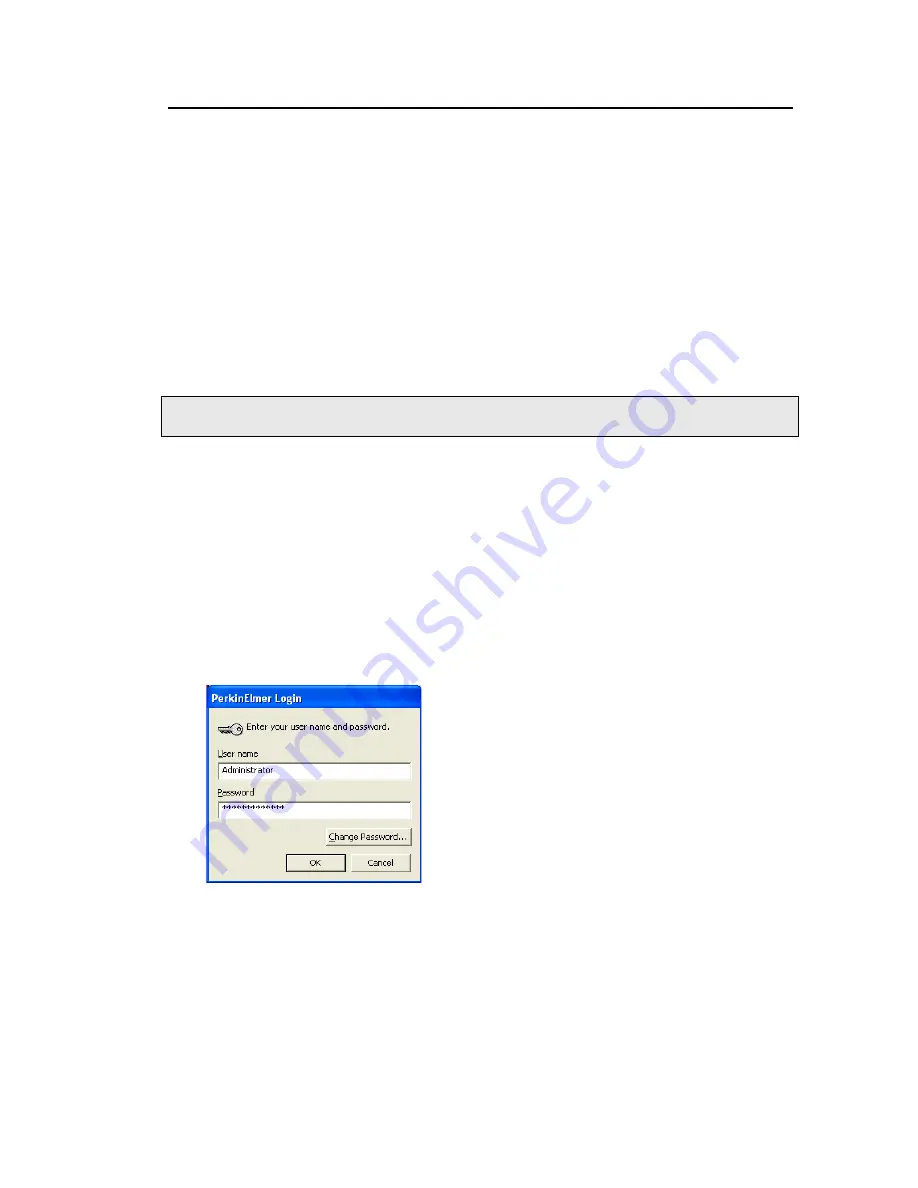
Using the Raman IdentiCheck . 53
General SOPs
SOP-1: Switching the IdentiCheck on
1.
Open the case; remove and carefully uncoil the triggered fiber optic probe.
Remove the cable bag.
2.
Connect the power supply unit to a power supply socket and to the instrument. Then
switch the power supply on.
3.
Check that the Power LED on the top panel is On.
The Laser LED and the Active LED should be off. If the Power LED is not on, turn off the
power, check all of the connections, and then switch the power back on again.
4.
Switch on your PC and login to Windows.
NOTE: If you run your PC on batteries, you should check from time-to-time that sufficient
power remains to carry out the experiments you want to perform.
5.
Connect the USB extender cable from the probe to your PC.
6.
Connect the USB cable from the spectrometer to your PC.
7.
Ensure that the interlock is satisfied or the interlock override is fitted.
8.
Insert the laser power key into the instrument and turn it to the ARM position.
9.
From the Windows Start menu select
All Programs
;
the
PerkinElmer Applications
group; the
Spectrum
sub-group and then the
Spectrum
application.
The Spectrum start-up screen is displayed, followed by a dialog that may require your
login details:
10.
If required, enter your
User name
and
Password
, and then click
OK
.
11.
Select the
Instrument
you want to use and click
Connect
.
OR
If you want to work with data that has been collected previously, without connecting to
an instrument, select
Work Offline
.
Spectrum starts.
Summary of Contents for Raman IdentiCheck
Page 1: ...Raman IdentiCheck Getting Started Guide MOLECULAR SPECTROSCOPY ...
Page 5: ...Introduction ...
Page 10: ...10 Raman IdentiCheck Getting Started Guide ...
Page 11: ...Safety Practices ...
Page 26: ...26 Raman IdentiCheck Getting Started Guide ...
Page 27: ...Raman History Theory and Instrumentation ...
Page 34: ...34 Raman IdentiCheck Getting Started Guide ...
Page 35: ...Introduction to the Raman IdentiCheck ...
Page 50: ...50 Raman IdentiCheck Getting Started Guide ...
Page 51: ...Using the Raman IdentiCheck ...
Page 65: ...Maintenance and Troubleshooting ...
Page 73: ...Appendix A Using your own PC ...






























