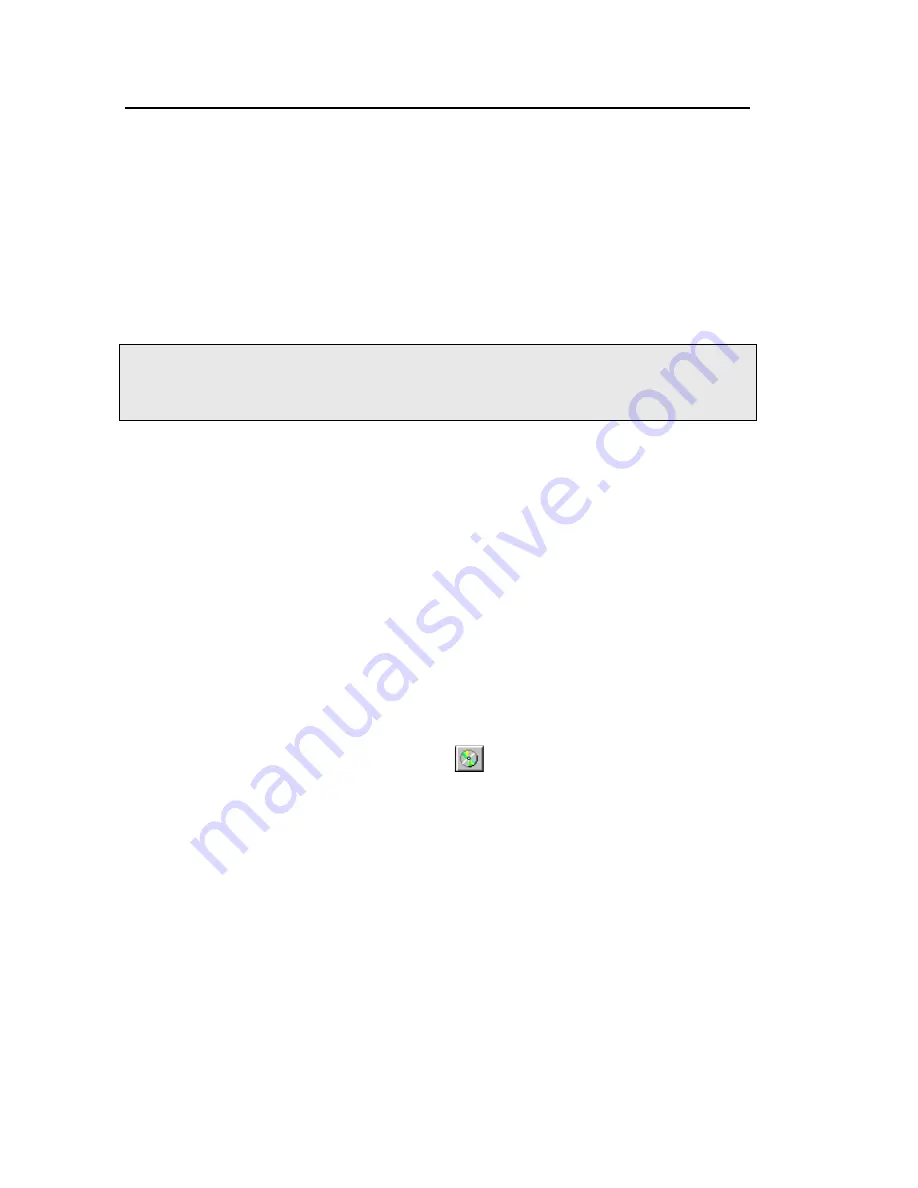
74 . STA 6000 Installation and Hardware GuideSTA 6000 Installation and Hardware Guide
Running a Play List with the AS 8000
Pyris Player is the backbone of Pyris software automation. It was created with autosamplers
in mind. In addition to the standard play list items — Load Sample, Run Method, Return
Sample — there is also a Sample Group. The Sample Group simplifies grouping similar
samples together (as you would have in a sample tray of the autosampler). These similar
samples use the same test method and data analysis as part of the Sample Group. A Sample
Group consists of a Sample List and a Data Analysis List. A specific method is selected for the
samples in the Sample List. The Data Analysis List allows you to access all necessary
functions for data recall, curve manipulation, optimization, and calculations for automatic
data analysis.
Before starting a run, perform the steps below:
NOTE: Pyris play lists created using previous version of Pyris software are usually compatible
in later versions of Pyris. And play lists created for one instrument may be compatible
with other instruments of the same type. However, play lists created in later versions
of software may not be compatible with earlier versions of software.
1.
Review the safety and warning notes for the analyzer.
2.
Verify that the purge gas (if you are using it) and cooling device tubes are properly
connected at the rear of the instrument.
3.
Turn on the gas and adjust the pressure.
4.
Turn on the chiller and adjust according to its instructions.
5.
Verify that the electrical and cable connections between the computer and the
instrument and other components of the system are properly connected.
6.
Turn on the power to the system components.
7.
Prepare your samples.
8.
Start Pyris Software and click on the parent instrument's button in the Pyris Manager.
Click the Pyris Player button on the toolbar:
. Either open an existing play list or
create a new one.
There are many ways to use the play list with the autosampler. A quick way to create a
play list for an STA 6000 or a TGA 4000 using the Sample Group feature is given below:
–
Load empty sample pans into the locations you want to use in the sample tray.
Create a new play list that contains only a Sample Group. Click the
Tare All
button. In the Advanced Tare Options dialog box, select
This Group Only;
Populate from Tray
.
Summary of Contents for STA 6000
Page 1: ...STA 6000 Installation and Hardware Guide THERMAL ANALYSIS ...
Page 5: ...Introduction ...
Page 7: ...Safety and Regulatory Information ...
Page 17: ...Safety and Regulatory Information 17 ...
Page 18: ......
Page 19: ...Prepare the Laboratory ...
Page 22: ...22 STA 6000 Installation and Hardware GuideSTA 6000 Installation and Hardware Guide ...
Page 23: ...Install Multiple Analyzers ...
Page 26: ...26 STA 6000 Installation and Hardware GuideSTA 6000 Installation and Hardware Guide ...
Page 27: ...Install an STA 6000 ...
Page 54: ...54 STA 6000 Installation and Hardware GuideSTA 6000 Installation and Hardware Guide ...
Page 55: ...STA 6000 Hardware ...
Page 62: ...62 STA 6000 Installation and Hardware GuideSTA 6000 Installation and Hardware Guide ...
Page 63: ...AS 8000 Autosampler ...
Page 84: ...84 STA 6000 Installation and Hardware GuideSTA 6000 Installation and Hardware Guide ...

























