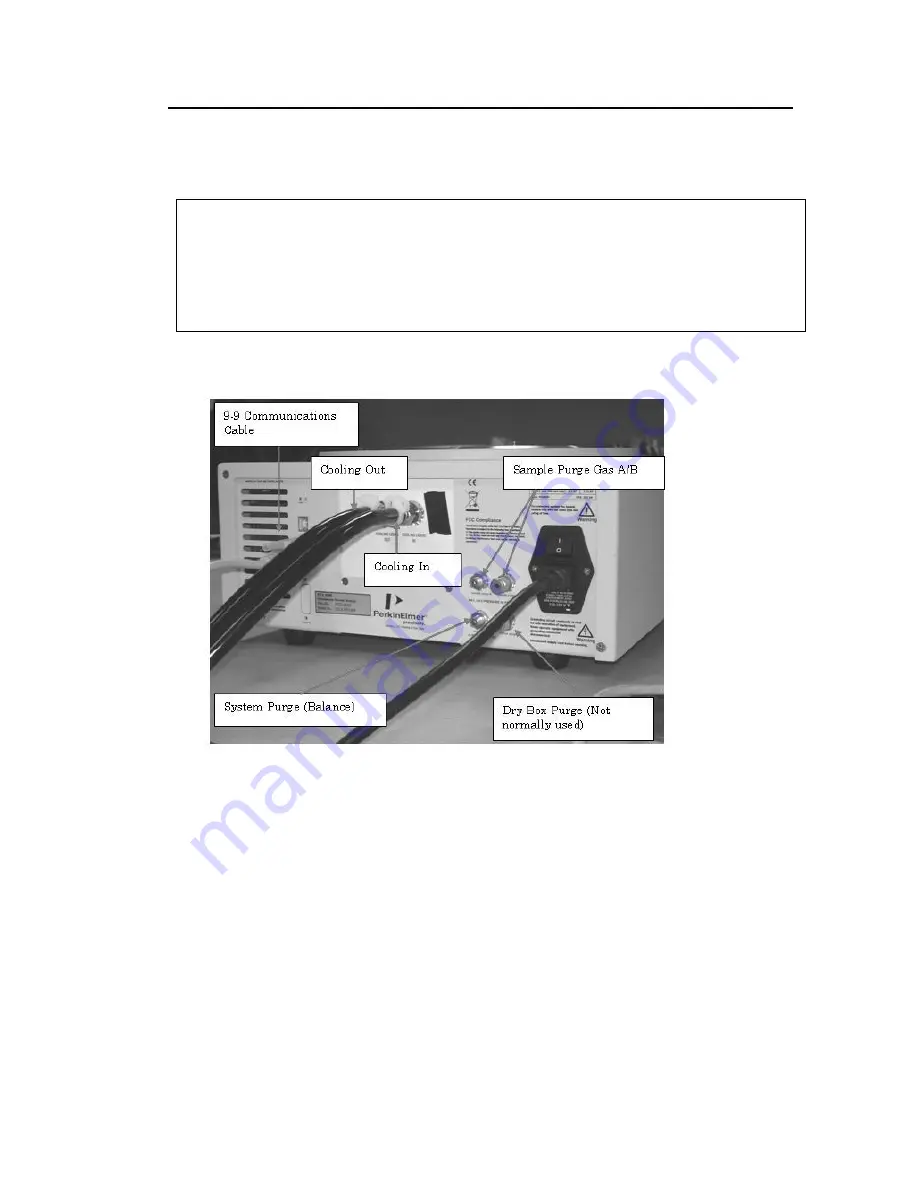
Install an STA 6000 . 49
Connect the STA 6000 Components
The computer and optional printer should already be connected together and the Pyris
software already installed. To complete the connection of the system components, the
STA 6000 has to be connected to the computer.
CAUTION
ATTENTION
Make sure that the computer is off before plugging in the STA 6000.
Assurez-vous que l'ordinateur est éteint avant de brancher le STA 6000.
The image below shows the connections on the STA 6000 (Your instrument may show a
slight variation):
Make sure all components are turned off and unplugged before you begin.
1.
Connect one end of the USB cable to the back of the STA 6000.
2.
Connect the other end of the USB cable to the back of the computer.
3.
Connect the printer and printer cable to the computer.
4.
Connect the analyzer, printer and computer power cords to AC outlets.
5.
Once the system connections are made, switch on the system in the following order:
–
Computer
–
STA 6000
–
Printer
6.
Turn on the purge gas and dry gas, the water for the STA 6000 cooling system or any
other accessories for the cooling device you are using.
Summary of Contents for STA 6000
Page 1: ...STA 6000 Installation and Hardware Guide THERMAL ANALYSIS ...
Page 5: ...Introduction ...
Page 7: ...Safety and Regulatory Information ...
Page 17: ...Safety and Regulatory Information 17 ...
Page 18: ......
Page 19: ...Prepare the Laboratory ...
Page 22: ...22 STA 6000 Installation and Hardware GuideSTA 6000 Installation and Hardware Guide ...
Page 23: ...Install Multiple Analyzers ...
Page 26: ...26 STA 6000 Installation and Hardware GuideSTA 6000 Installation and Hardware Guide ...
Page 27: ...Install an STA 6000 ...
Page 54: ...54 STA 6000 Installation and Hardware GuideSTA 6000 Installation and Hardware Guide ...
Page 55: ...STA 6000 Hardware ...
Page 62: ...62 STA 6000 Installation and Hardware GuideSTA 6000 Installation and Hardware Guide ...
Page 63: ...AS 8000 Autosampler ...
Page 84: ...84 STA 6000 Installation and Hardware GuideSTA 6000 Installation and Hardware Guide ...
















































