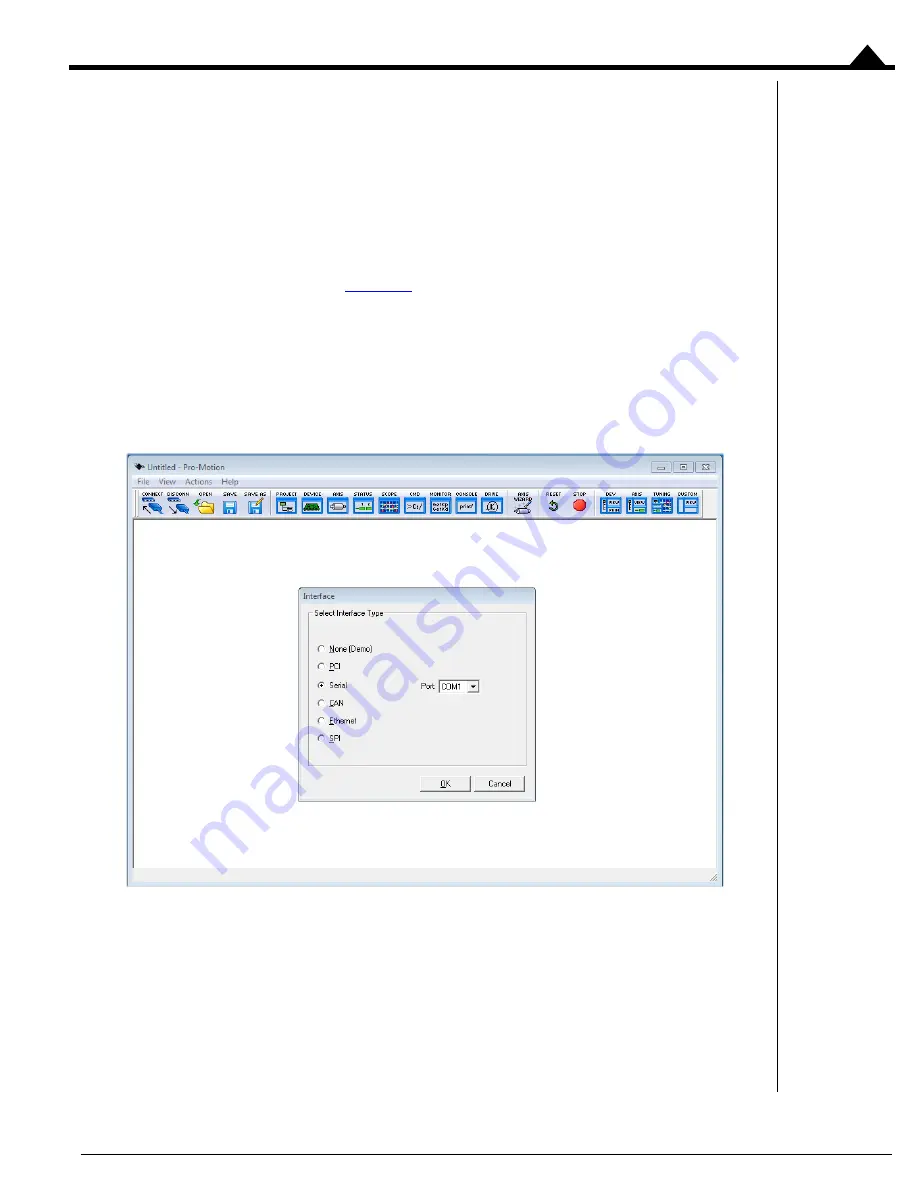
ION/CME N-Series Digital Drive Developer Kit User Manual
25
1
3
Execute a simple point to point move profile demonstrating that the axis is operating correctly and under
stable control.
During this first time system setup you may find it useful to refer to other manuals including the
Magellan Motion Control
IC User Guide
.
1.12.1 Establishing Communications
To establish serial communications:
1
Make sure the N-Series ION DK interconnect board is powered and connected to the PC via the 3-pin
programming cable as shown in
2
Launch the Pro-Motion application.
When Pro-Motion is launched you will be prompted with an Interface selection window. A typical screen
view when first launching Pro-Motion appears below.
The purpose of the Interface dialog box is to indicate to Pro-Motion how your N-Series ION is
connected to the PC. It provides various selectable communication options such as serial, CAN,
Ethernet.
3
Click Serial, select the com port that the DK is connected to, and then click OK.
The Serial Port dialog box displays with default communication values of 57,600 baud, no parity, 1 stop
bit, and point to point protocol.
4
Click OK without changing any of these settings.
Summary of Contents for CME N Series
Page 6: ...vi ION CME N Series Digital Drive Developer Kit User Manual ...
Page 8: ...viii ION CME N Series Digital Drive Developer Kit User Manual ...
Page 30: ...30 ION CME N Series Digital Drive Developer Kit User Manual 1 ...
Page 58: ...58 ION CME N Series Digital Drive Developer Kit User Manual 3 7 6 7 6 PP LQFK ...
Page 69: ...ION CME N Series Digital Drive Developer Kit User Manual 69 4 ...
Page 70: ...70 ION CME N Series Digital Drive Developer Kit User Manual 4 ...
















































