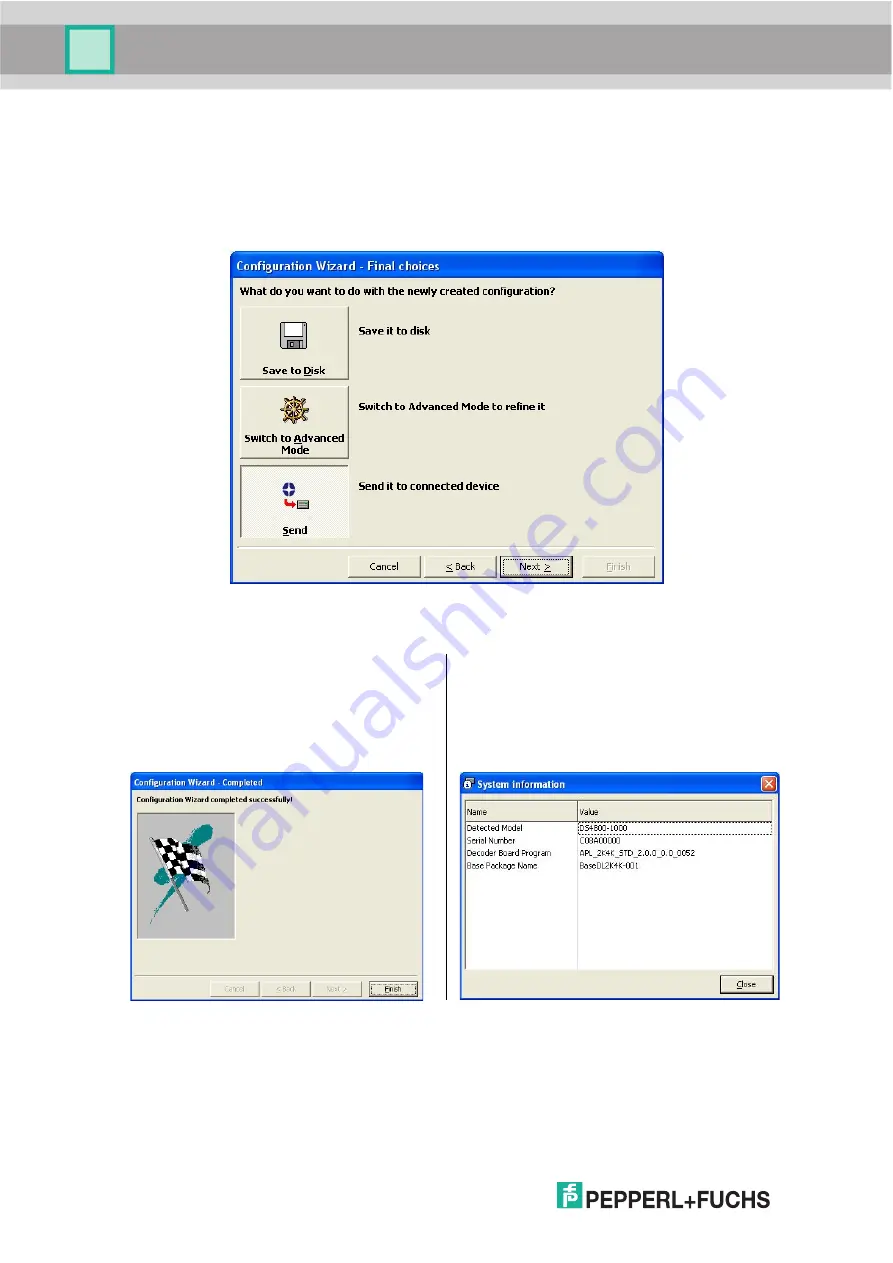
VB24
14
2.
After defining the parameter values the following window appears allowing to complete the
reader configuration as follows:
•
Saving the configuration to disk;
•
Switching to Advanced mode;
•
Sending the configuration to the scanner.
3.
After sending the configuration to the
scanner you have completed the
configuration process.
4.
By clicking Finish, the System
Information window will be displayed
with specific information concerning the
scanner.
Summary of Contents for FUQ-B8
Page 1: ...VB24 BARCODE SCANNER FABRIKAUTOMATION MANUAL ...
Page 22: ...VB24 12 b Operating mode selection and definition c Digital Outputs configuration ...
Page 55: ...VB24 45 Figure 29 ID NET Network Connections with Common Power Branch Network ...
Page 56: ...VB24 46 Figure 30 ID NET Network Connections with Common Power Star Network ...
Page 73: ...VB24 63 Figure 53 ID NET Network Connections with Common Power Branch Network ...
Page 74: ...VB24 64 Figure 54 ID NET Network Connections with Common Power Star Network ...
Page 112: ...VB24 102 T Technical Features 108 Troubleshooting 105 Typical Layouts 77 ...
















































