Reviews:
No comments
Related manuals for M280

7407-K013
Brand: NCR Pages: 14

ADC11AU
Brand: BluStream Pages: 6

YKZA3RDF
Brand: Aiwa Pages: 22

DB-6023
Brand: D'Tech Pages: 3

DataMan 150
Brand: Cognex Pages: 47

5300 RDS
Brand: Grundig Pages: 42

PLR34M
Brand: Pyle Pages: 11

Monterey CDM83
Brand: Blaupunkt Pages: 20

A59999
Brand: Ezquest Pages: 1
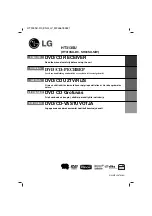
HT313SU
Brand: LG Pages: 14
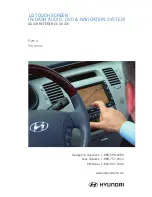
Azera
Brand: LG Pages: 13

HT762PZ
Brand: LG Pages: 28

HT303SU
Brand: LG Pages: 16

HT303SU
Brand: LG Pages: 83

HT762TZ
Brand: LG Pages: 28

USB 2.0 SD
Brand: Motorola Pages: 44

TC77ex-NI
Brand: Bartec Pages: 31

PRS-505/LC - Portable Reader System
Brand: Sony Pages: 2











