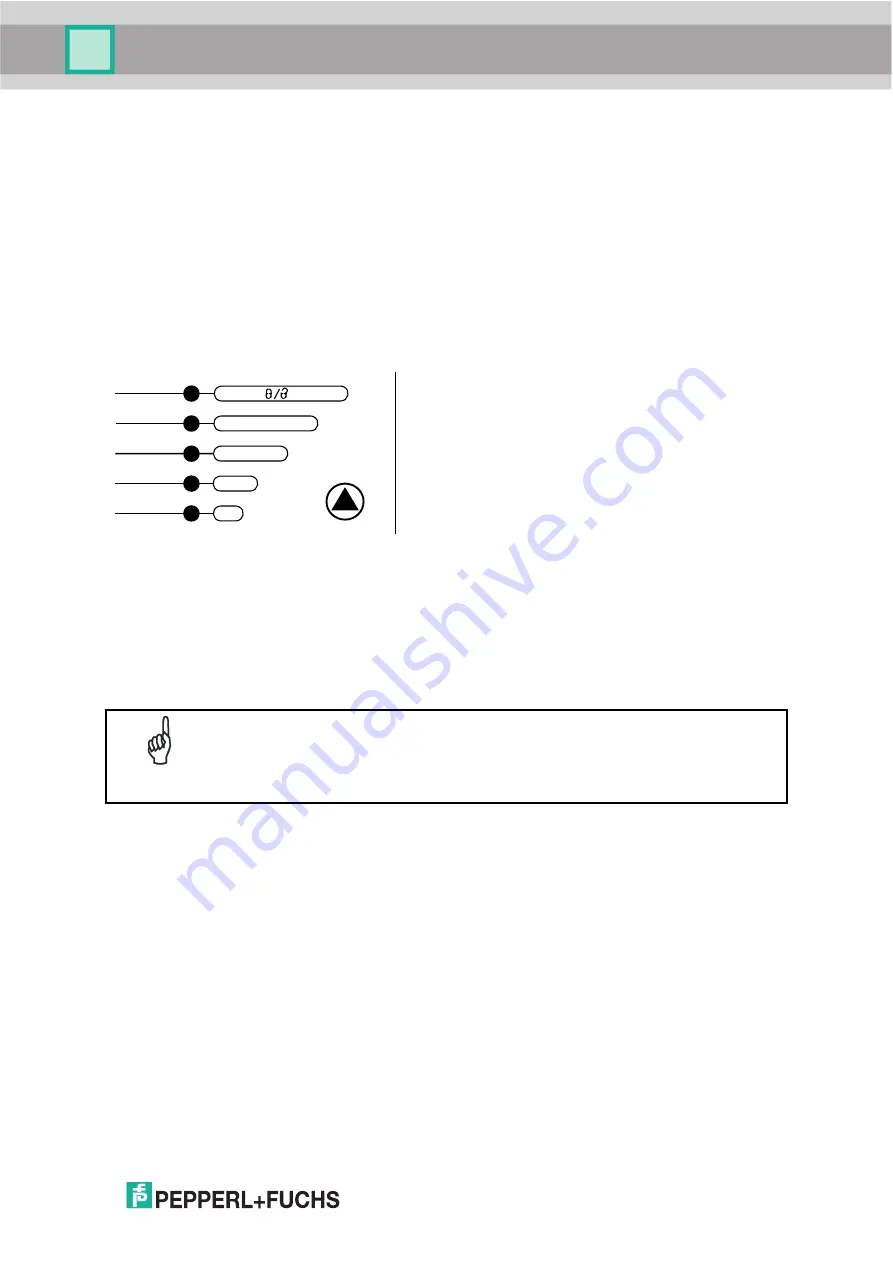
VB24
9
Focus Lock/Unlock
You must perform the
Focus Lock
procedure to save the mechanical focus position to
memory. If the mechanical focus position is changed by more than the allowed tolerance of
the value in memory, a diagnostic alarm will be sent to the display.
1.
Enter the Focus Lock function by holding the Mode push button pressed until the FOCUS
LOCK LED is on.
2.
Release the button to enter the
Focus Lock
function.
Once entered, the scanner automatically performs the Lock (saving) or Unlock procedure
depending on the previous state of the Locked Position parameter.
green
green
yellow
yellow
red
READY
GOOD
TRIGGER
COM
STATUS
SETUP
LEARN
TES T
FOCUS
Figure 7 – Mode Interface: Focus Lock/Unlock Function
The procedure is as follows:
A)
enter
the Focus Lock function
B)
wait
until the "Focus locked at..."
message appears on the display
(indicating the focus position has
been saved to memory). The
following parameters are set:
•
Locked Position = your mechanical
setting
•
Focus Displacement (Alarm) = set
(default to display only)
The scanner will restart at the end of the process.
NOTE
If your application has been configured using Mode, go to STEP 6.
Reset Scanner to Factory Default (Optional)
If it ever becomes necessary to reset the scanner to the factory default values, you can
perform this procedure by holding the Mode push button pressed while powering up the
scanner. At the end of the procedure (about 5-6 seconds), the Configuration and
Environmental parameters are reset, all LEDs blink simultaneously 3 times and the message
"Default Set" is shown on the display.
Summary of Contents for FUQ-B8
Page 1: ...VB24 BARCODE SCANNER FABRIKAUTOMATION MANUAL ...
Page 22: ...VB24 12 b Operating mode selection and definition c Digital Outputs configuration ...
Page 55: ...VB24 45 Figure 29 ID NET Network Connections with Common Power Branch Network ...
Page 56: ...VB24 46 Figure 30 ID NET Network Connections with Common Power Star Network ...
Page 73: ...VB24 63 Figure 53 ID NET Network Connections with Common Power Branch Network ...
Page 74: ...VB24 64 Figure 54 ID NET Network Connections with Common Power Star Network ...
Page 112: ...VB24 102 T Technical Features 108 Troubleshooting 105 Typical Layouts 77 ...






























