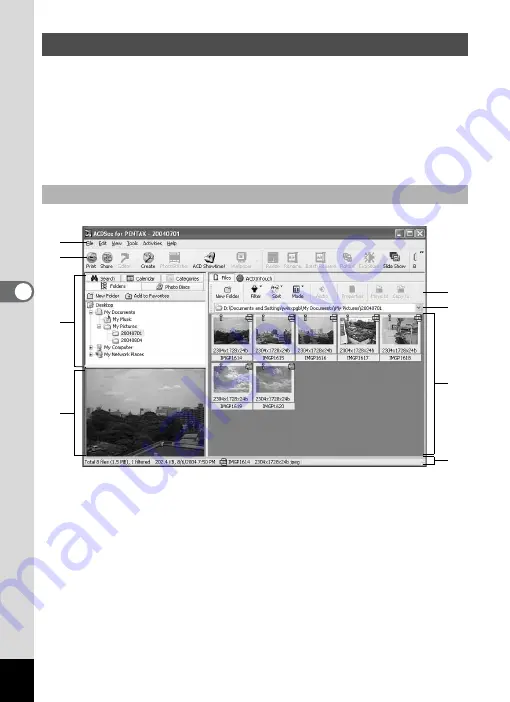
28
The Browser appears when you start ACDSee for PENTAX. The
Browser can be used to browse the images on your computer or a
connected digital camera as thumbnails (or as a list if the images are
small) and play back movies. You can also select the desired method to
display lists of images and organize your images for easier identification.
This section describes the Browser configuration as well as the names
and operation of functions within the Browser.
c
Menu bar
You can select and execute the various functions and settings of
ACDSee for PENTAX by selecting the menu items from the menu bar.
d
Browser toolbar
Browser toolbar includes shortcut buttons for commonly used functions
and tools. These buttons open dialog boxes or display further command
buttons.
You can customize the toolbar for easy use by turning the button labels on
or off, adding or removing buttons, and changing the size of the buttons.
Displaying a List of Images and Movies (Browser)
For Windows
c
d
e
f
g
h
i
j
*This is a default setting screen.
Summary of Contents for Optio S5i
Page 1: ...Enjoying Your Digital Camera Images On Your PC PC Connection Manual...
Page 70: ...Memo...
Page 71: ...Memo...
















































