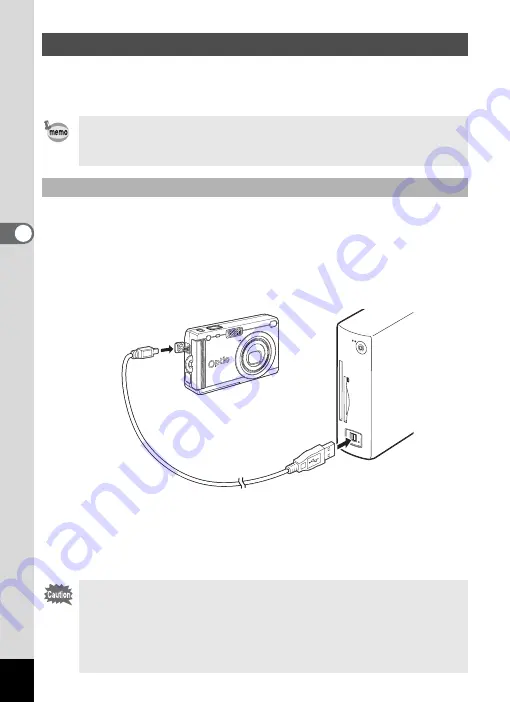
18
When the digital camera is connected to your Windows PC and the
camera is turned on, the PC automatically recognizes the camera and
begins transferring images.
1
Turn your PC on.
2
Turn your camera off and connect it to the PC with the
USB cable.
When you connect your camera to the PC without a SD Memory Card
in the camera, the images in the built-in memory will be transferred to
the PC.
3
Turn your camera on.
The Device Detector screen appears automatically.
If the Device Detector screen does not appear, display and copy the
images following the steps in “When the Device Detector screen does
not appear” on page 20.
Transferring Images to a Windows PC
We recommend using a AC Adapter D-AC8 (optional) when
connecting your camera to your computer. Your image data could
be corrupted if your batteries run out during image transfer.
Connecting the Camera and PC
If the digital camera is connected to your computer in [PictBridge]
USB Connection mode, the digital camera will not be properly
recognized as a storage device. In that case, disconnect the USB
cable from your camera and PC, follow the instructions in “Setting
Up Your Digital Camera” (
1
p.17) to set the USB Connection mode
to [PC], and then reconnect the USB cable.
Summary of Contents for Optio S5i
Page 1: ...Enjoying Your Digital Camera Images On Your PC PC Connection Manual...
Page 70: ...Memo...
Page 71: ...Memo...






























