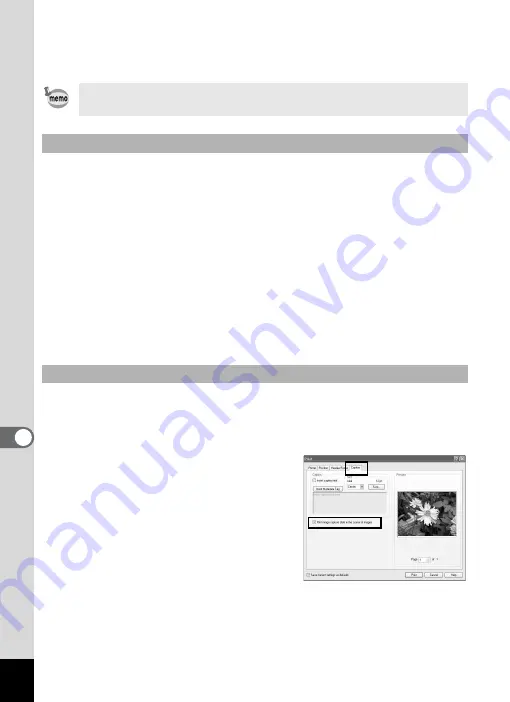
60
3
Select or change the printing options.
4
Click [OK].
You can print the currently viewed image, or all images that reside in the
same folder as the currently viewed image.
1
Select [Print Image] or [Print All Images] from the [File]
menu.
Select [Print Image] to print the currently viewed image.
Select [Print All Images] to print all images that reside in the same
folder as the currently viewed image.
The Print dialog box is displayed when either is selected.
2
Select or change the printing options.
3
Click [Print].
You can insert the date into an image file and print it. Date insertion
settings are done in the Print dialog box.
1
Select the [Caption] tab in the Print dialog box.
2
Check the [Print image capture date in the corner of
images] check box.
For more information about creating and printing contact sheets,
click the Help button in the Print Contact Sheet dialog box.
Printing from the Viewer
Inserting the Date and Printing Images
Summary of Contents for Optio S5i
Page 1: ...Enjoying Your Digital Camera Images On Your PC PC Connection Manual...
Page 70: ...Memo...
Page 71: ...Memo...

























