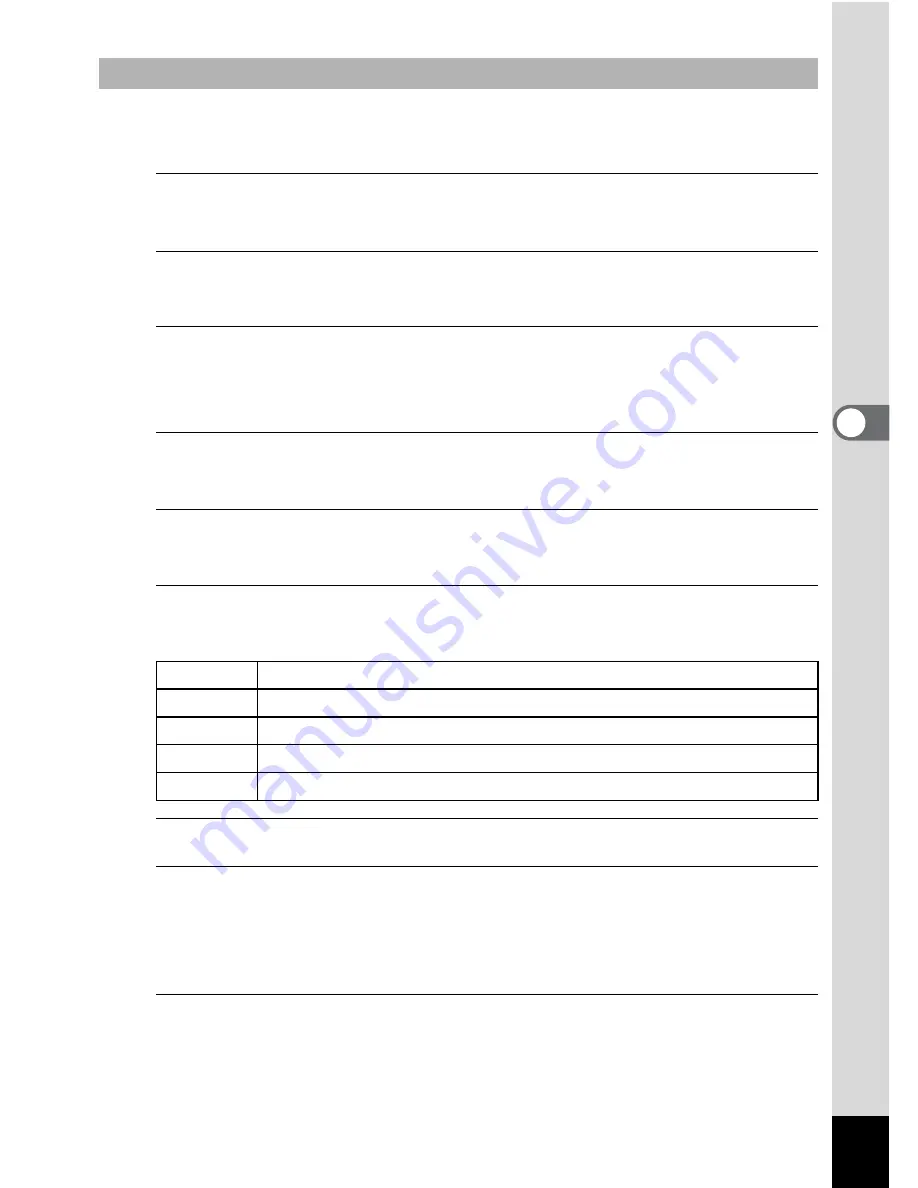
95
4
Play
ing
Ba
ck and Deleti
ng
Im
age
s
You can set the playback interval and also a screen effect and sound
effect for when one image changes to the next.
1
Use the four-way controller (
23
) to select [Interval] in
Step 4 on p.94.
2
Press the four-way controller (
5
).
A pull-down menu appears.
3
Use the four-way controller (
23
) to select the interval
and press the
4
button.
Choose from [3sec.], [5sec.], [10sec.], [20sec.] or [30sec.].
4
Use the four-way controller (
23
) to select [Screen
Effect].
5
Press the four-way controller (
5
).
A pull-down menu appears.
6
Use the four-way controller (
23
) to choose the screen
effect and press the
4
button.
7
Use the four-way controller (
23
) to select [Sound Effect].
8
Use the four-way controller (
45
) to select
O
or
P
.
Except when the [Screen Effect] is set to [Off], you can choose
O
(On)
or
P
(Off) for the sound that is played when one image changes to the
next.
9
Use the four-way controller (
23
) to select [Start] and
press the
4
button.
The slideshow starts using the selected interval and effect.
To Set the Slideshow Conditions
Wipe
The next image slides over the previous one from left to right
Checker The next image appears in small square mosaic blocks
Fade
The current image gradually fades out and the next image fades in
Random Various effects are used randomly
Off
No effect






























